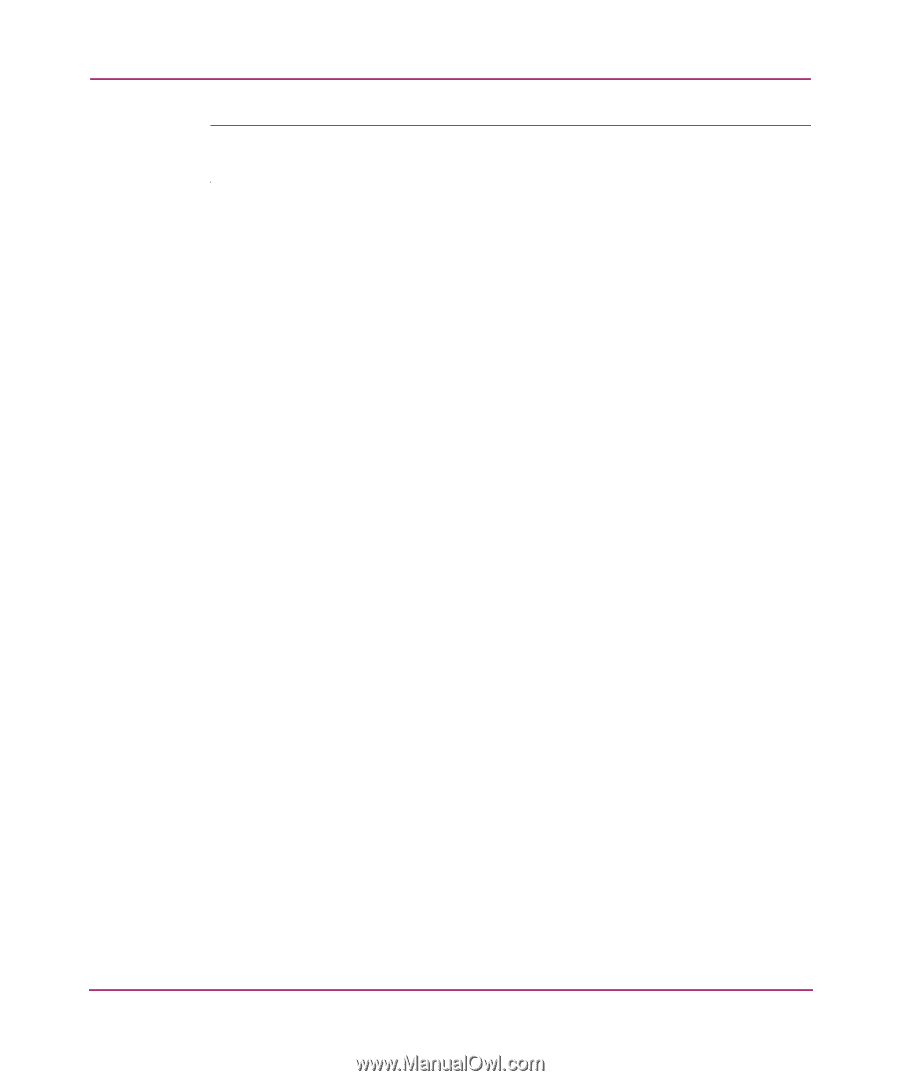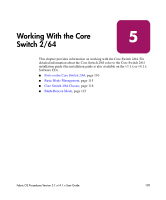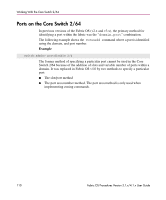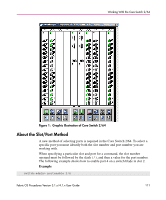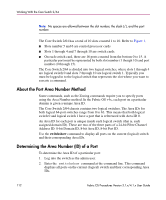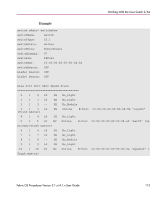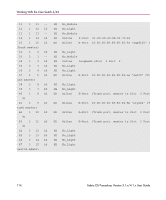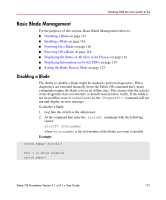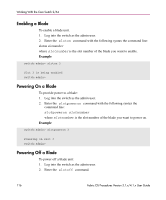HP StorageWorks MSA 2/8 HP StorageWorks Fabric OS Procedures V3.1.x/4.1.x User - Page 112
About the Port Area Number Method, Determining the Area Number (ID) of a Port
 |
View all HP StorageWorks MSA 2/8 manuals
Add to My Manuals
Save this manual to your list of manuals |
Page 112 highlights
Working With the Core Switch 2/64 Note: No spaces are allowed between the slot number, the slash (/), and the port number. The Core Switch 2/64 has a total of 10 slots counted 1 to 10. Refer to Figure 1. ■ Slots number 5 and 6 are control processor cards ■ Slots 1 through 4 and 7 through 10 are switch cards. ■ On each switch card, there are 16 ports counted from the bottom 0 to 15. A particular port must be represented by both slot number (1 though 10) and port number (0 through 15). The Core Switch 2/64 is divided into two logical switches, where slots 1 through 4 are logical switch 0 and slots 7 through 10 are logical switch 1. Typically you must be logged in to the logical switch that represents the slot where you want to execute a command. About the Port Area Number Method Some commands, such as the Zoning commands require you to specify ports using the Area Number method. In the Fabric OS v4x, each port on a particular domain is given a unique Area ID. The Core Switch 2/64 chassis contains two logical switches. The Area IDs for both logical 64-port switches range from 0 to 63. This means that both logical switch 0 and logical switch 1 have a port that is referenced with Area ID 0. An Area ID for each port is unique inside each logical switch (that is, each assigned domain ID). These are two of the three parts of a 24-bit Fibre Channel Address ID: 8-bit Domain ID, 8-bit Area ID, 8-bit Port ID. Use the switchshow command to display all ports on the current (logical) switch and their corresponding Area IDs. Determining the Area Number (ID) of a Port To determine the Area ID of a particular port: 1. Log into the switch as the admin user. 2. Enter the switchshow command at the command line. This command displays all ports on the current (logical) switch and their corresponding Area IDs. 112 Fabric OS Procedures Version 3.1.x/4.1.x User Guide