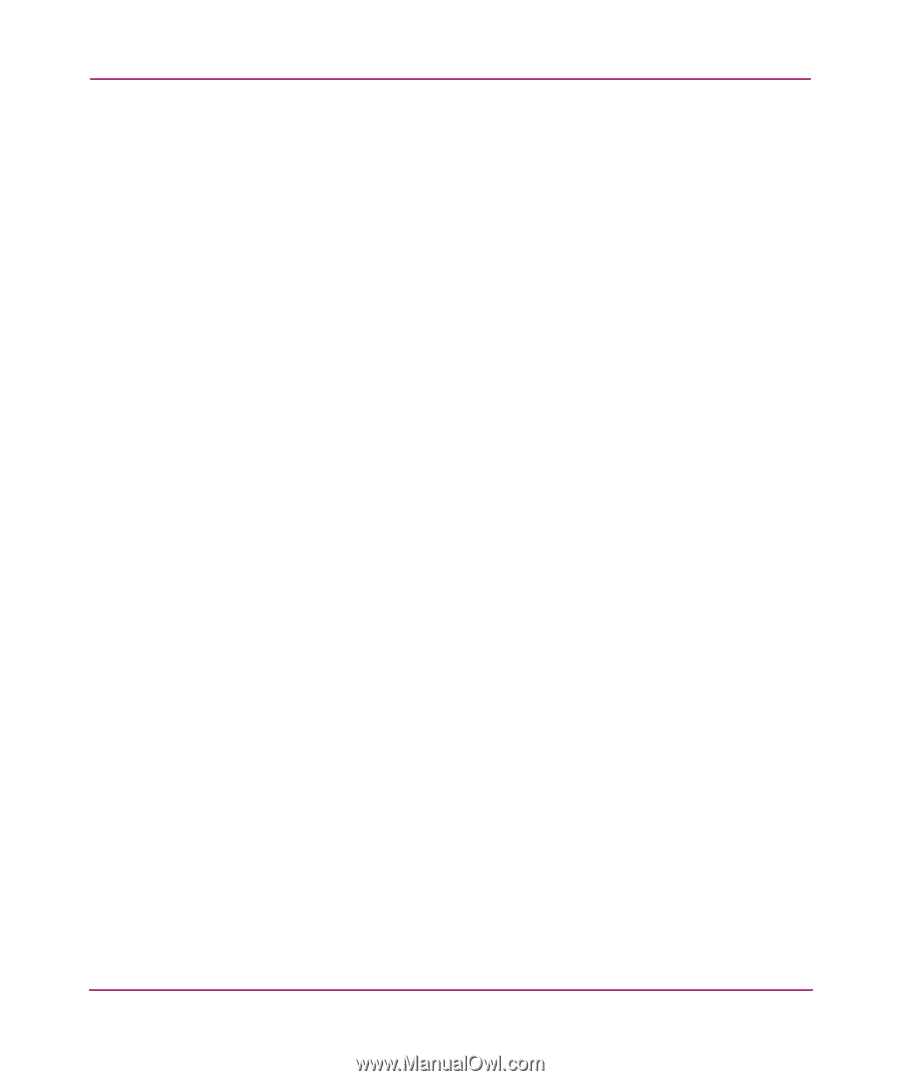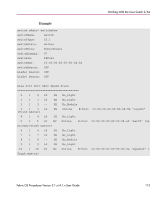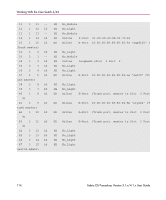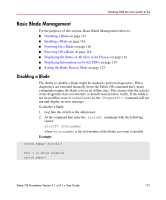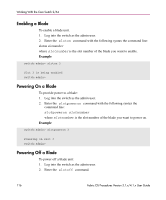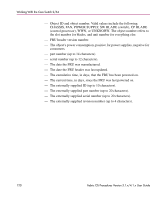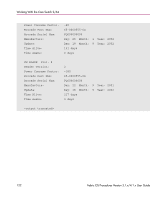HP StorageWorks MSA 2/8 HP StorageWorks Fabric OS Procedures V3.1.x/4.1.x User - Page 118
Core Switch 2/64 Chassis, Displaying the Status of All Slots in the Chassis
 |
View all HP StorageWorks MSA 2/8 manuals
Add to My Manuals
Save this manual to your list of manuals |
Page 118 highlights
Working With the Core Switch 2/64 Core Switch 2/64 Chassis Chassis-wide commands display or control both logical switches. Displaying the Status of All Slots in the Chassis To display the status of slots in the chassis: 1. Log into the switch as the admin user. 2. Enter the slotshow command at the command line. This command display the current status of each slot in the system. The format of the display includes a header and four fields for each slot. The fields and their possible values are as follows: Slot Blade Type ID Status Displays the physical slot number. Displays the blade type: ■ SW BLADE The blade is a Switch. ■ CP BLADE The blade is a Control Processor. ■ UNKNOWN Blade not present or its type is not recognized. Displays the hardware ID of the blade type. Displays the status of the blade: ■ VACANT The slot is empty. ■ INSERTED, NOT POWERED ON The blade is present in the slot but is turned off. ■ DIAG RUNNING POST1 The blade is present, powered on, and running the post initialization power on self tests. ■ DIAG RUNNING POST2 The blade is present, powered on, and running the POST (power on self tests). ■ ENABLED The blade is on and enabled. 118 Fabric OS Procedures Version 3.1.x/4.1.x User Guide