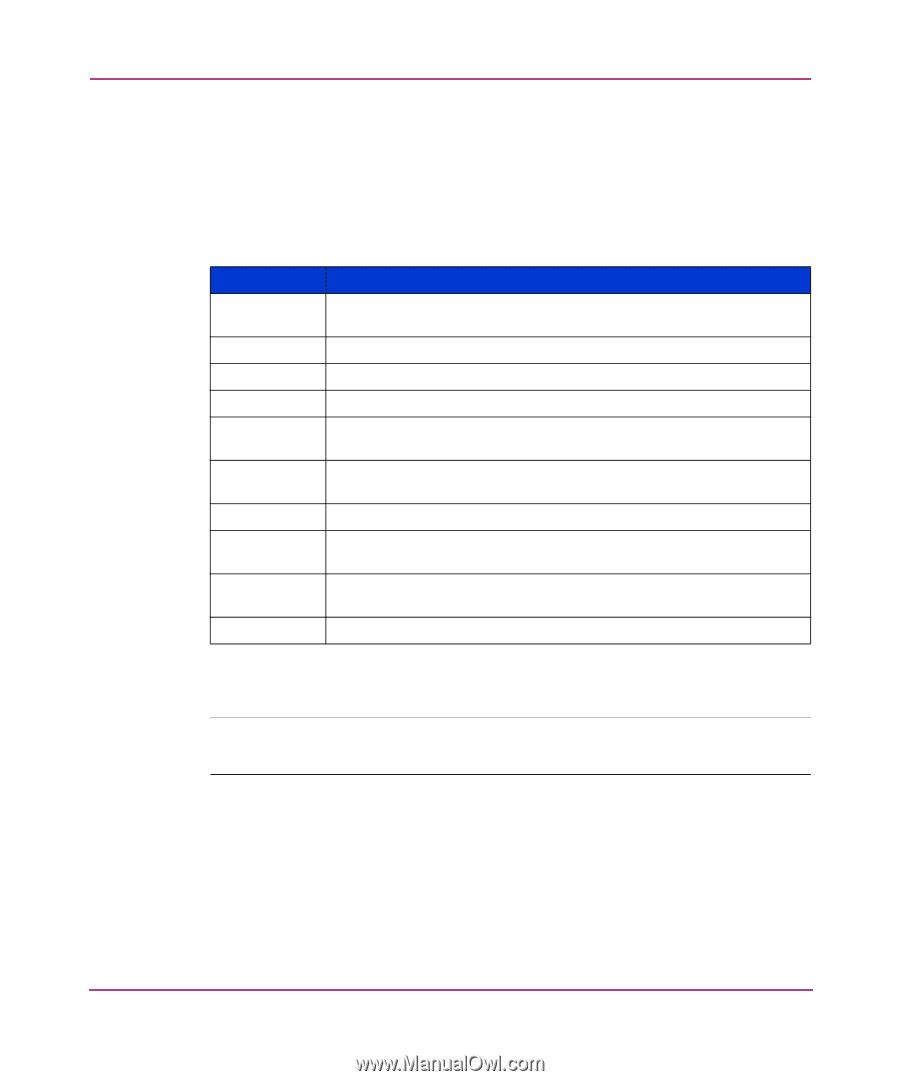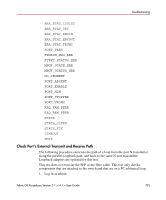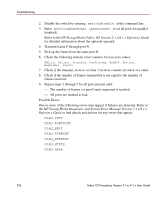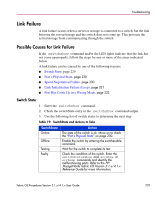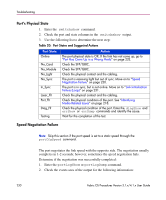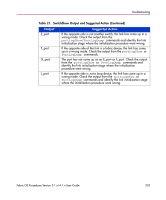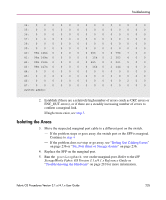HP StorageWorks MSA 2/8 HP StorageWorks Fabric OS Procedures V3.1.x/4.1.x User - Page 230
Port’s Physical State, Table 20: Port States and Suggested Actions, Speed Negotiation Failure
 |
View all HP StorageWorks MSA 2/8 manuals
Add to My Manuals
Save this manual to your list of manuals |
Page 230 highlights
Troubleshooting Port's Physical State 1. Enter the switchshow command. 2. Check the port and state columns in the switchshow output. 3. Use the following list to determine the next step: Table 20: Port States and Suggested Actions Port State Online No_Card No_Module No_Light No_Sync In_Sync Laser_Flt Port_Flt Diag_Flt Testing Action The port physical state is OK. If the link has not come up, go to "Port Has Come Up in a Wrong Mode" on page 232. Check the SFP/GBIC. Check the SFP/GBIC. Check the physical contact and the cabling. The port is receiving light but out of sync. Move on to "Speed Negotiation Failure" on page 230. The port is in sync, but is not online. Move on to "Link Initialization Failure (Loop)" on page 231. Check the physical contact and the cabling. Check the physical condition of the port. See "Identifying Media-Related Issues" on page 218. Check the physical condition of the port. Enter the diagShow and errShow or errDump commands and identify the cause. Wait for the completion of the test. Speed Negotiation Failure Note: Skip this section if the port speed is set to a static speed through the portCfgSpeed command. The port negotiates the link speed with the opposite side. The negotiation usually completes in 1-2 seconds; however, sometimes the speed negotiation fails. Determine if the negotiation was successfully completed: 1. Enter the portLogShow or portLogDump command. 2. Check the events area of the output for the following information: 230 Fabric OS Procedures Version 3.1.x/4.1.x User Guide