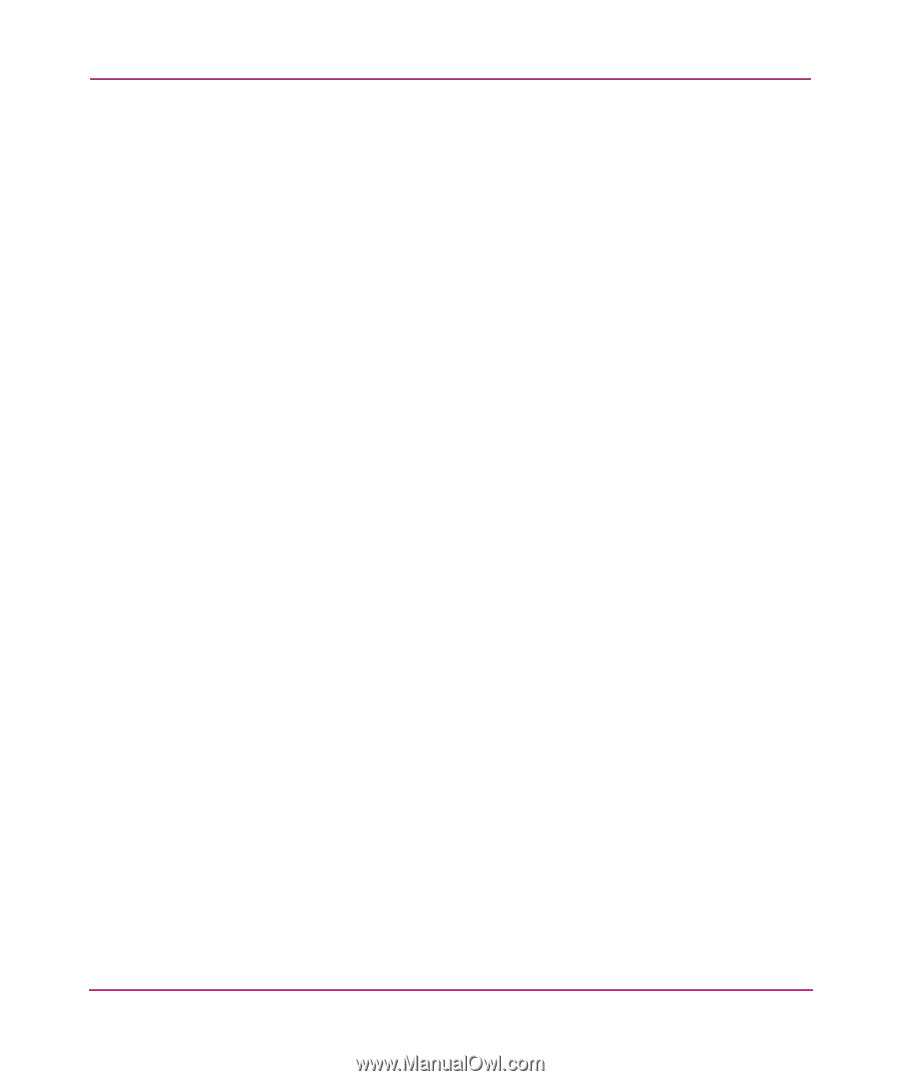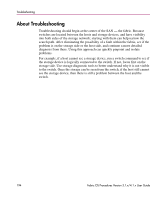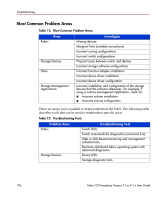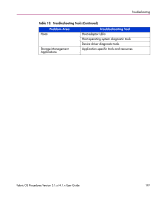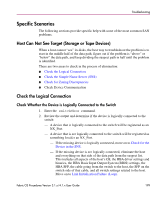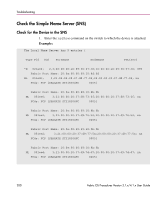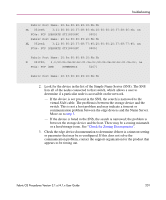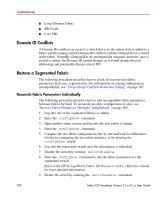HP StorageWorks MSA 2/8 HP StorageWorks Fabric OS Procedures V3.1.x/4.1.x User - Page 199
Specific Scenarios, Host Can Not See Target (Storage or Tape Devices), Check the Logical Connection
 |
View all HP StorageWorks MSA 2/8 manuals
Add to My Manuals
Save this manual to your list of manuals |
Page 199 highlights
Troubleshooting Specific Scenarios The following sections provide specific help with some of the most common SAN problems. Host Can Not See Target (Storage or Tape Devices) When a host cannot "see" its disks, the best way to troubleshoot the problem is to start in the middle half of the data path, figure out if the problem is "above" or "below" the data path, and keep dividing the suspect path in half until the problem is identified. There are two areas to check in the process of elimination: ■ Check the Logical Connection ■ Check the Simple Name Server (SNS) ■ Check for Zoning Discrepancies ■ Check Device Communication Check the Logical Connection Check Whether the Device is Logically Connected to the Switch 1. Enter the switchShow command. 2. Review the output and determine if the device is logically connected to the switch: - A device that is logically connected to the switch will be registered as an NX_Port. - A device that is not logically connected to the switch will be registered as something besides an NX_Port. - If the missing device is logically connected, move on to Check for the Device in the SNS. - If the missing device is not logically connected, eliminate the host and everything on that side of the data path from the suspect list. This includes all aspects of the host's OS, the HBA driver settings and binaries, the HBA Basic Input Output System (BIOS) settings, the HBA SFP, the cable going from the switch to the host, the SFP on the switch side of that cable, and all switch settings related to the host. Move on to Link Initialization Failure (Loop). Fabric OS Procedures Version 3.1.x/4.1.x User Guide 199