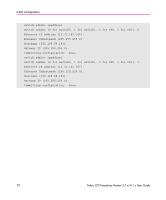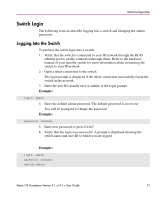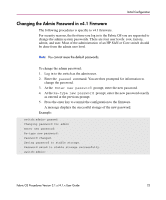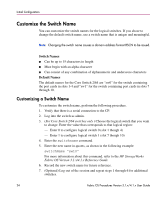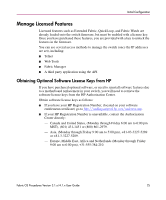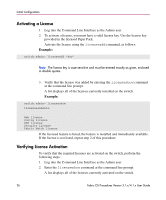HP StorageWorks MSA 2/8 HP StorageWorks Fabric OS Procedures V3.1.x/4.1.x User - Page 24
Customize the Switch Name
 |
View all HP StorageWorks MSA 2/8 manuals
Add to My Manuals
Save this manual to your list of manuals |
Page 24 highlights
Initial Configuration Customize the Switch Name You can customize the switch names for the logical switches. If you chose to change the default switch name, use a switch name that is unique and meaningful. Note: Changing the switch name causes a domain address format RSCN to be issued. Switch Names ■ Can be up to 15 characters in length ■ Must begin with an alpha character ■ Can consist of any combination of alphanumeric and underscore characters Default Names The default names for the Core Switch 2/64 are "sw0" for the switch containing the port cards in slots 1-4 and "sw1" for the switch containing port cards in slots 7 through 10. Customizing a Switch Name To customize the switch name, perform the following procedure. 1. Verify that there is a serial connection to the CP. 2. Log into the switch as admin. 3. (For Core Switch 2/64 switches only ) Choose the logical switch that you want to change. Enter the value that corresponds to that logical region: - Enter 0 to configure logical switch 0 (slot 1 though 4) - Enter 1 to configure logical switch 1 (slot 7 though 10) 4. Enter the switchname command. 5. Enter the new name in quotes, as shown in the following example: switchName "sw10" For more information about this command, refer to the HP StorageWorks Fabric OS Version 3.1.x/4.1.x Reference Guide 6. Record the new switch name for future reference. 7. (Optional) Log out of the session and repeat steps 1 through 6 for additional switches. 24 Fabric OS Procedures Version 3.1.x/4.1.x User Guide