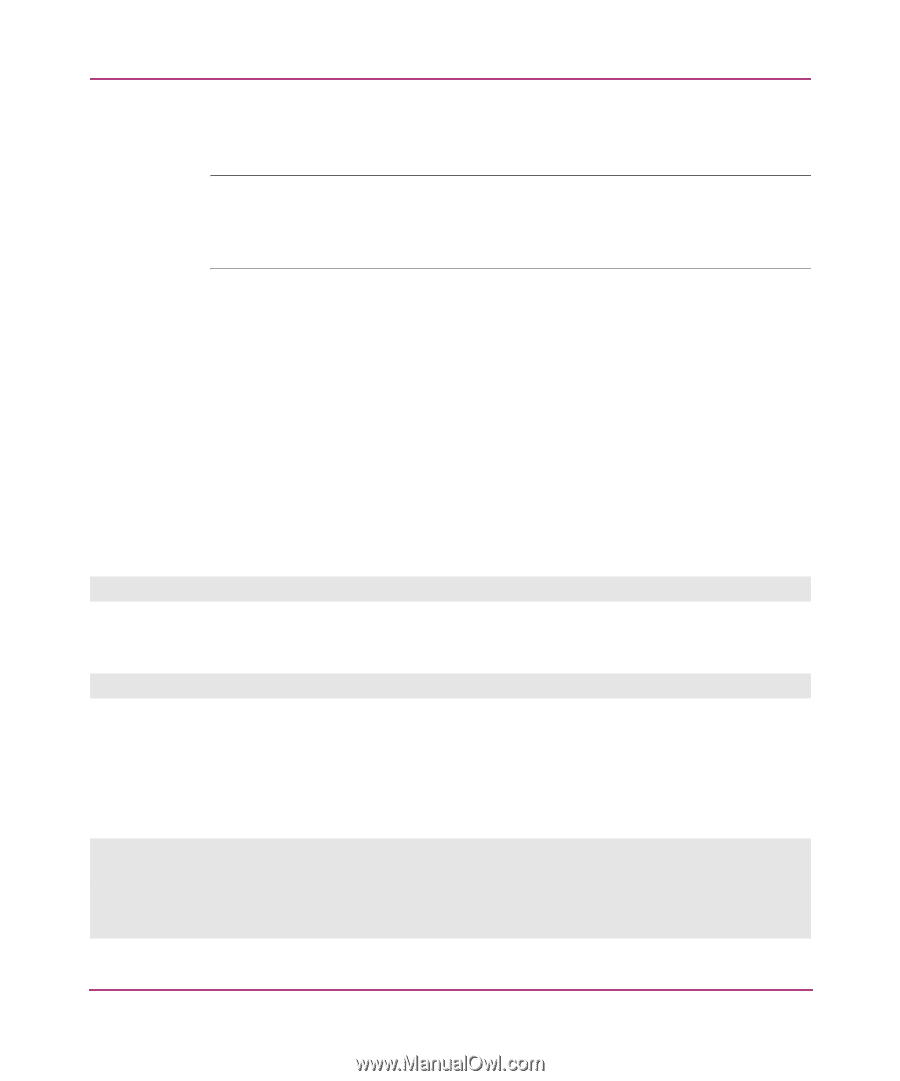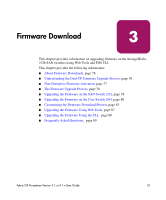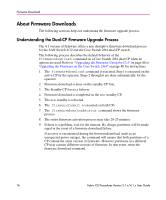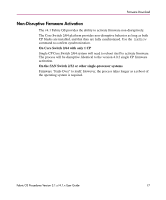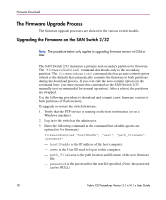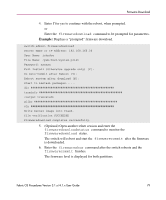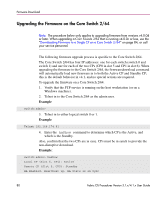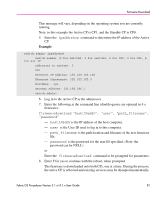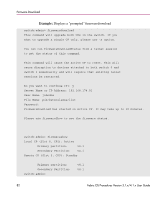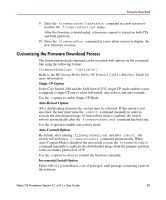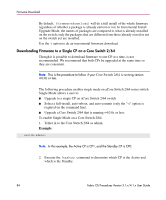HP StorageWorks MSA 2/8 HP StorageWorks Fabric OS Procedures V3.1.x/4.1.x User - Page 80
Upgrading the Firmware on the Core Switch 2/64
 |
View all HP StorageWorks MSA 2/8 manuals
Add to My Manuals
Save this manual to your list of manuals |
Page 80 highlights
Firmware Download Upgrading the Firmware on the Core Switch 2/64 Note: The procedure below only applies to upgrading firmware from versions v4.0.0d or later. When upgrading a Core Switch 2/64 that is running v4.0.0c or less, use the "Downloading Firmware to a Single CP on a Core Switch 2/64" on page 84, or call your service personnel. The following firmware upgrade process is specific to the Core Switch 2/64. The Core Switch 2/64 has four IP addresses: one for each switch (switch 0 and switch 1) and one for each of the two CPs (CP0 in slot 5 and CP1 in slot 6). When upgrading the firmware in the Core Switch 2/64, the firmwaredownload command will automatically load new firmware in to both the Active CP and Standby CP; this is the default behavior in v4.1, and no special actions are required. To upgrade the firmware on a Core Switch 2/64: 1. Verify that the FTP service is running on the host workstation (or on a Windows machine). 2. Telnet in to the Core Switch 2/64 as the admin user. Example switch:admin> 3. Telnet in to either logical switch 0 or 1. Example Telnet 192.168.174.91 4. Enter the haShow command to determine which CP is the Active, and which is the Standby. Also, confirm that the two CPs are in sync. CPs must be in synch to provide the non-disruptive download. Example: switch:admin> hashow Local CP (Slot 6, CP1): Active Remote CP (Slot 5, CP0): Standby HA Enabled, Heartbeat up, HA State is in Sync 80 Fabric OS Procedures Version 3.1.x/4.1.x User Guide