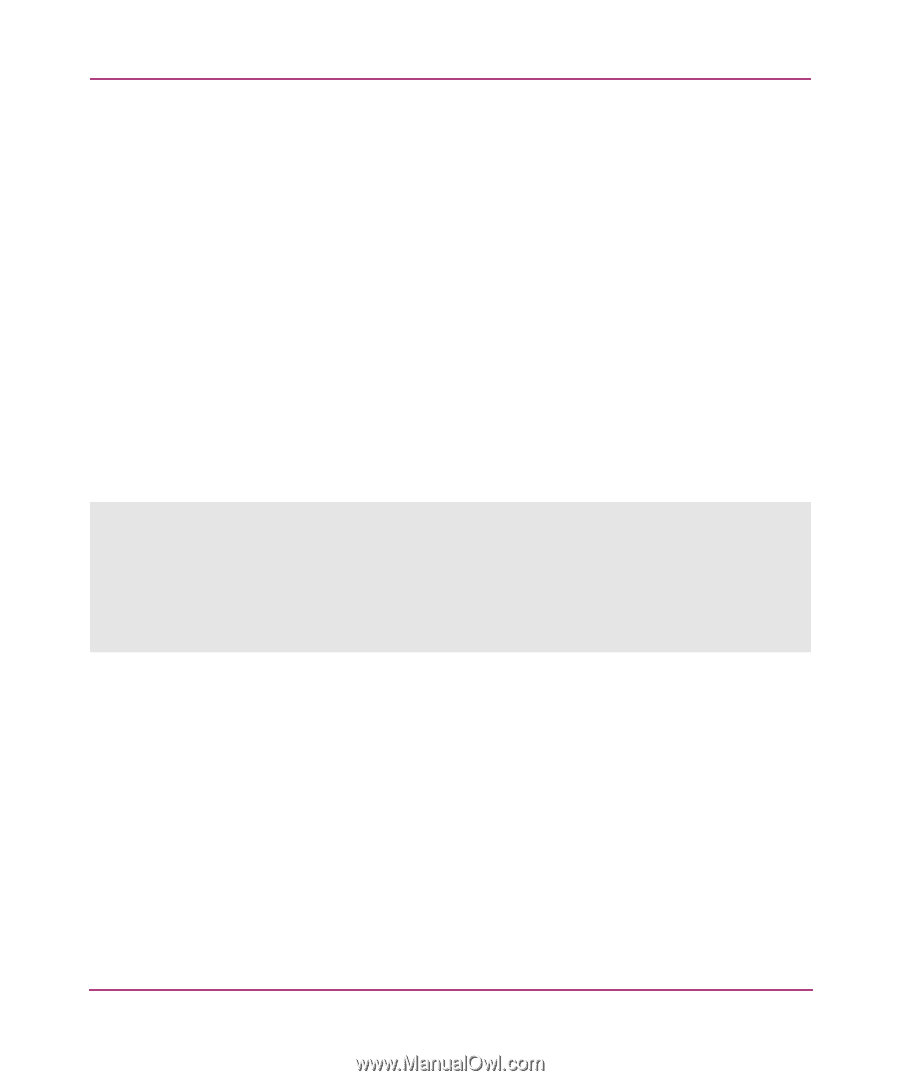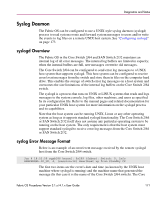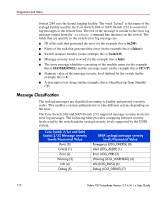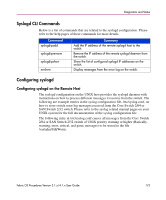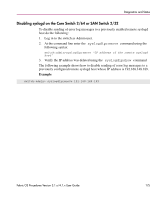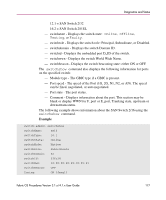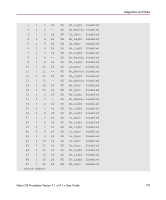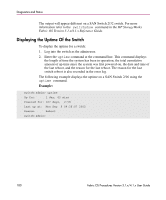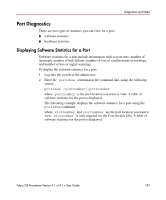HP StorageWorks MSA 2/8 HP StorageWorks Fabric OS Procedures V3.1.x/4.1.x User - Page 176
Switch Diagnostics, Displaying the Switch Status, Displaying Information About a Switch
 |
View all HP StorageWorks MSA 2/8 manuals
Add to My Manuals
Save this manual to your list of manuals |
Page 176 highlights
Diagnostics and Status Switch Diagnostics The switch status can be either Healthy/OK, Marginal/Warning, or Down. The overall status of a switch is determined by the status of several individual components within the switch. For more information on how the overall switch status is determined, refer to the switchstatuspolicyset command in the HP StorageWorks Fabric OS Version 3.1.x/4.1.x Reference Guide. Displaying the Switch Status To display the overall status of a switch: 1. Log into the switch as the admin user. 2. Enter the switchstatusshow command at the command line. The status of the switch should be Healthy/OK. If the status is Marginal/Warning or Down, the components contributing to this status are displayed. Example: switch:admin> switchstatusshow The overall switch status is Marginal/Warning Contributing factors: * Switch Offline triggered the Marginal/Warning status switch:admin> Displaying Information About a Switch To display switch information: 1. Log into the switch as the admin user. 2. Enter the switchshow command at the command line. This command displays the following information for a switch: - switchname - Displays the switch name. - switchtype - Displays the switch model and firmware version numbers. Switch model numbers: 9 = SAN Switch 2/16 10.1 = Core Switch 2/64 176 Fabric OS Procedures Version 3.1.x/4.1.x User Guide