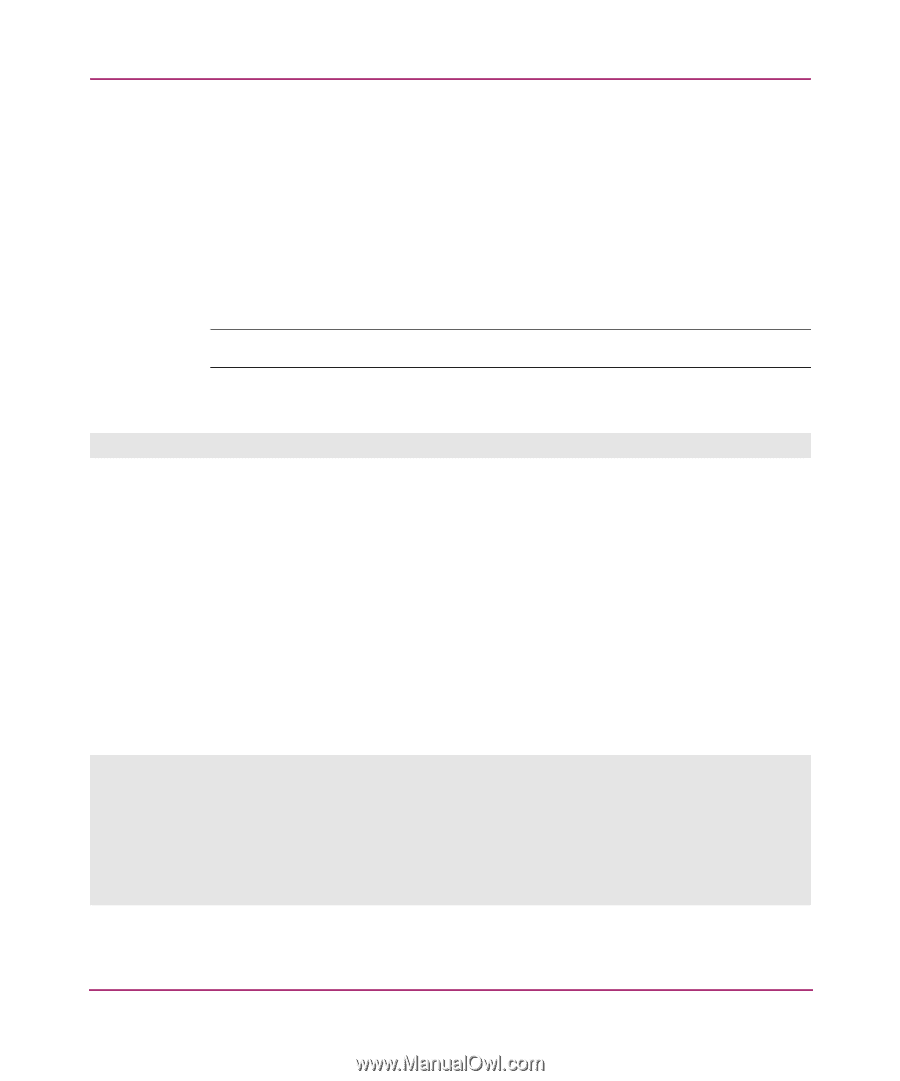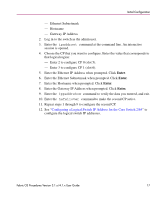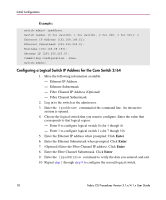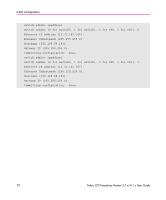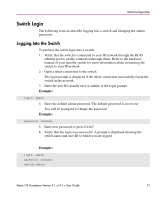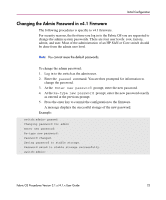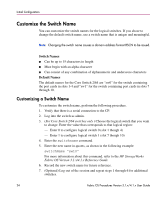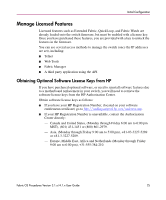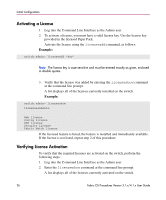HP StorageWorks MSA 2/8 HP StorageWorks Fabric OS Procedures V3.1.x/4.1.x User - Page 22
Changing the Admin Password in v3.1 Firmware, Example, Return, Enter
 |
View all HP StorageWorks MSA 2/8 manuals
Add to My Manuals
Save this manual to your list of manuals |
Page 22 highlights
Initial Configuration Changing the Admin Password in v3.1 Firmware For security reasons, the first time you log into the Fabric OS you are requested to change the system password. The following procedure applies specifically to v3.1. To change the admin password: 1. Log into the switch as the admin user. 2. Enter the passwd admin command. In v3.0.1 you must specify the user level when modifying the password. Note: Quotation marks must be used for complete initialization of this command. Example: switch:admin> passwd "admin" 3. An interactive session is started where you can change the admin user name and the password. If you want to change the admin user name, at the New username prompt, enter a new name for the admin user. Click Return without changing the value to leave it as is. You can change the password of the admin user without changing the user name. 4. At the Old password prompt, enter the old password. 5. At the New password prompt, enter the new password. The new password must be at least 8 characters in length. 6. At the Re-enter new password prompt, enter the new password exactly as entered in the previous prompt. Press the Enter key to save the new password to the firmware. Example: switch:admin> passwd "admin" New username [admin]: Old password: xxxxxxxx New password: xxxxxxxx Re-enter new password: xxxxxxxx Saving passwd...done. 22 Fabric OS Procedures Version 3.1.x/4.1.x User Guide