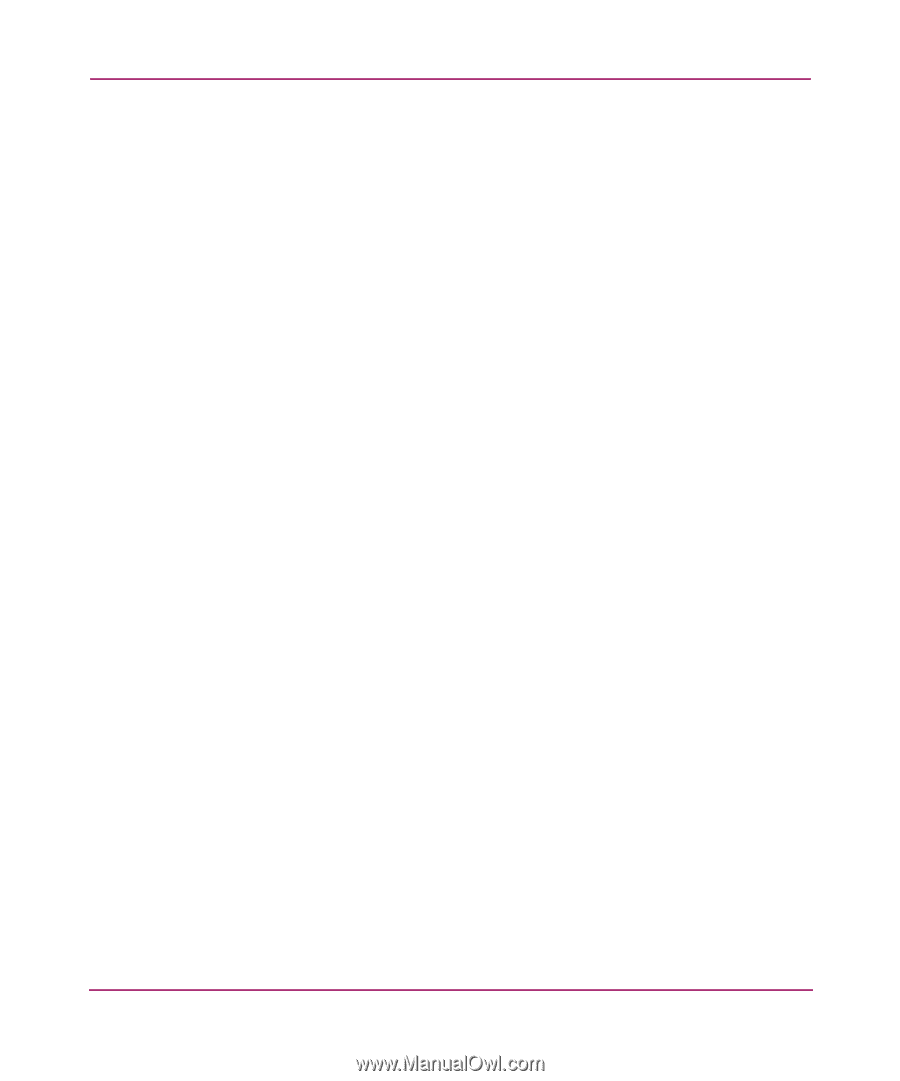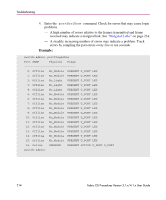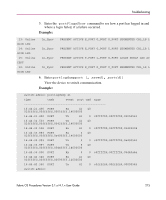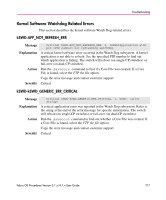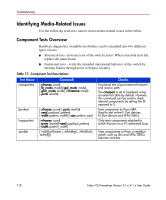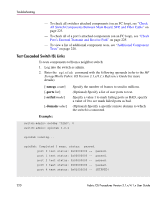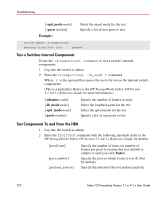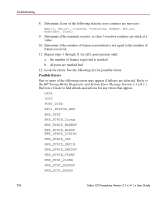HP StorageWorks MSA 2/8 HP StorageWorks Fabric OS Procedures V3.1.x/4.1.x User - Page 219
Check Switch Components, Cursory Debugging of Media Components
 |
View all HP StorageWorks MSA 2/8 manuals
Add to My Manuals
Save this manual to your list of manuals |
Page 219 highlights
Troubleshooting Check Switch Components The following sections describe how to troubleshoot the switch components. Cursory Debugging of Media Components The following procedure describes basic steps that can help to narrow down faulty media. 1. Log into the switch as admin. 2. Enter switchshow at the command line. Look for a known good portstate online or insync. 3. (Optional) Enter version at the command line. The version can be used to check the known buglist in the appropriate Release Notes. 4. Enter portErrShow at the command line. A error summary of all ports is displayed. 5. Glance over the port statistics. - Most numbers should be small. An excessively large number (such as one over 100,000) could indicate a bad transceiver. - Also check for rapidly rising error counts. Tip: The LLI_errs (Low Level Interrupt_errors) are the sum of the port's eight statistical error counters: ENC_in, CRC_err, TruncFrm, FrmTooLong, BadEOF, Enc_out, BadOrdSet, and DiscC3. Check portErrShow output to determine what generated the LLI_errs. 6. (Optional) Run tests if you still suspect a media problem. - To test components to and from a neighbor switch, see "Test Cascaded Switch ISL Links" on page 220. - To test a port's external transmit and receive path, see "Check Port's External Transmit and Receive Path" on page 225. - To test the internal components of a suspect switch, see "Test a Switches Internal Components" on page 222. - To test the components between a switch and a hub (and back), see "Test Components To and From the HBA" on page 222. Fabric OS Procedures Version 3.1.x/4.1.x User Guide 219