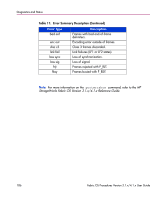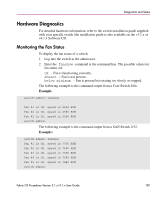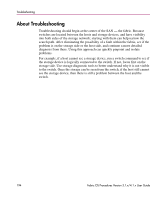HP StorageWorks MSA 2/8 HP StorageWorks Fabric OS Procedures V3.1.x/4.1.x User - Page 189
Monitoring the Temperature Status, Running Diagnostic Tests on the Switch Hardware
 |
View all HP StorageWorks MSA 2/8 manuals
Add to My Manuals
Save this manual to your list of manuals |
Page 189 highlights
Diagnostics and Status Note: The number of power supply units varies depending on the type of switch. For more information, refer to the particular hardware reference manual for your switch. Monitoring the Temperature Status To display the temperature status of a switch: 1. Log into the switch as the admin user. 2. Enter the tempshow command at the command line. This command displays current temperature readings from each of the five temperature sensors located on the main printed circuit board of the switch. The sensors are located, approximately, one in each corner and one at the center of the PCB. The following example shows the temperature status using the tempshow command. Example: switch:admin> tempshow 35 33 32 Centigrade 95 91 89 Fahrenheit switch:admin> Note: The number of temperature sensors, the location of the sensors, and the range of temperatures for safe operation varies depending on the type of switch. For more information, refer to the particular hardware reference manual for your switch. Running Diagnostic Tests on the Switch Hardware There are several diagnostic tests you can run on a switch. These tests are generally run during the POST, each time a switch is booted up. These tests include: ■ camtest ■ centralMemoryTest ■ cmemRetentionTest ■ cmiTest Fabric OS Procedures Version 3.1.x/4.1.x User Guide 189