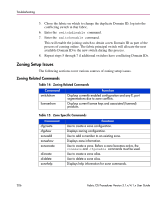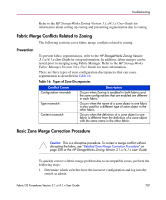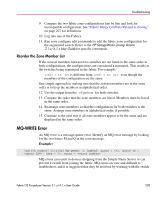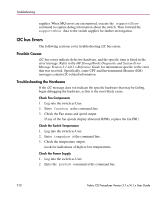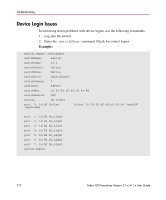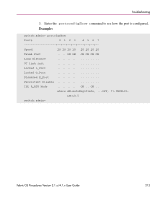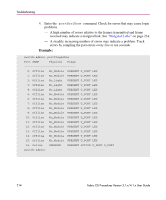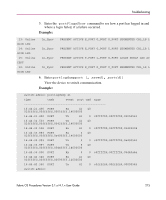HP StorageWorks MSA 2/8 HP StorageWorks Fabric OS Procedures V3.1.x/4.1.x User - Page 211
Check the Temperature, Fan, and Power Supply, Check the Power Supply status.
 |
View all HP StorageWorks MSA 2/8 manuals
Add to My Manuals
Save this manual to your list of manuals |
Page 211 highlights
Troubleshooting Check the power supply status. Refer to the HP StorageWorks Fabric OS Version 3.1.x/4.1.x Reference Guide or refer to the switch installation guide supplied with your specific switch (the installation guide is also available on the v3.1.x or v4.1.x Software CD) for details regarding the power supply status. If any of the power supplies show a status other than OK, consider replacing the power supply as soon as possible. Check the Temperature, Fan, and Power Supply 1. Log into the switch as User. 2. Enter sensorshow at the command line. Refer to the HP StorageWorks Fabric OS Version 3.1.x/4.1.x Reference Guide for details regarding the sensor numbers. 3. Check the temperature output. Look for indications of high or low temperatures. 4. Check the Fan speed output. If any of the fan speeds display abnormal RPMs, replace the fan FRU. 5. Check the Power Supply status. If any of the power supplies show a status other than OK, consider replacing the power supply as soon as possible. Fabric OS Procedures Version 3.1.x/4.1.x User Guide 211