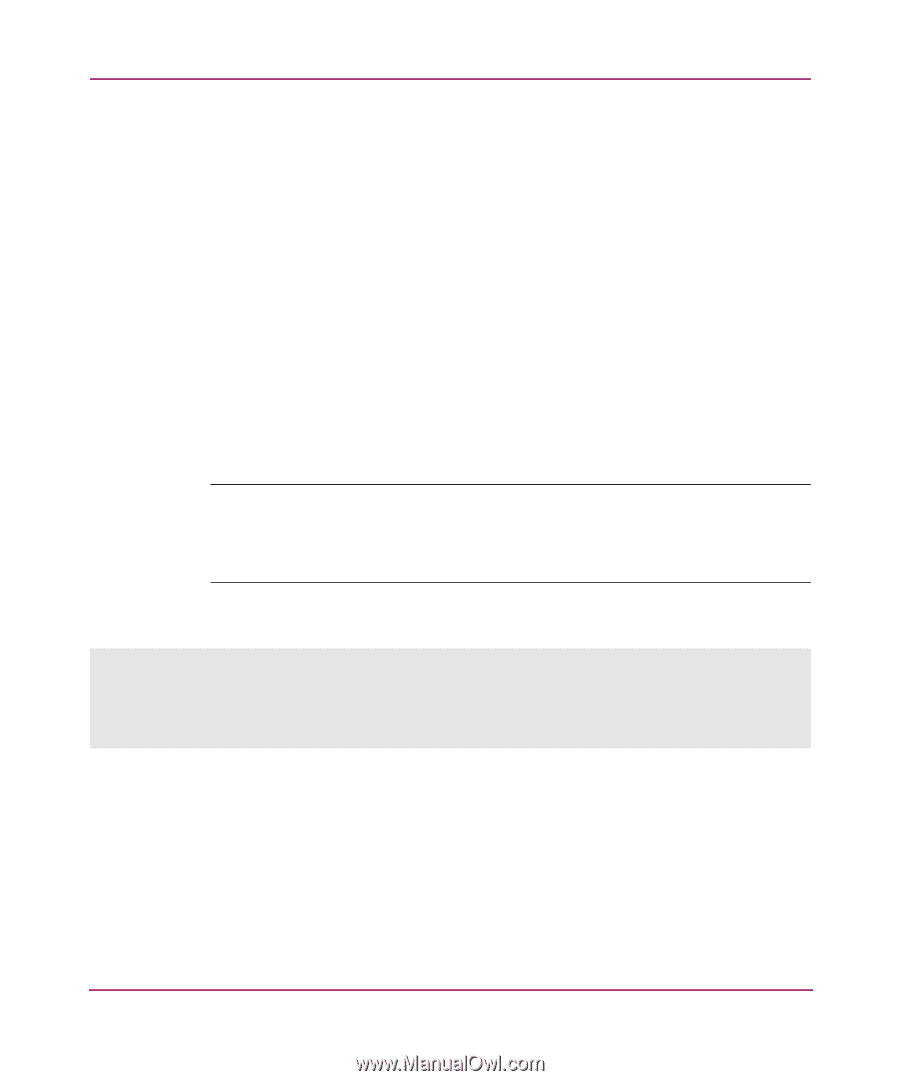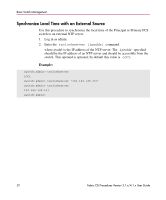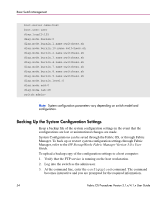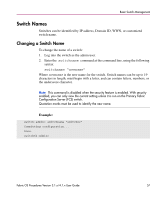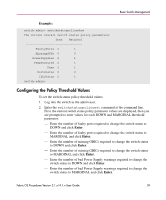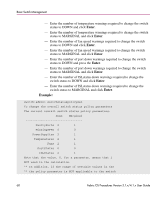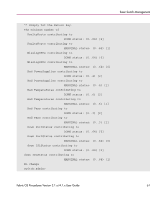HP StorageWorks MSA 2/8 HP StorageWorks Fabric OS Procedures V3.1.x/4.1.x User - Page 57
Switch Names, Changing a Switch Name
 |
View all HP StorageWorks MSA 2/8 manuals
Add to My Manuals
Save this manual to your list of manuals |
Page 57 highlights
Basic Switch Management Switch Names Switches can be identified by IP address, Domain ID, WWN, or customized switch name. Changing a Switch Name To change the name of a switch: 1. Log into the switch as the admin user. 2. Enter the switchname command at the command line, using the following syntax: switchname "newname" Where newname is the new name for the switch. Switch names can be up to 19 characters in length, must begin with a letter, and can contain letters, numbers, or the underscore character. Note: This command is disabled when the security feature is enabled. With security enabled, you can only view the current setting unless it is run on the Primary Fabric Configuration Server (FCS) switch. Quotation marks must be used to identify the new name. Example: switch:admin> switchname "switch62" Committing configuration... Done. switch62:admin> Fabric OS Procedures Version 3.1.x/4.1.x User Guide 57