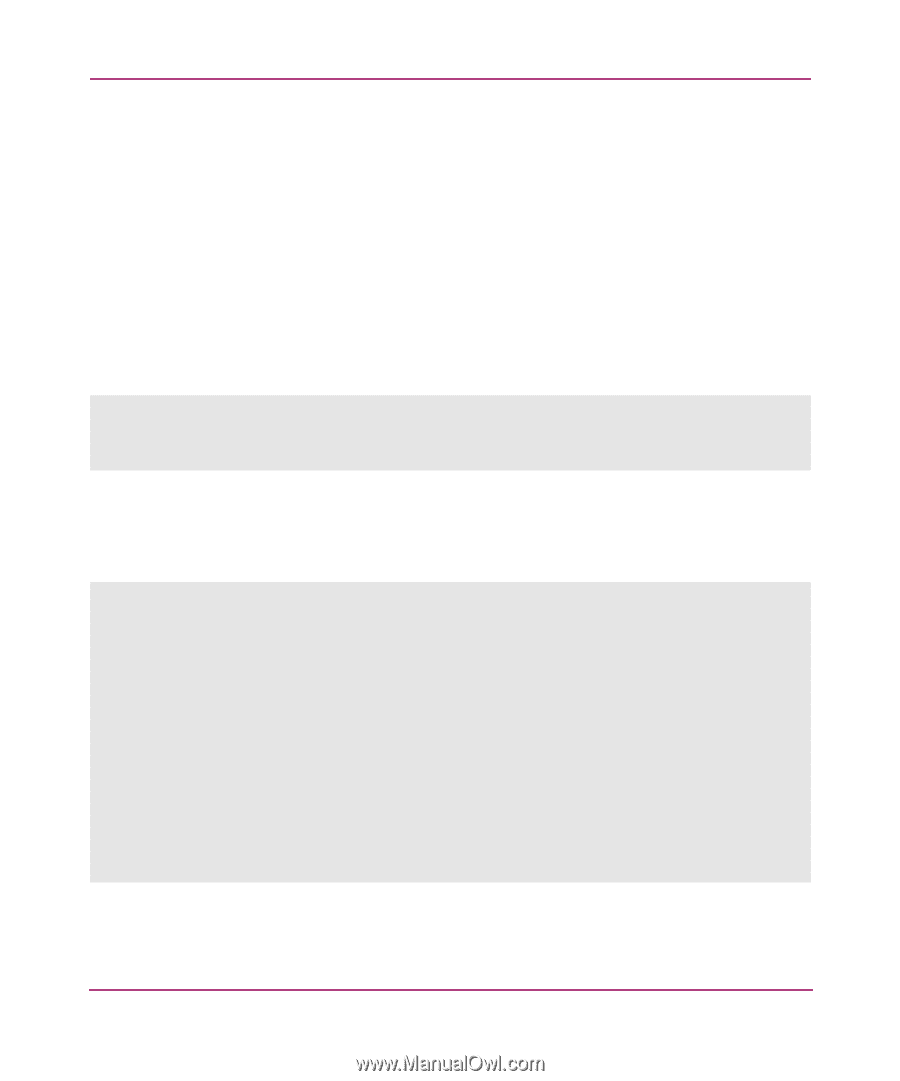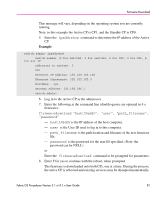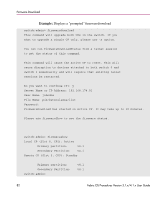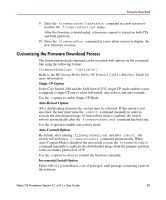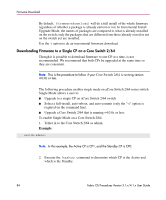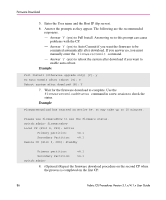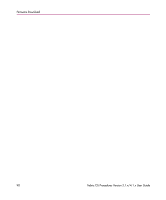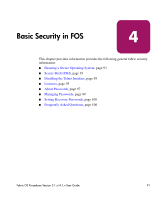HP StorageWorks MSA 2/8 HP StorageWorks Fabric OS Procedures V3.1.x/4.1.x User - Page 86
yes to reboot the system after download if you want to, manually enter
 |
View all HP StorageWorks MSA 2/8 manuals
Add to My Manuals
Save this manual to your list of manuals |
Page 86 highlights
Firmware Download 5. Enter the User name and the Host IP (ftp server). 6. Answer the prompts as they appear. The following are the recommended responses. - Answer Y (yes) to Full Install. Answering no to this prompt can cause problems with the CP. - Answer Y (yes) to Auto Commit if you want the firmware to be commited automatically after download. If you answer no, you must manually enter the firmwarecommit command. - Answer Y (yes) to reboot the system after download if you want to enable auto-reboot. Example 7 Full Install (Otherwise upgrade only) [Y]: y Do Auto Commit after reboot [Y]: Y Reboot system after download [N]: Y 7. Wait for the firmware download to complete. Use the firmwareDownloadStatus command in a new session to check the status. Example FirmwareDownload has started on Active CP. It may take up to 10 minutes. Please use firmwareShow to see the firmware status. switch:admin> firmwareshow Local CP (Slot 6, CP1): Active Primary partition: v4.1 Secondary Partition: v4.1 Remote CP (Slot 5, CP0): Standby Primary partition: Secondary Partition: switch:admin> v4.1 v4.1 8. (Optional) Repeat the firmware download procedure on the second CP when the process is completed on the first CP. 86 Fabric OS Procedures Version 3.1.x/4.1.x User Guide