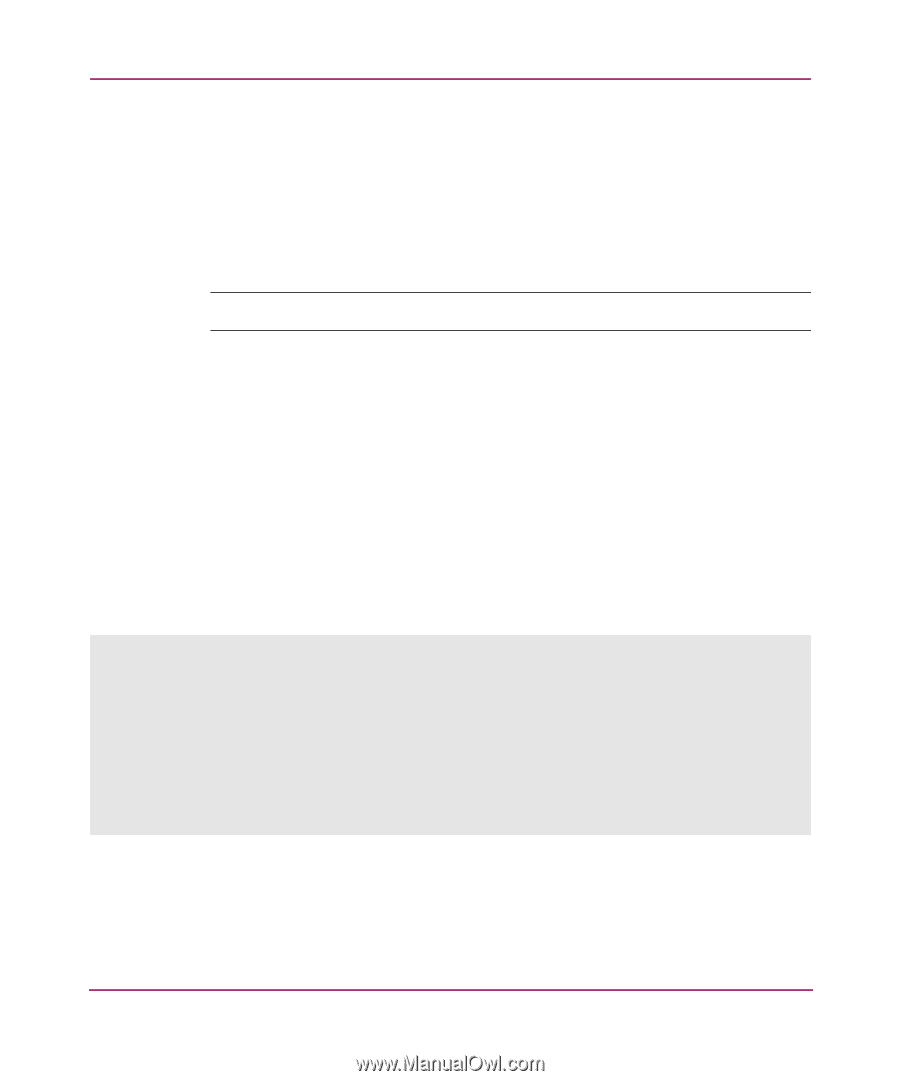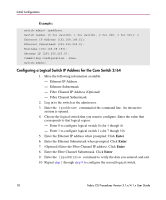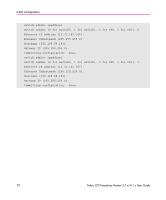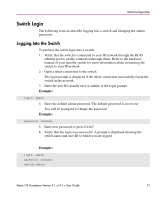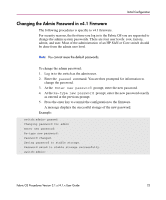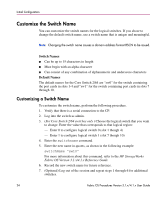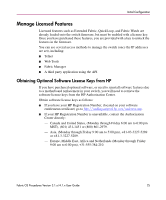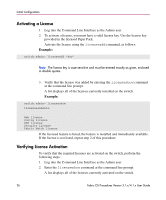HP StorageWorks MSA 2/8 HP StorageWorks Fabric OS Procedures V3.1.x/4.1.x User - Page 23
Changing the Admin Password in v4.1 Firmware, change the password.
 |
View all HP StorageWorks MSA 2/8 manuals
Add to My Manuals
Save this manual to your list of manuals |
Page 23 highlights
Initial Configuration Changing the Admin Password in v4.1 Firmware The following procedures is specific to v4.1 firmware. For security reasons, the first time you log in to the Fabric OS you are requested to change the admin system passwords. There are four user levels: root, factory, admin, and user. Most of the administration of an HP SAN or Core switch should be done from the admin user level. Note: You cannot reuse the default passwords. To change the admin password: 1. Log in to the switch as the admin user. 2. Enter the passwd command. You are then prompted for information to change the password. 3. At the Enter new password prompt, enter the new password. 4. At the Re-type new password prompt, enter the new password exactly as entered at the previous prompt. 5. Press the enter key to commit the configuration to the firmware. A message displays the successful storage of the new password. Example: switch:admin> passwd Changing password for admin Enter new password: Re-type new password: Password changed. Saving password to stable storage. Password saved to stable storage successfully. switch:admin> Fabric OS Procedures Version 3.1.x/4.1.x User Guide 23