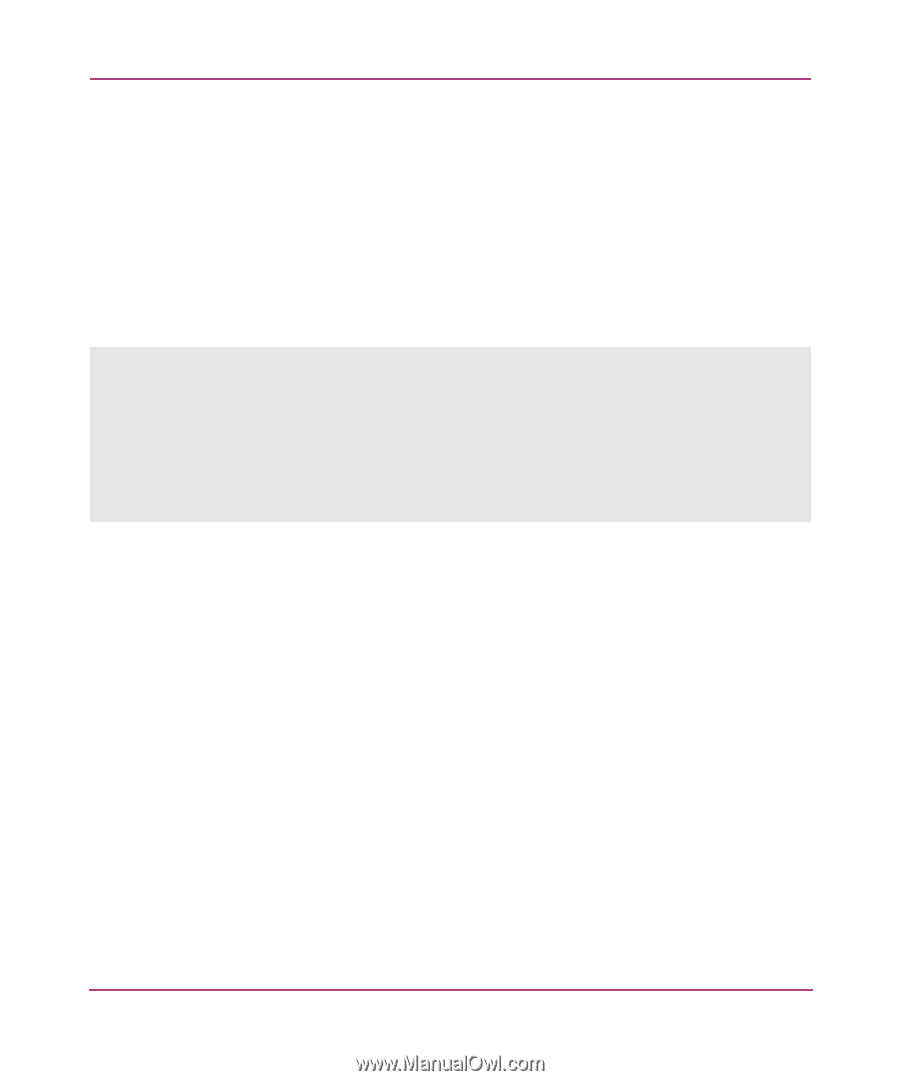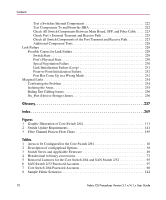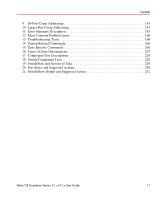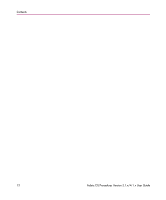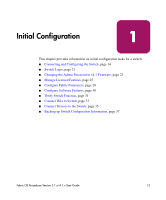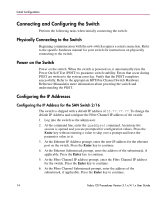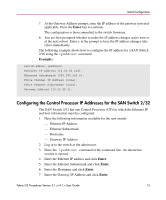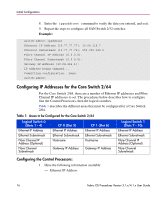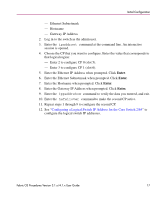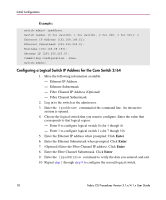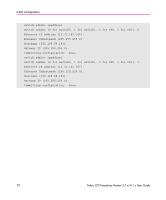HP StorageWorks MSA 2/8 HP StorageWorks Fabric OS Procedures V3.1.x/4.1.x User - Page 15
Configuring the Control Processor IP Addresses for the SAN Switch 2/32, Enter, Example
 |
View all HP StorageWorks MSA 2/8 manuals
Add to My Manuals
Save this manual to your list of manuals |
Page 15 highlights
Initial Configuration 7. At the Gateway Address prompt, enter the IP address of the gateway system if applicable. Press the Enter key to continue. The configuration is then committed to the switch firmware. 8. You are then prompted whether to make the IP address changes active now or at the next reboot. Enter y at the prompt to have the IP address changes take effect immediately. The following example shows how to configure the IP address for a SAN Switch 2/16 using the ipaddrset command. Example: switch:admin> ipaddrset Ethernet IP Address [10.32.53.136]: Ethernet Subnetmask [255.255.240.0]: Fibre Channel IP Address [none]: Fibre Channel Subnetmask [none]: Gateway Address [10.32.48.1]: Configuring the Control Processor IP Addresses for the SAN Switch 2/32 The SAN Switch 2/32 has one Control Processor (CP) for which the Ethernet IP and host information must be configured. 1. Have the following information available for the new switch: - Ethernet IP Address - Ethernet Subnetmask - Hostname - Gateway IP Address 2. Log in to the switch as the admin user. 3. Enter the ipaddrset command at the command line. An interactive session is opened. 4. Enter the Ethernet IP address and click Enter. 5. Enter the Ethernet Subnetmask and click Enter. 6. Enter the Hostname and click Enter. 7. Enter the Gateway IP Address and click Enter. Fabric OS Procedures Version 3.1.x/4.1.x User Guide 15