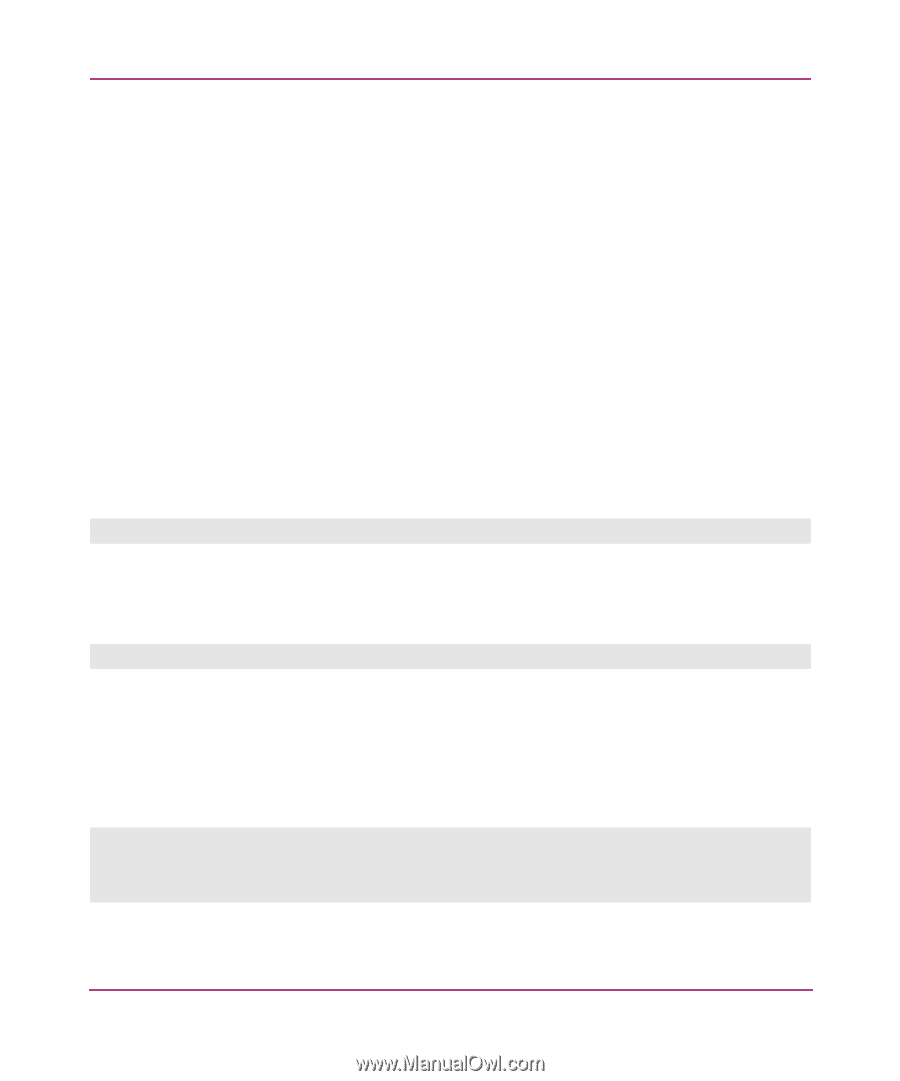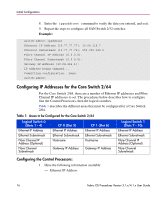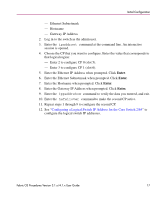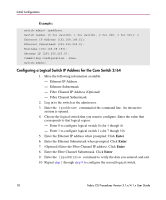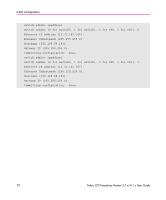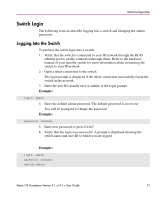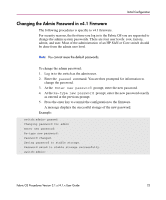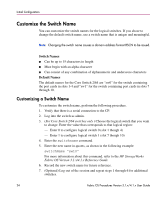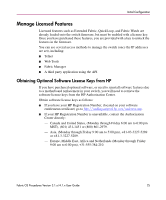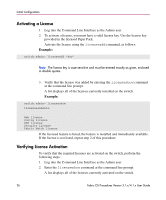HP StorageWorks MSA 2/8 HP StorageWorks Fabric OS Procedures V3.1.x/4.1.x User - Page 21
Switch Login, Logging Into the Switch
 |
View all HP StorageWorks MSA 2/8 manuals
Add to My Manuals
Save this manual to your list of manuals |
Page 21 highlights
Initial Configuration Switch Login The following sections describe logging into a switch and changing the admin password. Logging Into the Switch To perform the initial login into a switch: 1. Verify that the switch is connected to your IP network through the RJ-45 ethernet port to enable connection through telnet. Refer to the hardware manual of your specific switch for more information about connecting the switch to your IP network. 2. Open a telnet connection to the switch. The login prompt is displayed if the telnet connection successfully found the switch in the network. 3. Enter the user ID (usually user or admin) at the login prompt. Example: login: admin 4. Enter the default admin password. The default password is password. You will be prompted to change the password. Example: password: xxxxxxx 5. Enter new password or press Ctrl+C. 6. Verify that the login was successful. A prompt is displayed showing the switch name and user ID to which you are logged. Example: login: admin password: xxxxxxx switch:admin> Fabric OS Procedures Version 3.1.x/4.1.x User Guide 21