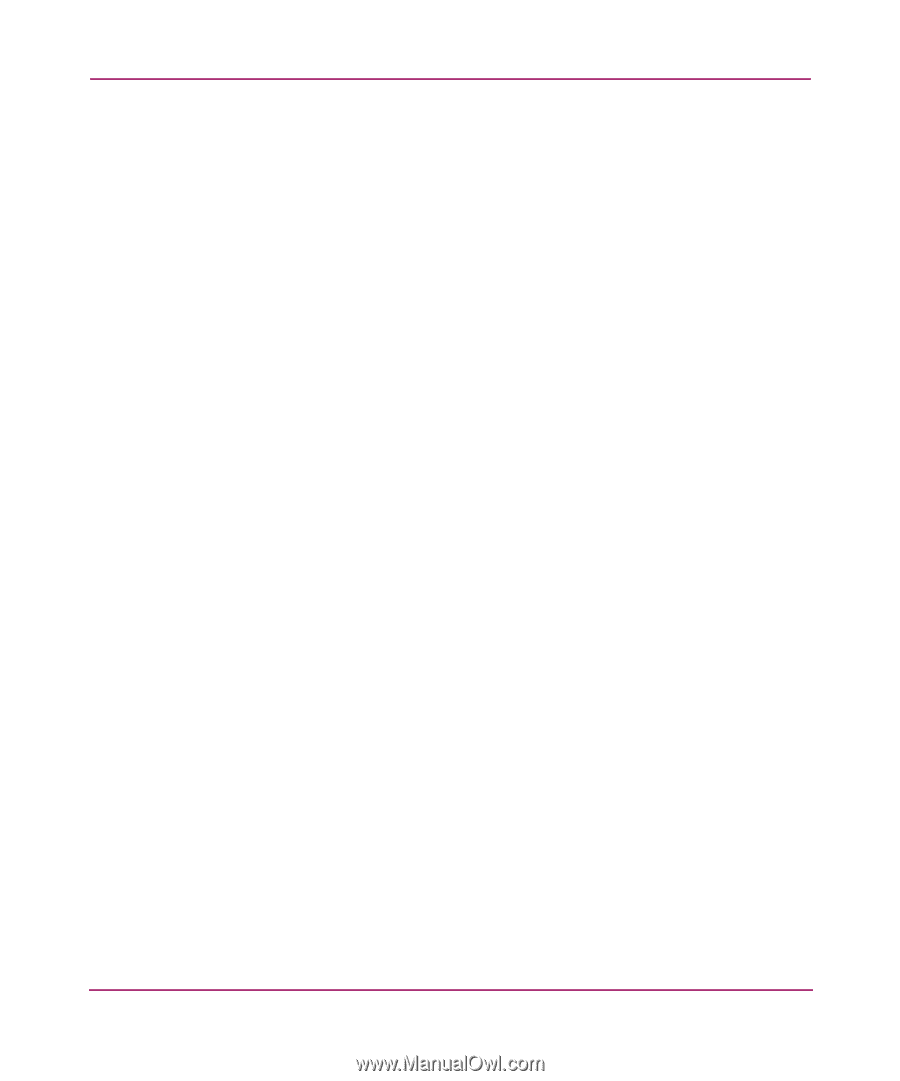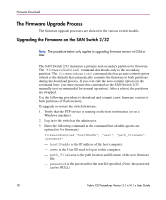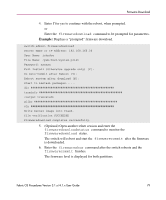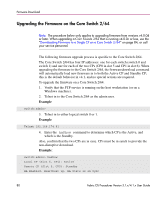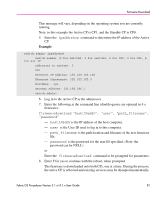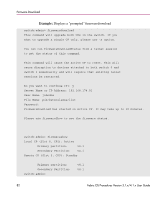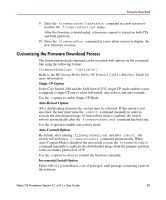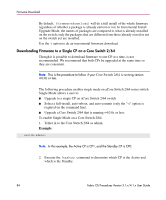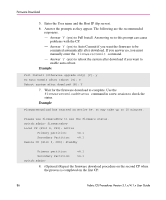HP StorageWorks MSA 2/8 HP StorageWorks Fabric OS Procedures V3.1.x/4.1.x User - Page 83
Customizing the Firmware Download Process, Single CP Option, Auto-Reboot Option
 |
View all HP StorageWorks MSA 2/8 manuals
Add to My Manuals
Save this manual to your list of manuals |
Page 83 highlights
Firmware Download 9. Enter the firmwaredownloadstatus command in a new session to monitor the firmwaredownload status. After the firmware is downloaded, a firmware commit is started on both CPs and both partitions. 10. Enter the firmwareShow command in a new telnet session to display the new firmware versions. Customizing the Firmware Download Process The firmwaredownload command can be executed with options on the command line using the following format: firmwaredownload -[option(s)] Refer to the HP StorageWorks Fabric OS Version 3.1.x/4.1.x Reference Guide for more information. Single CP Option In the Core Switch 2/64 and the SAN Switch 2/32, single CP mode enables a user to upgrade a single CP and to select full-install, auto-reboot, and auto-commit. Use the -s option to enable Single CP Mode. Auto-Reboot Option After downloading firmware the system must be rebooted. If this option is not specified, the user must issue the reboot command manually in order to activate the downloaded image. If Auto-reboot mode is enabled, the switch reboots automatically after the firmwaredownload command has been run. Use the -b option to enable auto-reboot mode. Auto-Commit Option By default, after running firmwaredownload and after reboot, the switch will perform a firmwarecommit command automatically. When Auto-Commit Mode is disabled, the user needs to issue the firmwarecommit command manually to replicate the downloaded image from the primary partition to the secondary partition of a CP. Use the -n option to chose to commit the firmware manually. Incremental Install Option Fabric OS v4.1 is installed as a set of packages, each package containing a part of the software. Fabric OS Procedures Version 3.1.x/4.1.x User Guide 83