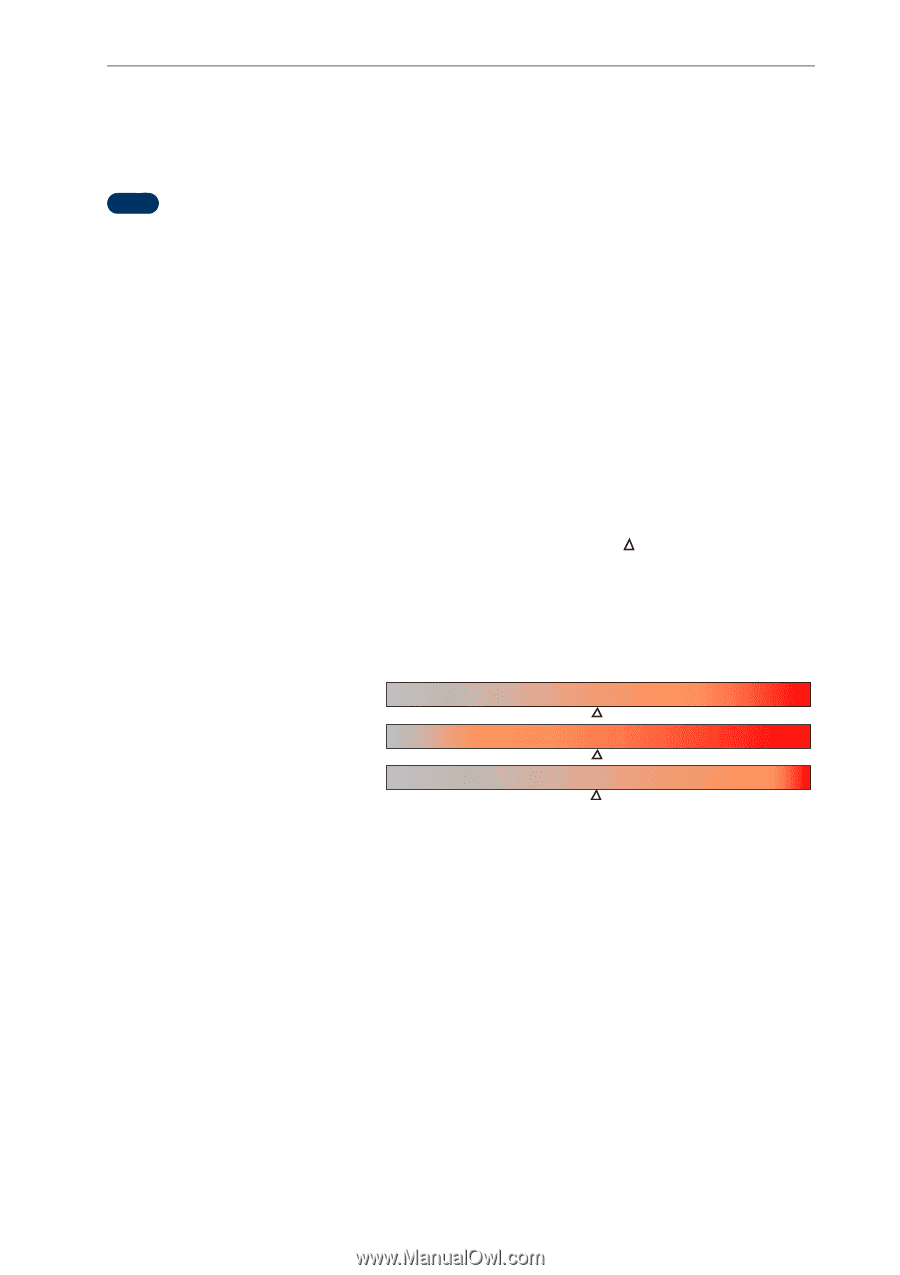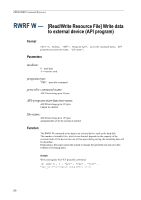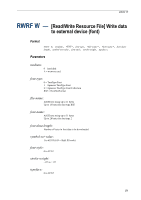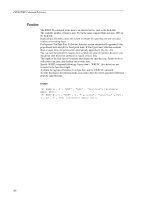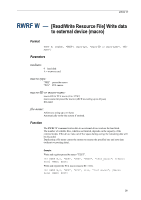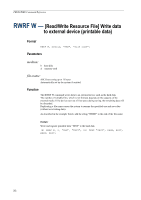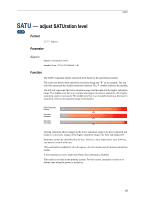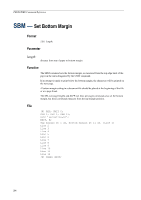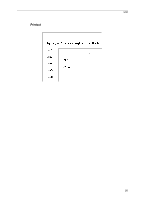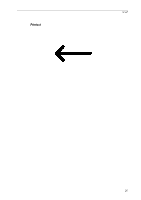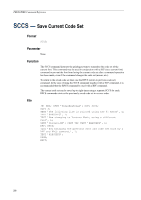Kyocera KM-6030 PRESCRIBE Commands Command Reference Manual Rev 4.8 - Page 273
Satu
 |
View all Kyocera KM-6030 manuals
Add to My Manuals
Save this manual to your list of manuals |
Page 273 highlights
SATU SATU - adjust SATUration level COLOR Format SATU degree; Parameter degree: degree of saturation level: number from -10 to 10 (Default = 0) Function The SATU command adjusts saturation level based on the specified parameter. The color bars below show saturation variations using hue "R" as an example. The top color bar represents the default saturation variation. The symbol indicates the median. The left side represents the lower saturation range and the right side the higher saturation range. The middle color bar is an example showing an increase in saturation. (The higher saturation range is increased.) The middle color bar is an example showing a decrease in saturation. (The lower saturation range is increased.) Default saturation balance Saturation increased Saturation decreased Varying saturation allows images in the lower saturation range to be more saturated and sharp or, conversely, images in the higher saturation range to be faint and shaded off. Saturation cannot be controlled hue by hue. However, since impressions vary with hue, you need to control with care. This command is enabled for all color spaces, all color modes and all monitor simulation modes. If ink simulation is set to other than None, this command is disabled. This mode is not held in the printing system. For this reason, saturation is reset to its default state when the power is turned on. 263