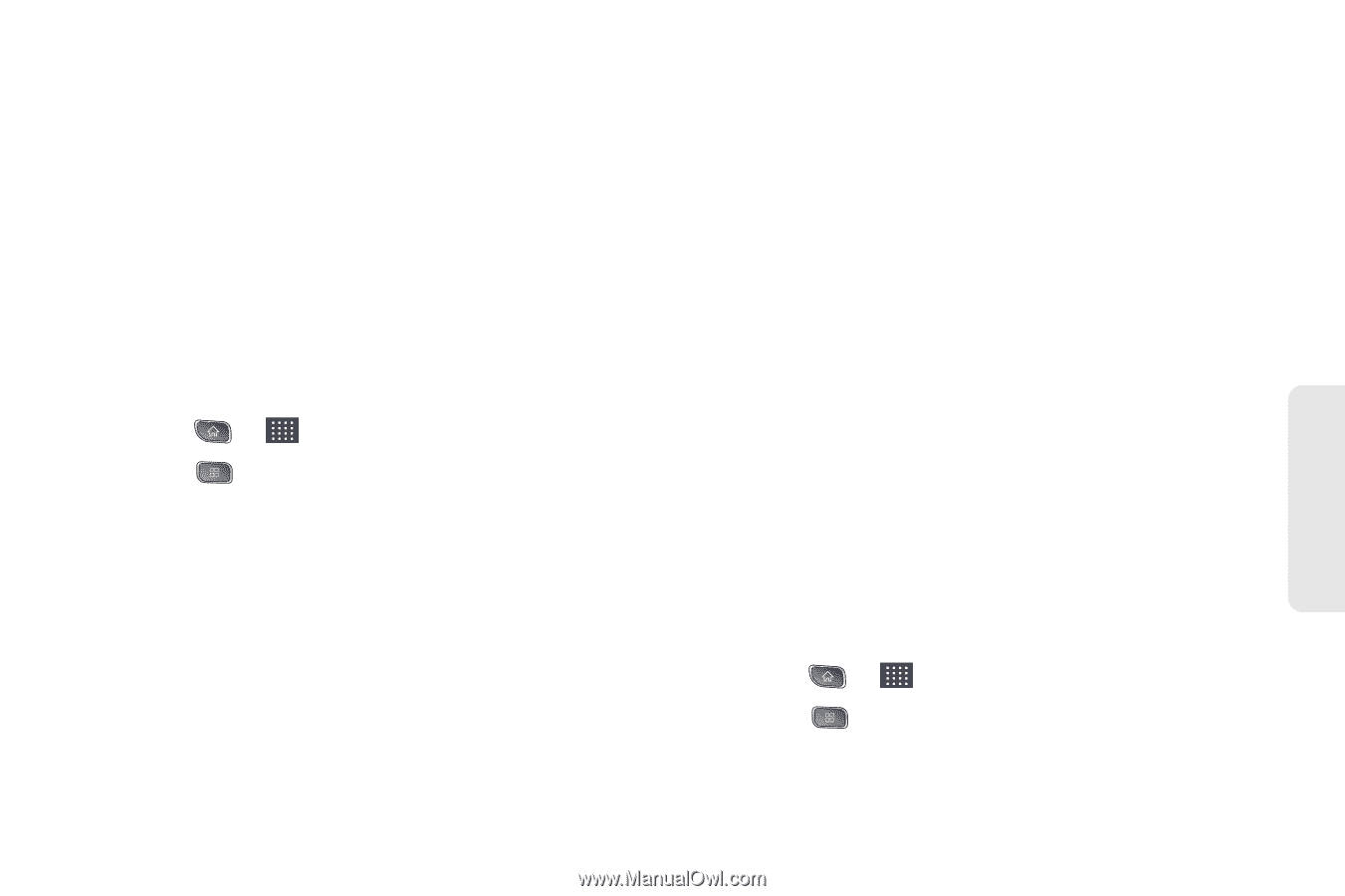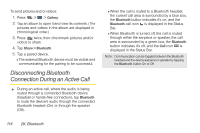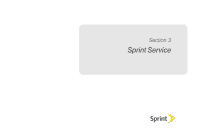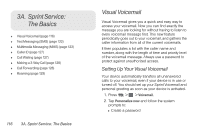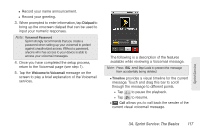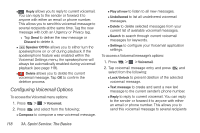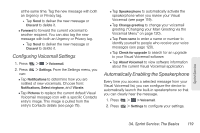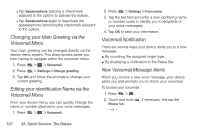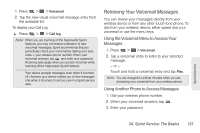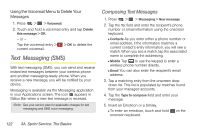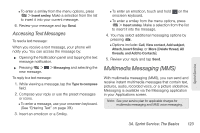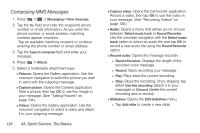LG LS670 Owner's Manual - Page 133
Configuring Voicemail Settings, Automatically Enabling the Speakerphone, Voicemail Menu - review
 |
View all LG LS670 manuals
Add to My Manuals
Save this manual to your list of manuals |
Page 133 highlights
at the same time. Tag the new message with both an Urgency or Privacy tag. ● Tap Send to deliver the new message or Discard to delete it. Ⅲ Forward to forward the current voicemail to another recipient. You can also tag the new message with both an Urgency or Privacy tag. ● Tap Send to deliver the new message or Discard to delete it. Configuring Voicemail Settings 1. Press > > Voicemail. 2. Press can: > Settings. From the Settings menu, you Ⅲ Tap Notifications to determine how you are notified of new voicemails. Choose from: Notifications, Select ringtone, and Vibrate. Ⅲ Tap Pictures to replace the current default Visual Voicemail message icon with a specific Contacts entry's image. This image is pulled from the entry's Contacts details (see page 75). Ⅲ Tap Speakerphone to automatically activate the speakerphone when you review your Visual Voicemail (see page 119). Ⅲ Tap Change greeting to change your voicemail greeting ("Changing your Main Greeting via the Voicemail Menu" on page 120). Ⅲ Tap From name to enter a name or number to identify yourself to people who receive your voice messages (see page 120). Ⅲ Tap Check for upgrade to search for an upgrade to your Visual Voicemail software. Ⅲ Tap About Voicemail to view software information about the current Visual Voicemail application. Automatically Enabling the Speakerphone Every time you access a selected message from your Visual Voicemail list, you can configure the device to automatically launch the built-in speakerphone so that you can clearly hear the message. 1. Press > > Voicemail. 2. Press > Settings to configure your settings. Sprint Service 3A. Sprint Service: The Basics 119