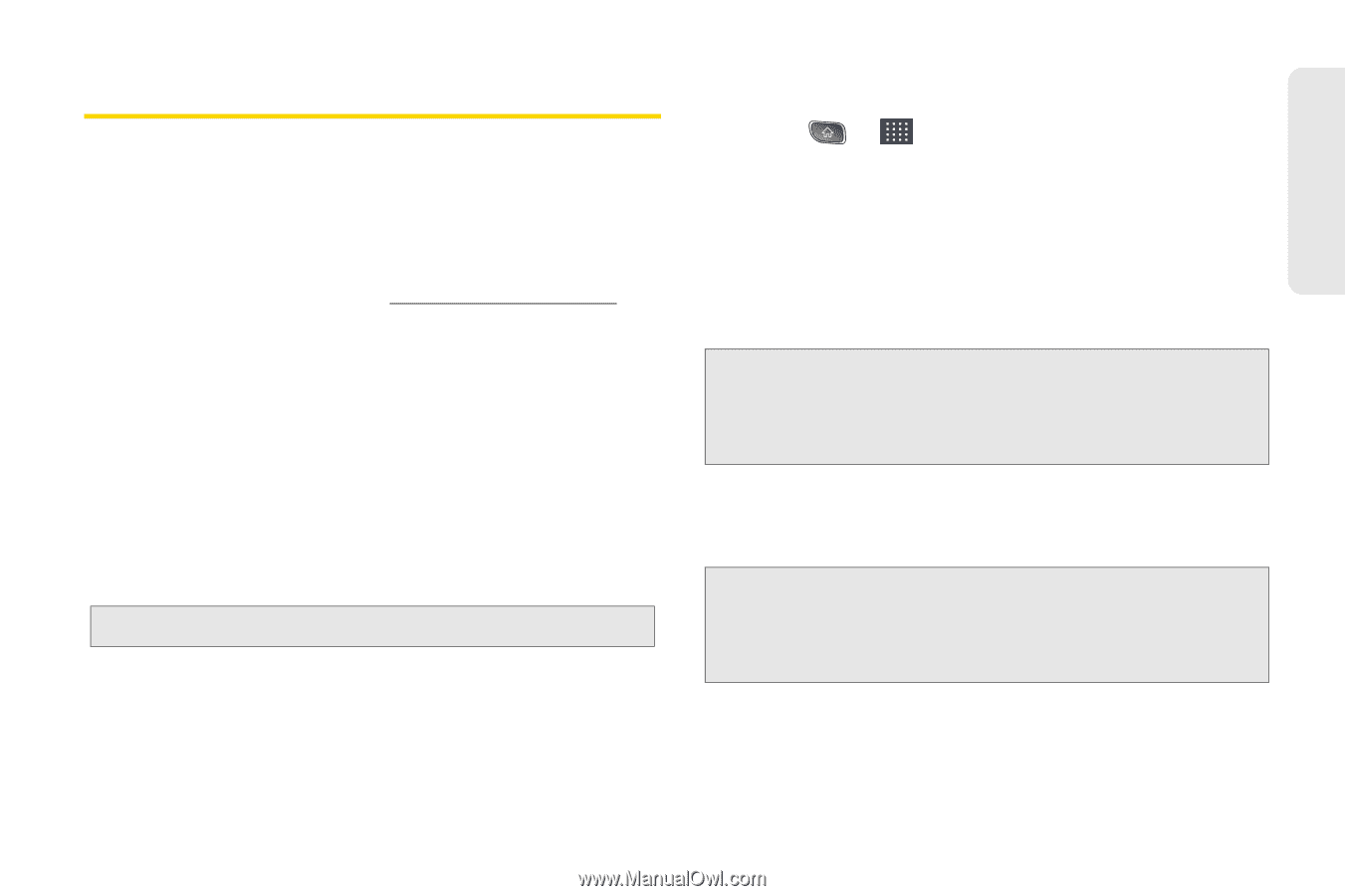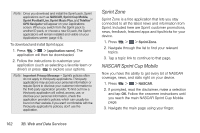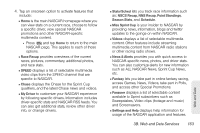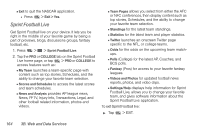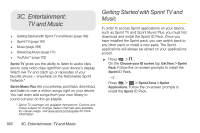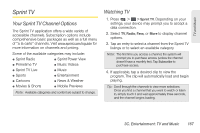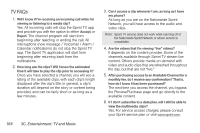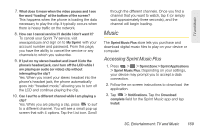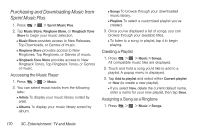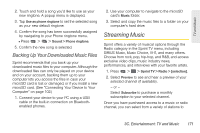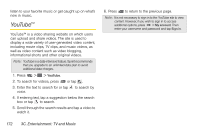LG LS670 Owner's Manual - Page 181
Sprint TV, Your Sprint TV Channel Options, Watching TV - price
 |
View all LG LS670 manuals
Add to My Manuals
Save this manual to your list of manuals |
Page 181 highlights
TV and Music Sprint TV Your Sprint TV Channel Options The Sprint TV application offers a wide variety of accessible channels. Subscription options include comprehensive basic packages as well as a full menu of "a la carte" channels. Visit www.sprint.com/tvguide for more information on channels and pricing. Some of the available categories may include: ⅷ Sprint Radio ⅷ Primetime TV ⅷ Sprint TV Live ⅷ Sports ⅷ Cartoons ⅷ Movies & Shorts ⅷ Sprint Power View ⅷ Music Videos ⅷ Music ⅷ Entertainment ⅷ News & Weather ⅷ Mobile Previews Note: Available categories and content are subject to change. Watching TV 1. Press > > Sprint TV. Depending on your settings, your device may prompt you to accept a data connection. 2. Select TV, Radio, Favs, or More to display channel options. 3. Tap an entry to select a channel from the Sprint TV listings or to select an available category. Note: The first time you access a channel, the system will prompt you to purchase access (unless the channel doesn't have a monthly fee). Tap Subscribe to purchase access. 4. If applicable, tap a desired clip to view the program. The clip will automatically load and begin playing. Tip: Scroll through the channels to view more selections. Once you find a channel that you want to watch or listen to, simply touch it and wait approximately three seconds, and the channel begins loading. 3C. Entertainment: TV and Music 167