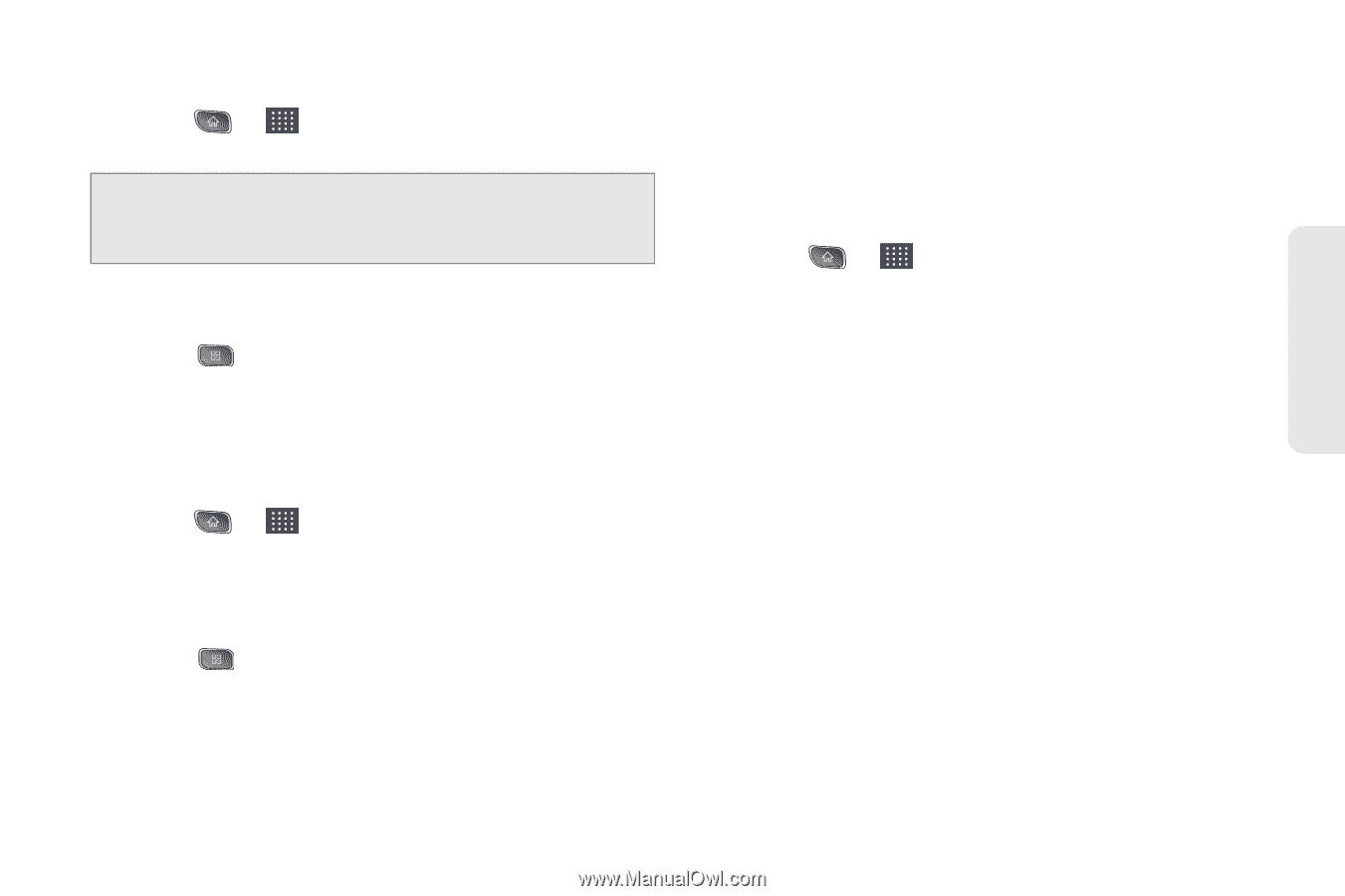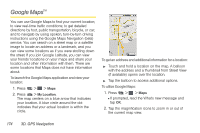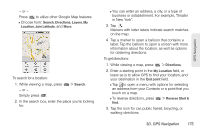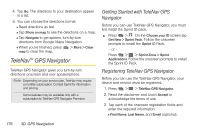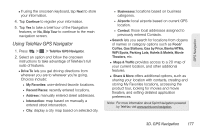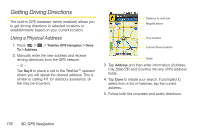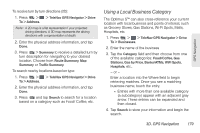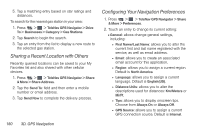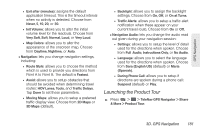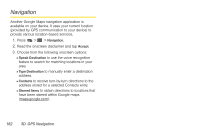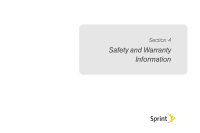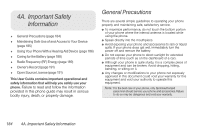LG LS670 Owner's Manual - Page 193
Using a Local Business Category, as Grocery Stores, Gas Stations, Wi-Fi Spots, Malls
 |
View all LG LS670 manuals
Add to My Manuals
Save this manual to your list of manuals |
Page 193 highlights
GPS Navigation To receive turn by turn directions (2D): 1. Press > > TeleNav GPS Navigator > Drive To > Address. Note: A 2D map is a flat representation f your projected driving directions. A 3D map represents the driving directions with a representation of depth. 2. Enter the physical address information, and tap Done. 3. Press > Summary to receive a detailed turn by turn description for navigating to your desired location. Choose from Route Summary, Map Summary or Traffic Summary. To search nearby locations based on type: 1. Press > > TeleNav GPS Navigator > Drive To > Address. 2. Enter the physical address information, and tap Done. 3. Press and tap Search to search for a location based on a category such as Food/ Coffee, etc. Using a Local Business Category The Optimus S™ can also cross-reference your current location with local business and points of interest, such as Grocery Stores, Gas Stations, Wi-Fi Spots, Malls, Hospitals, etc. 1. Press > > TeleNav GPS Navigator > Drive To > Businesses. 2. Enter the name of the business 3. Tap the Category field and then choose from one of the available categories: Food/Coffee, Gas Stations, Gas by Price, Banks/ATMs, WiFi Spots, Hospitals, etc.. - or - Enter a location into the Where field to begin retrieving matches. Once you see a matching business name, touch the entry. ● Entries with more than one available category (a subcategory) appear with an adjacent gray arrow. These entries can be expanded and then closed. 4. Tap Search to store your information and begin the search. 3D. GPS Navigation 179