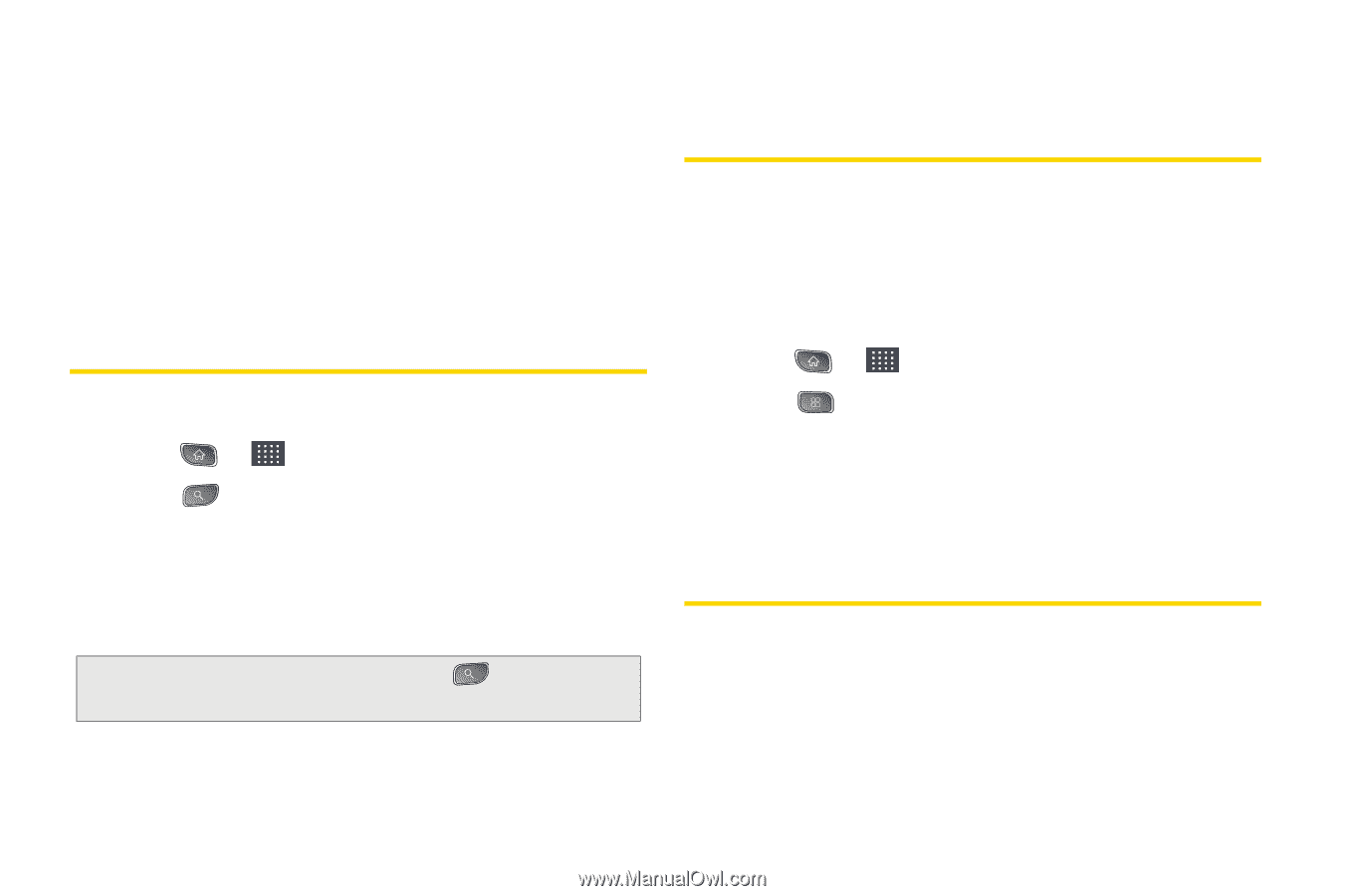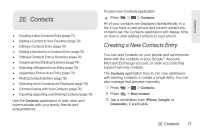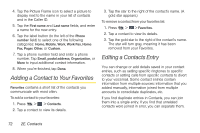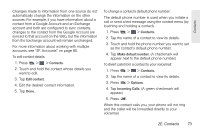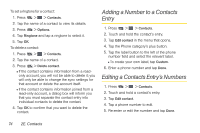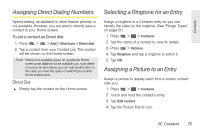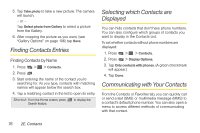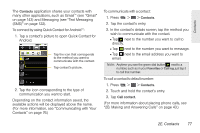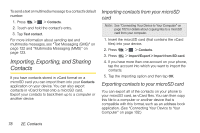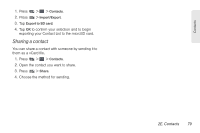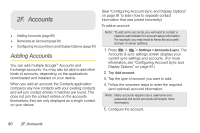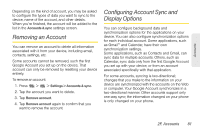LG LS670 Owner's Manual - Page 90
Finding Contacts Entries, Selecting which Contacts are Displayed, Communicating with Your Contacts
 |
View all LG LS670 manuals
Add to My Manuals
Save this manual to your list of manuals |
Page 90 highlights
5. Tap Take photo to take a new picture. The camera will launch. - or - Tap Select photo from Gallery to select a picture from the Gallery. 6. After cropping the picture as you want, (see "Gallery Options" on page 106) tap Save. Finding Contacts Entries Finding Contacts by Name 1. Press > > Contacts. 2. Press . 3. Start entering the name of the contact you're searching for. As you type, contacts with matching names will appear below the search box. 4. Tap a matching contact in the list to open its entry. Shortcut: From the Home screen, press Search feature. to display the Selecting which Contacts are Displayed You can hide contacts that don't have phone numbers. You can also configure which groups of contacts you want to display in the Contacts List. To set whether contacts without phone numbers are displayed: 1. Press > > Contacts. 2. Press > Display Options. 3. Tap Only contacts with phones. (A green checkmark will appear.) 4. Tap Done. Communicating with Your Contacts From the Contacts or Favorites tab, you can quickly call or send a text (SMS) or multimedia message (MMS) to a contact's default phone number. You can also open a menu to access different methods of communicating with that contact. 76 2E. Contacts