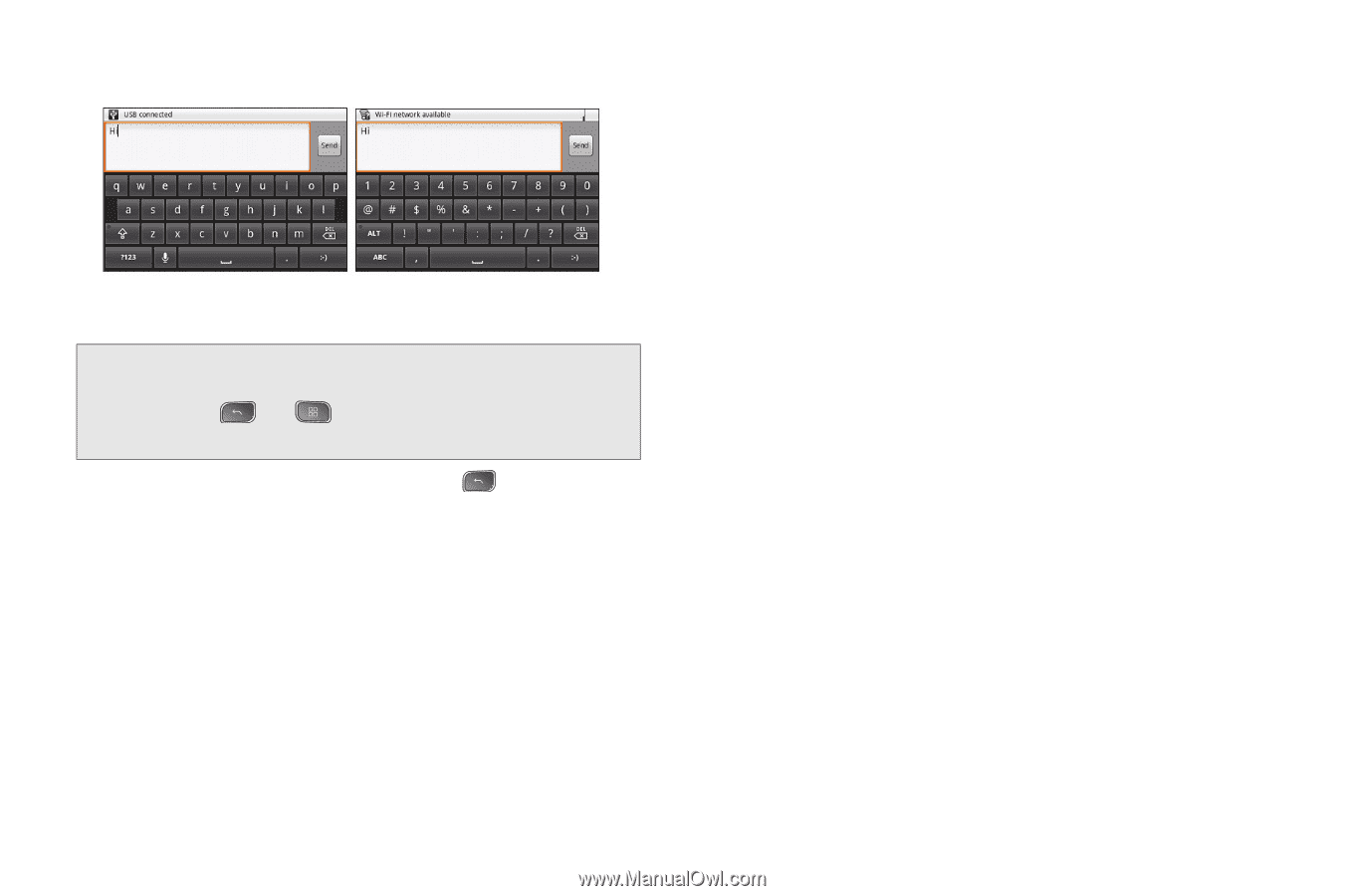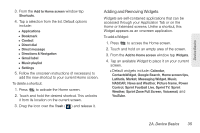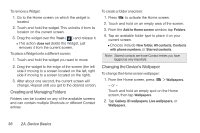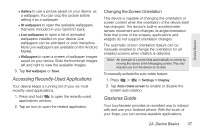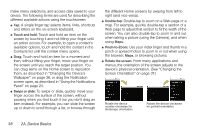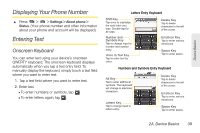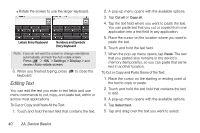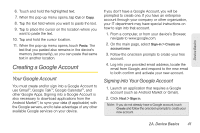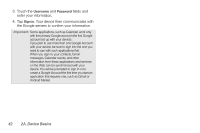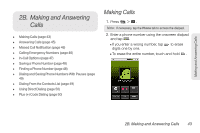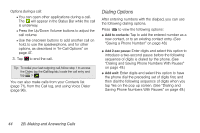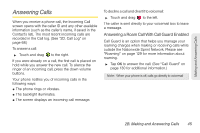LG LS670 Owner's Manual - Page 54
Editing Text, To Cut or Copy and Paste All the Text
 |
View all LG LS670 manuals
Add to My Manuals
Save this manual to your list of manuals |
Page 54 highlights
Ⅲ Rotate the screen to use the larger keyboard. Letters Entry Keyboard Numbers and Symbols Entry Keyboard Note: If you do not want the screen to change orientations automatically, uncheck the Auto-rotate screen. Press > > Settings > Display > and deselect Auto-rotate screen. 3. When you finished typing, press keyboard. to close the Editing Text You can edit the text you enter in text fields and use menu commands to cut, copy, and paste text, within or across most applications. To Cut or Copy and Paste All the Text: 1. Touch and hold the text field that contains the text. 2. A pop-up menu opens with the available options. 3. Tap Cut all or Copy all. 4. Tap the text field where you want to paste the text. You can paste text that you cut or copied from one application into a text field in any application. 5. Place the cursor on the location where you want to paste the text. 6. Touch and hold the text field. 7. When the pop-up menu opens, tap Paste. The text that you pasted also remains in the device's memory (temporarily), so you can paste that same text in another location. To Cut or Copy and Paste Some of the Text: 1. Place the cursor on the starting or ending point of the text to copy or paste. 2. Touch and hold the text field that contains the text to edit. 3. A pop-up menu opens with the available options. 4. Tap Select text. 5. Tap and drag over the text you want to select. 40 2A. Device Basics