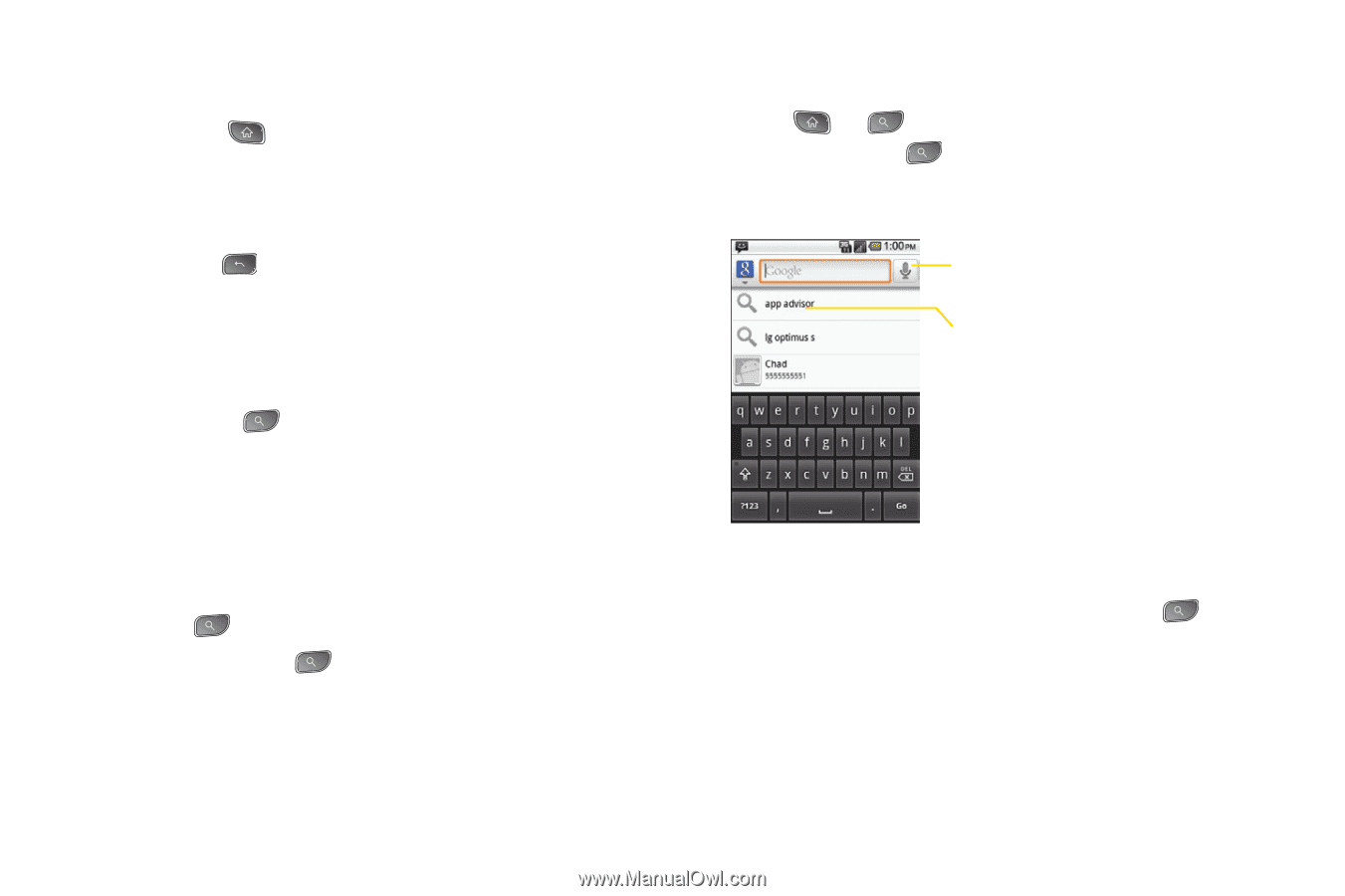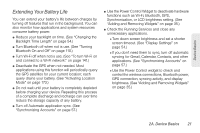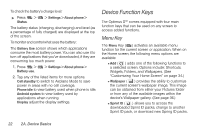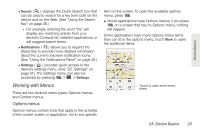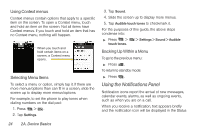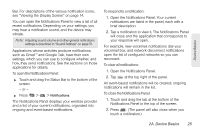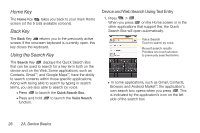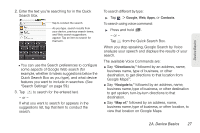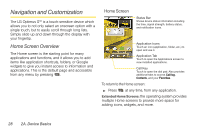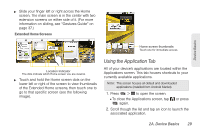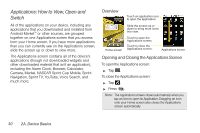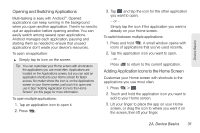LG LS670 Owner's Manual - Page 40
Home Key, Back Key, Using the Search Key, Device and Web Search Using Text Entry - support
 |
View all LG LS670 manuals
Add to My Manuals
Save this manual to your list of manuals |
Page 40 highlights
Home Key The Home Key takes you back to your main Home screen (of the 5 total available screens). Back Key The Back Key returns you to the previously active screen. If the onscreen keyboard is currently open, this key closes the keyboard. Using the Search Key The Search Key displays the Quick Search Box that can be used to search for a key term both on the device and on the Web. Some applications, such as Contacts, GmailTM, and Google MapsTM, have the ability to search contents within those specific applications. Along with being able to search by typing in search terms, you are also able to search by voice. Ⅲ Press to launch the Quick Search Box. Ⅲ Press and hold function. to launch the Voice Search Device and Web Search Using Text Entry 1. Press > . When you press on the Home screen or in the other applications that support this, the Quick Search Box will open automatically. Voice Search Touch to search by voice. Recent search results Provides one touch shortcut to previously searched terms. Ⅲ In some applications, such as Gmail, Contacts, Browser, and Android MarketTM, the application's own search box opens when you press . This is indicated by the application's icon on the left side of the search box. 26 2A. Device Basics