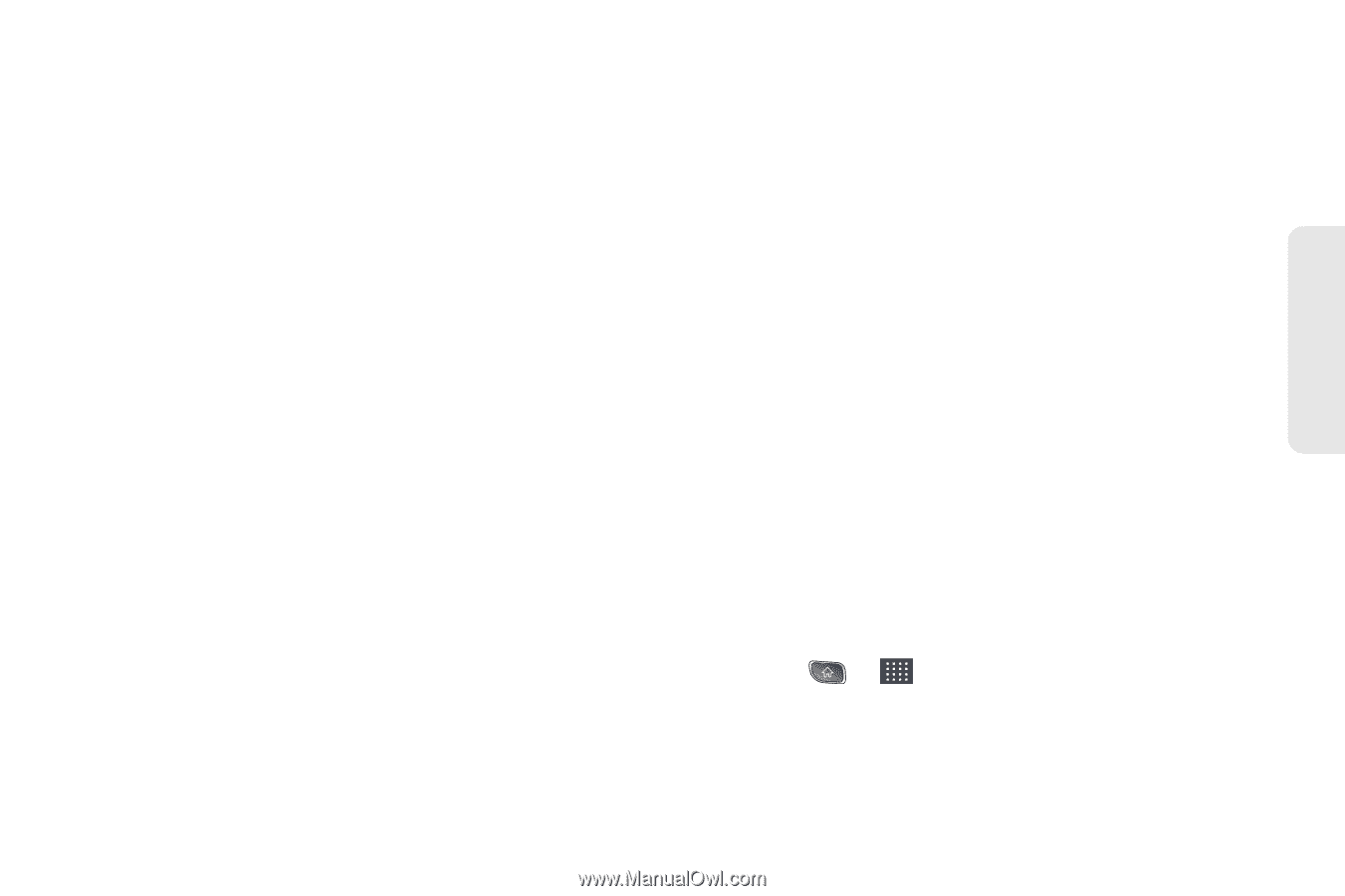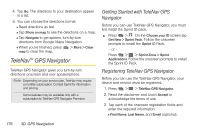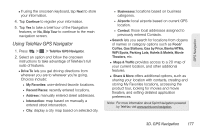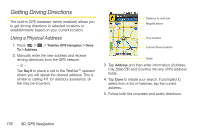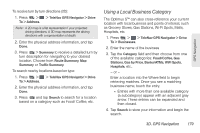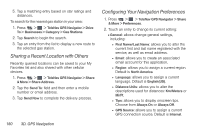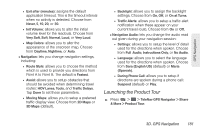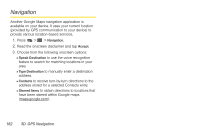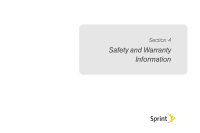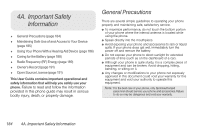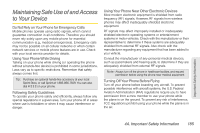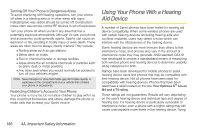LG LS670 Owner's Manual - Page 195
Launching the Product Tour, Point A to Point B. The default is
 |
View all LG LS670 manuals
Add to My Manuals
Save this manual to your list of manuals |
Page 195 highlights
GPS Navigation ● Exit after (minutes): assigns the default application timeout. This is the timeout interval when no activity is detected. Choose from Never, 5, 10, 20, or 30. ● Init Volume: allows you to alter the initial volume level for the readouts. Choose from Very Soft, Soft, Normal, Loud, or Very Loud. ● Map Colors: allows you to alter the appearance of the onscreen map. Choose from Daytime, Nightime, or Auto. Ⅲ Navigation: lets you change navigation settings, including: ● Route Style: allows you to choose the method which is used to provide you directions from Point A to Point B. The default is Fastest. ● Avoid: allows you to setup obstacles that should be avoided when determining travel routes: HOV Lanes, Tools, and Traffic Delays. Tap Done to set these parameters. ● Moving Maps: allows you to setup a preferred traffic display view. Choose from 2D Maps or 3D Maps (default). ● Backlight: allows you to assign the backlight settings. Choose from On, Off, or On at Turns. ● Traffic Alerts: allows you to setup a traffic alert notification when these appear on your current travel route. Choose from On or Off. Ⅲ Navigation Audio: lets you change the audio read out given during your navigation session: ● Settings: allows you to setup the level of detail used for the directions when spoken. Choose from Full Audio, Instructions Only, or No Audio. ● Language: allows you to select the language used for the directions when spoken. Choose from Sara (English US) (default) or Maria (Spanish). ● During Phone Call: allows you to setup if directions are spoken during a phone call: Suspend (default) or Play. Launching the Product Tour ᮣ Press > > TeleNav GPS Navigator > Share & More > Product Tour. 3D. GPS Navigation 181