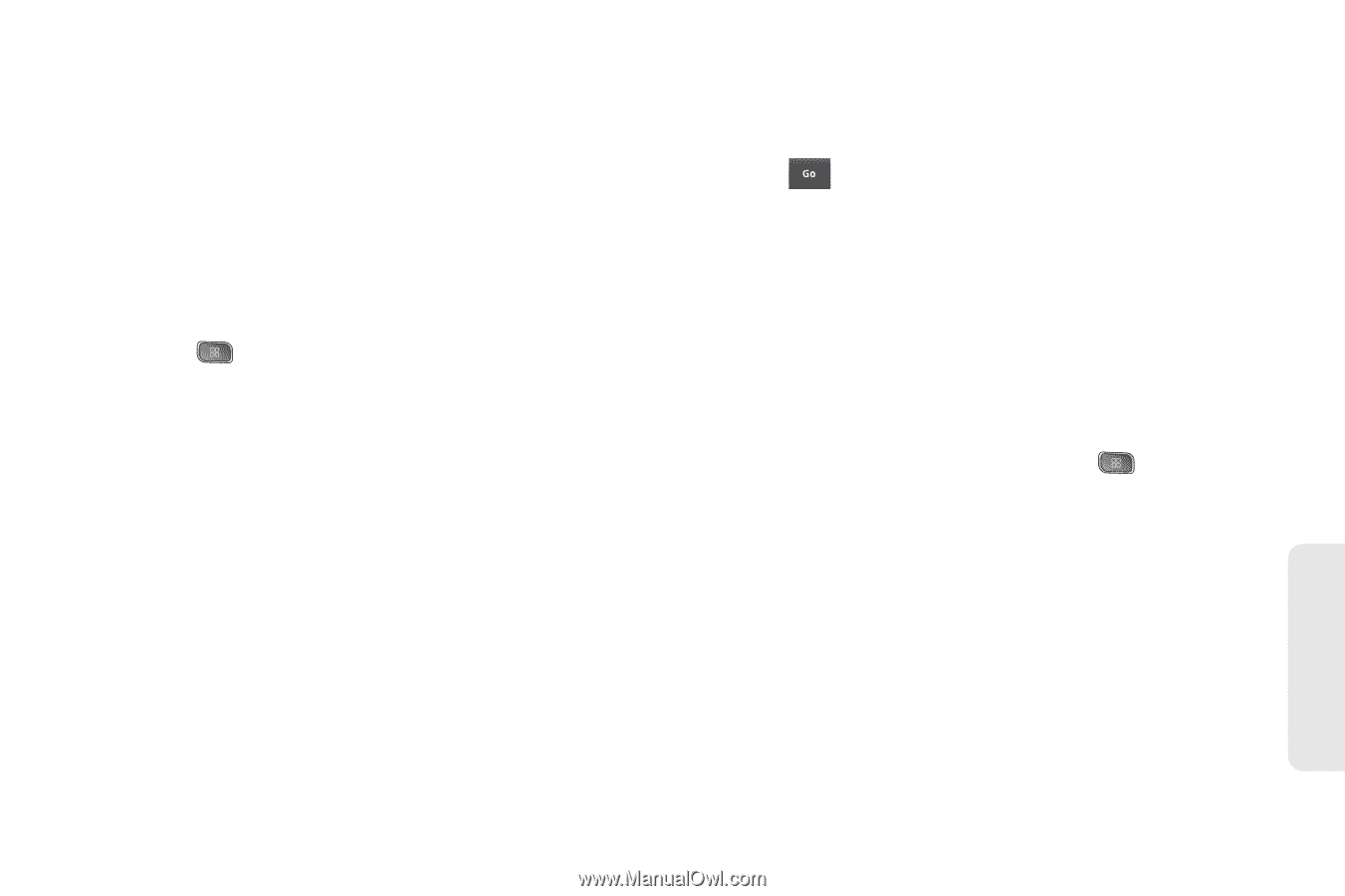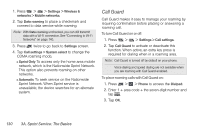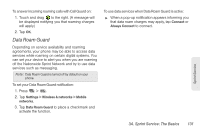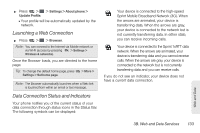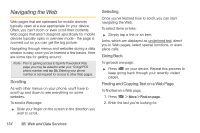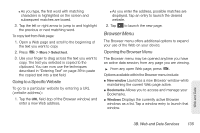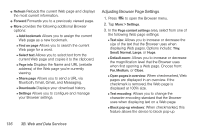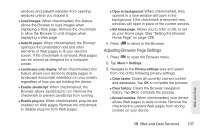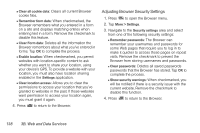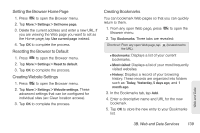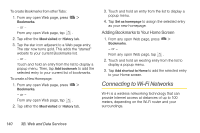LG LS670 Owner's Manual - Page 149
Browser Menu, Going to a Specific Website, Opening the Browser Menu
 |
View all LG LS670 manuals
Add to My Manuals
Save this manual to your list of manuals |
Page 149 highlights
Ⅲ As you type, the first word with matching characters is highlighted on the screen and subsequent matches are boxed. 3. Tap the left or right arrow to jump to and highlight the previous or next matching word. To copy text from Web page: 1. Open a Web page and scroll to the beginning of the text you want to copy 2. Press > More > Select text. 3. Use your finger to drag across the text you want to copy. The text you selected is copied to the clipboard. You can now use the techniques described in "Entering Text" on page 39 to paste the copied text into a text field. Going to a Specific Website To go to a particular website by entering a URL (website address): 1. Tap the URL field (top of the Browser window) and enter a new Web address. Ⅲ As you enter the address, possible matches are displayed. Tap an entry to launch the desired website. 2. Tap to launch the new page. Browser Menu The Browser menu offers additional options to expand your use of the Web on your device. Opening the Browser Menu The Browser menu may be opened anytime you have an active data session, from any page you are viewing. ᮣ From any open Web page, press . Options available within the Browser menu include: ⅷ New window Launches a new Browser window while maintaining the current Web page active. ⅷ Bookmarks Allows you to access and manage your Bookmarks. ⅷ Windows Displays the currently active Browser windows as a list. Tap a window entry to launch that window. Web and Data 3B. Web and Data Services 135