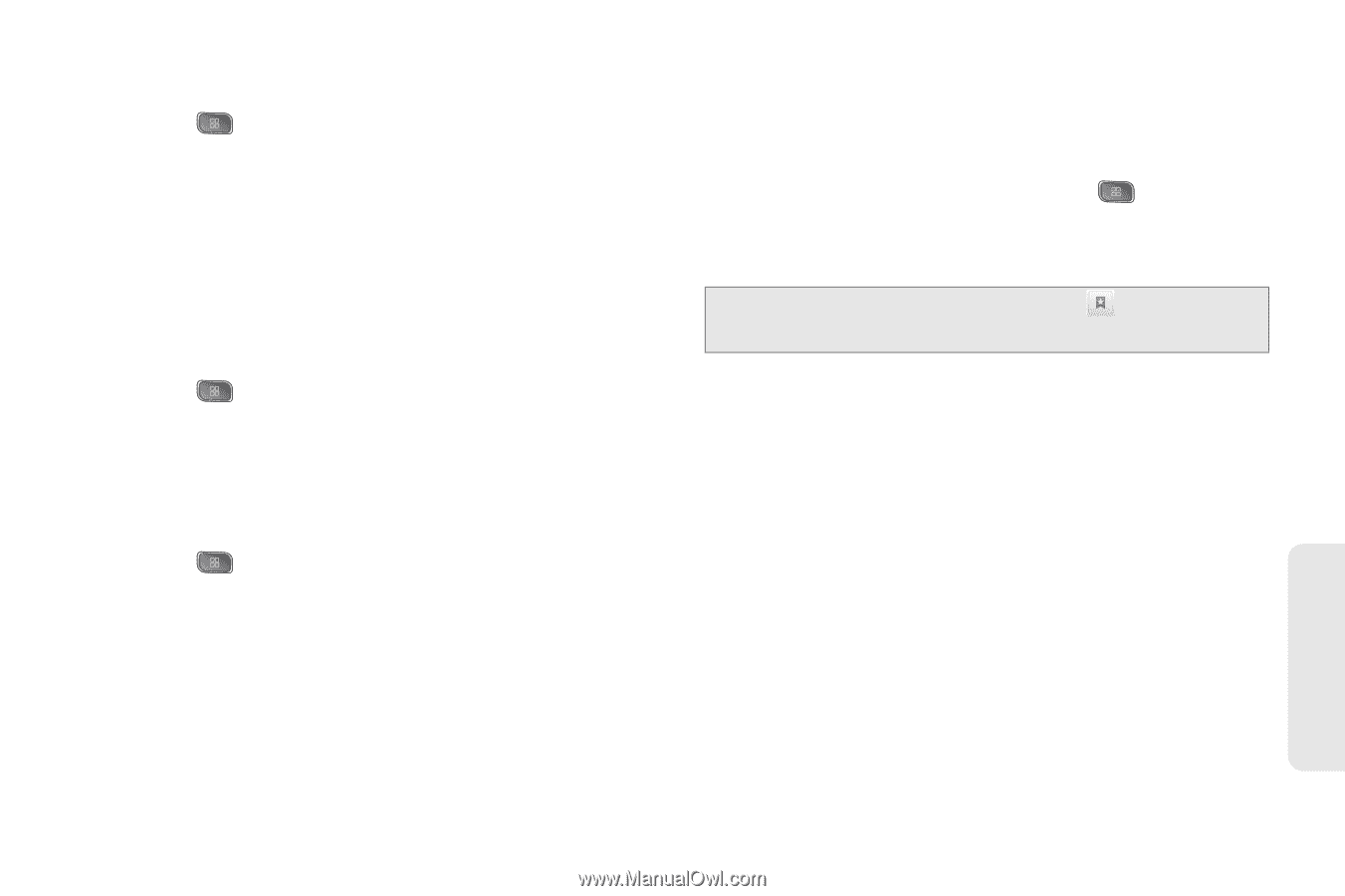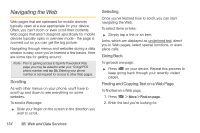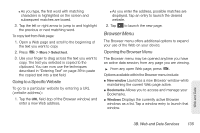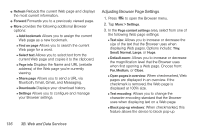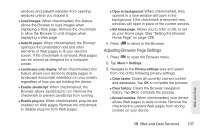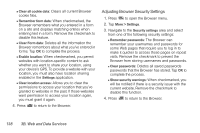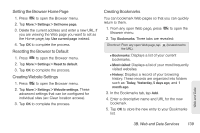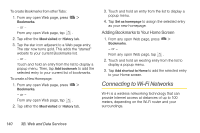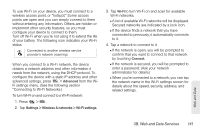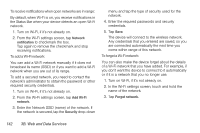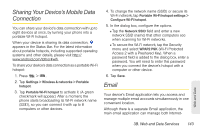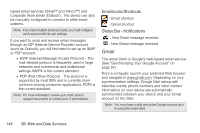LG LS670 Owner's Manual - Page 153
Setting the Browser Home Resetting the Browser to Default, Creating Website Settings
 |
View all LG LS670 manuals
Add to My Manuals
Save this manual to your list of manuals |
Page 153 highlights
Setting the Browser Home Page 1. Press to open the Browser menu. 2. Tap More > Settings > Set home page. 3. Delete the current address and enter a new URL. If you are viewing the Web page you want to set as the Home page, tap Use current page instead. 4. Tap OK to complete the process. Resetting the Browser to Default 1. Press to open the Browser menu. 2. Tap More > Settings > Reset to default. 3. Tap OK to complete the process. Creating Website Settings 1. Press to open the Browser menu. 2. Tap More > Settings > Website settings. These advanced settings that can be configured for individual sites (ex: Clear location access). 3. Tap OK to complete the process. Creating Bookmarks You can bookmark Web pages so that you can quickly return to them. 1. From any open Web page, press Browser menu. to open the 2. Tap Bookmarks. Three tabs are revealed: Shortcut: From any open Web page, tap (located next to the URL). Ⅲ Bookmarks: Displays a list of your current bookmarks. Ⅲ Most visited: Displays a list of your most frequently visited websites. Ⅲ History: Displays a record of your browsing history. These records are organized into folders such as: Today, Yesterday, 5 days ago, and 1 month ago. 3. In the Bookmarks tab, tap Add. 4. Enter a descriptive name and URL for the new bookmark 5. Tap OK to store the new entry to your Bookmarks list. Web and Data 3B. Web and Data Services 139