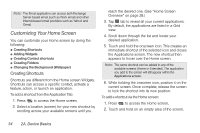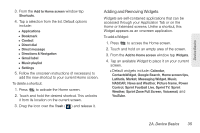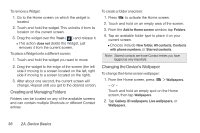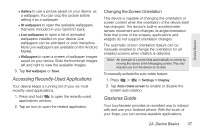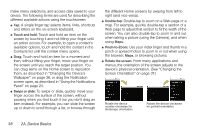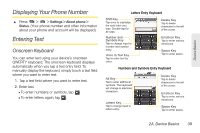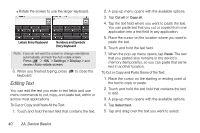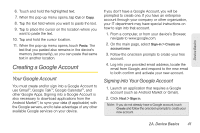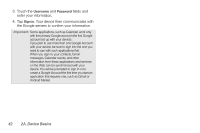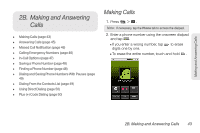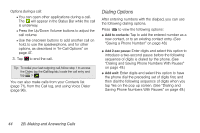LG LS670 Owner's Manual - Page 53
Displaying Your Phone Number, Entering Text, Onscreen Keyboard - phone manual
 |
View all LG LS670 manuals
Add to My Manuals
Save this manual to your list of manuals |
Page 53 highlights
Device Basics Displaying Your Phone Number ᮣ Press > > Settings > About phone > Status. (Your phone number and other information about your phone and account will be displayed.) Entering Text Onscreen Keyboard You can enter text using your device's onscreen QWERTY keyboard. The onscreen keyboard displays automatically when you tap a text entry field. To manually display the keyboard, simply touch a text field where you want to enter text. 1. Tap a text field where you want to enter text. 2. Enter text. Ⅲ To enter numbers or symbols, tap . Ⅲ To enter letters again, tap . Letters Entry Keyboard Shift Key Tap once to capitalize the next letter you type. Double-tap for all caps. Number and Symbols Key Tap to change input to number and symbol entry. Voice to Text Key Tap to enter text by voice. Delete Key Tap to delete characters to the left of the cursor. Emoticon Key Tap to enter various emoticons. Space Key Tap to enter space. Numbers and Symbols Entry Keyboard Alt Key Tap to enter additional symbols. The keyboard will change to alternate characters. Letters Key Tap to change input to letters entry. Delete Key Tap to delete characters to the left of the cursor. Emoticon Key Tap to enter various emoticons. Space Key Tap to enter space. 2A. Device Basics 39