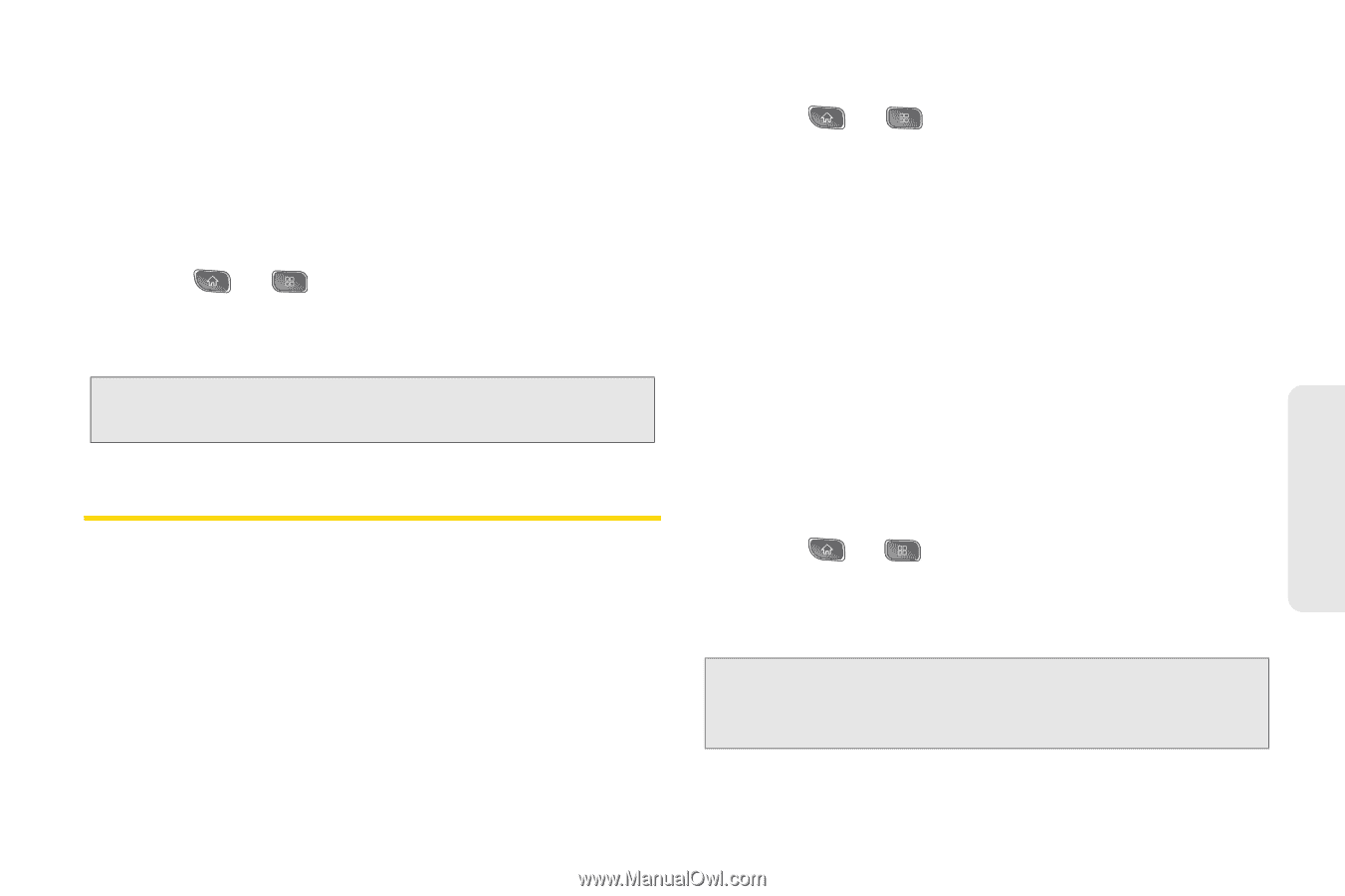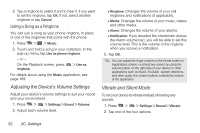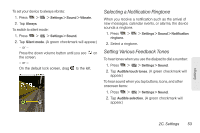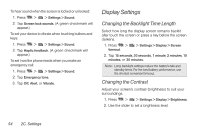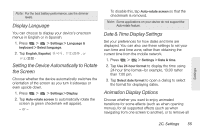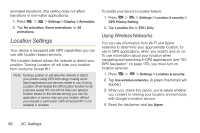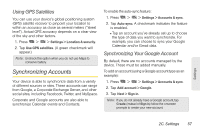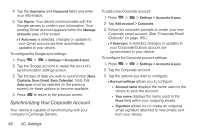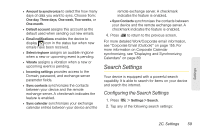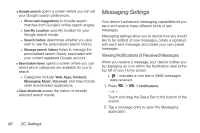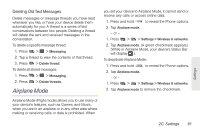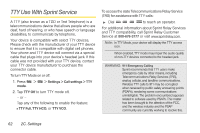LG LS670 Owner's Manual - Page 71
Using GPS Satellites, Synchronizing Accounts, Synchronizing Your Google Account
 |
View all LG LS670 manuals
Add to My Manuals
Save this manual to your list of manuals |
Page 71 highlights
Using GPS Satellites You can use your device's global positioning system (GPS) satellite receiver to pinpoint your location to within an accuracy as close as several meters ("street level"). Actual GPS accuracy depends on a clear view of the sky and other factors. 1. Press > > Settings > Location & security. 2. Tap Use GPS satellites. (A green checkmark will appear.) Note: Uncheck this option when you do not use Maps to conserve battery. Synchronizing Accounts Your device is able to synchronize data from a variety of different sources or sites. These accounts can range from Google, a Corporate Exchange Server, and other social sites, including Facebook, Twitter, and MySpace. Corporate and Google accounts are also able to synchronize Calendar events and Contacts. To enable the auto-sync feature: 1. Press > > Settings > Accounts & sync. 2. Tap Auto-sync. A checkmark indicates the feature is enabled. Ⅲ Tap an account you've already set up to choose the type of data you want to synchronize. For example, you can choose to sync your Google Calendar and/or Gmail data. Synchronizing Your Google Account By default, there are no accounts managed by the device. These must be added manually. To add an account (using a Google account type as an example): 1. Press > > Settings > Accounts & sync. 2. Tap Add account > Google. 3. Tap Next > Sign in. Note: If you do not already have a Google account, tap Create (instead of Sign in) follow the onscreen prompts to create your new account. Settings 2C. Settings 57