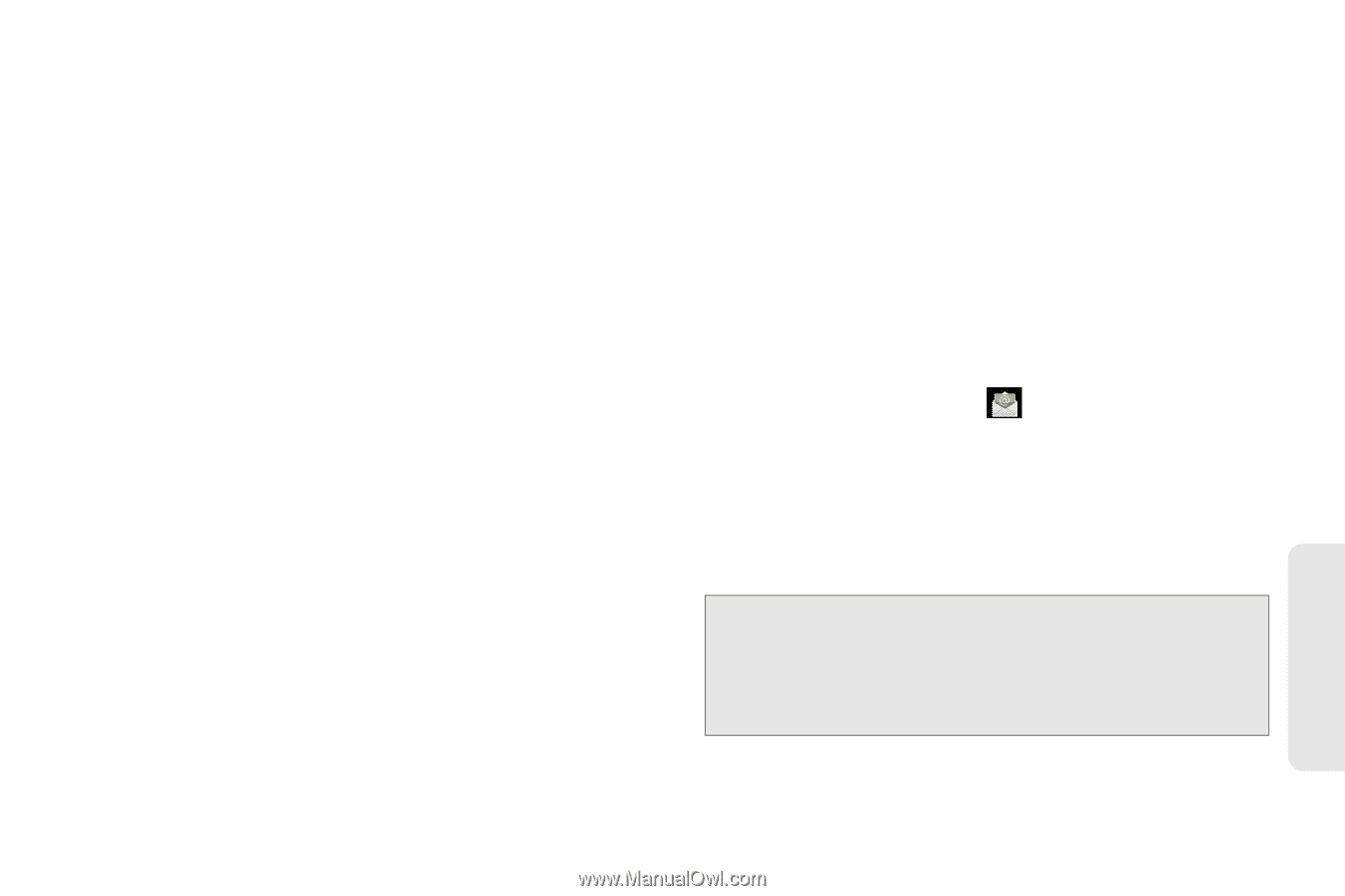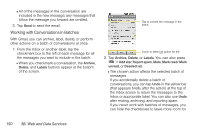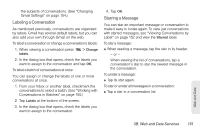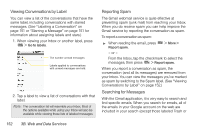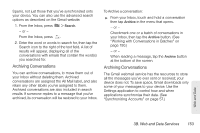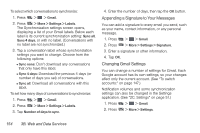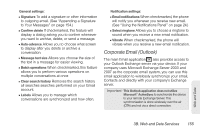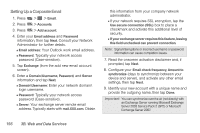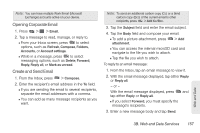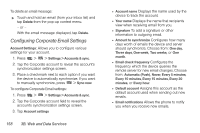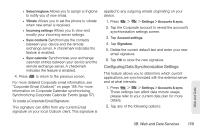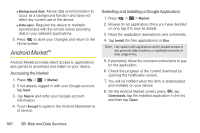LG LS670 Owner's Manual - Page 169
Corporate Email (Outlook), See Using the Notifications Panel
 |
View all LG LS670 manuals
Add to My Manuals
Save this manual to your list of manuals |
Page 169 highlights
General settings: Ⅲ Signature To add a signature or other information to outgoing email. (See "Appending a Signature to Your Messages" on page 154.) Ⅲ Confirm delete If checkmarked, this feature will display a dialog asking you to confirm whenever you want to archive, delete, or send a message. Ⅲ Auto-advance Allows you to choose what screen to display after you delete or archive a conversation. Ⅲ Message text size Allows you choose the size of the text in a message for easier viewing. Ⅲ Batch operations When checkmarked, this feature allows you to perform various operations on multiple conversations at once Ⅲ Clear search history Removes the search history all searches searches performed on your Gmail account. Ⅲ Labels Allows you to manage which conversations are synchronized and how often. Notification settings: Ⅲ Email notifications When checkmarked, the phone will notify you whenever you receive new email. (See "Using the Notifications Panel" on page 24.) Ⅲ Select ringtone Allows you to choose a ringtone to sound when you receive a new email notification. Ⅲ Vibrate When checkmarked, the phone will vibrate when you receive a new email notification. Corporate Email (Outlook) The main Email application also provides access to your Outlook Exchange server via your device. If your company uses Microsoft Exchange Server 2003 and 2007 as the corporate email system, you can use this email application to wirelessly synchronize your email, Contacts and directly with your company's Exchange server. Important: This Outlook application does not utilize Microsoft® ActiveSync to synchronize the device to your remote Exchange Server. This synchronization is done wirelessly over the air (OTA) and not via a direct connection. Web and Data 3B. Web and Data Services 155