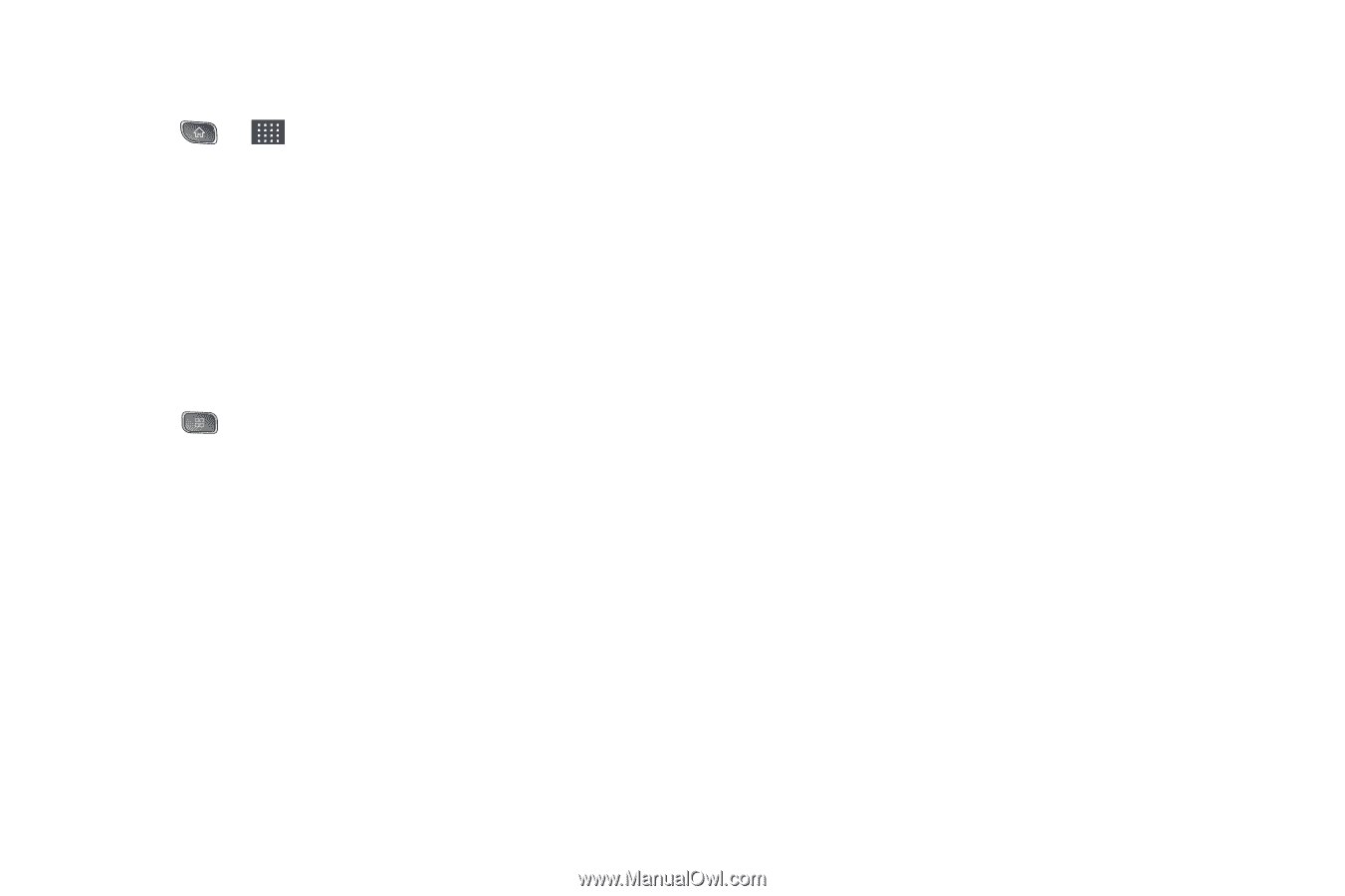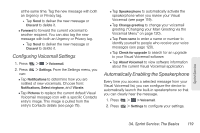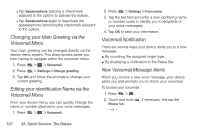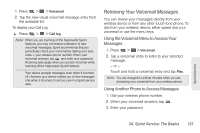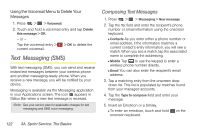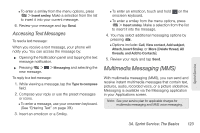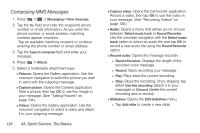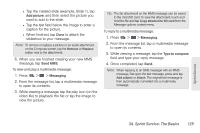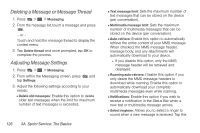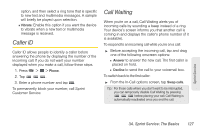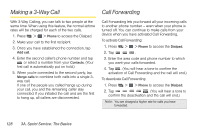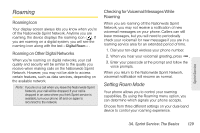LG LS670 Owner's Manual - Page 138
Composing MMS Messages, onscreen navigation with
 |
View all LG LS670 manuals
Add to My Manuals
Save this manual to your list of manuals |
Page 138 highlights
Composing MMS Messages 1. Press > > Messaging > New message. 2. Tap the To: field and enter the recipient's phone number or email information. As you enter the phone number or email address, matching contacts appear onscreen. Tap an available matching recipient or continue entering the phone number or email address. 3. Tap the Type to compose field and enter your message. 4. Press > Attach. 5. Select a multimedia attachment type: Ⅲ Pictures: Opens the Gallery application. Use the onscreen navigation to select the picture you wish to send with the outgoing message. Ⅲ Capture picture: Opens the Camera application. Take a picture, then tap OK to use this image in your message. (See "Taking Pictures" on page 104.) Ⅲ Videos: Opens the Gallery application. Use the onscreen navigation to select a video and attach it to your outgoing message. 124 3A. Sprint Service: The Basics Ⅲ Capture video: Opens the Camcorder application. Record a video, then tap OK to use this video in your message. (See "Recording Videos" on page 108.) Ⅲ Audio: Opens a menu that allows you to choose between Select music track or Sound Recorder. Use the onscreen navigation with the Select music track option to select an audio file and tap OK or record a new audio file using the Sound Recorder option. Ⅲ Record audio: Opens the message recorder. ● Record Duration: Displays the length of the recorded voice message. ● Record: Starts recording your message. ● Play: Plays back the current recording. ● Stop: Stops the recording. Once stopped, tap either Use this recording (attach it to your message) or Discard (delete the current recording and re-record). Ⅲ Slideshow: Opens the Edit slideshow menu. ● Tap Add slide to create a new slide.