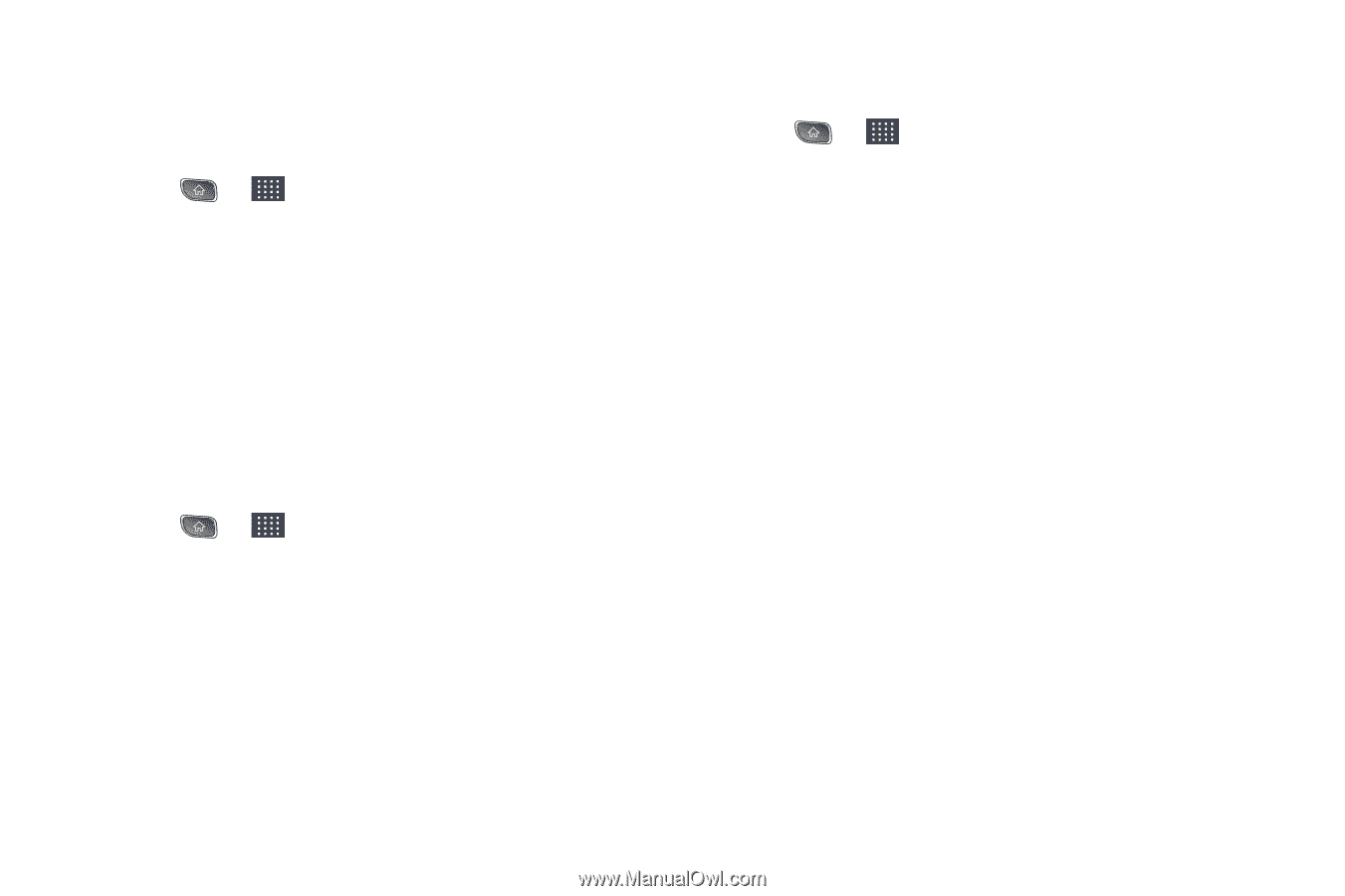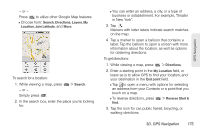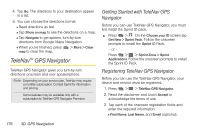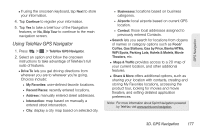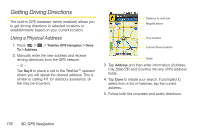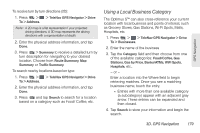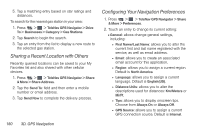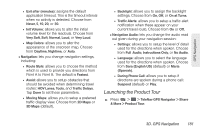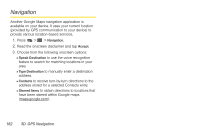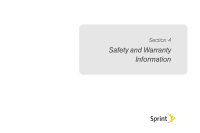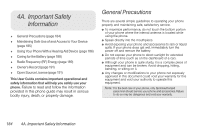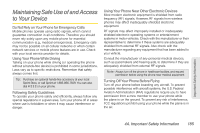LG LS670 Owner's Manual - Page 194
Sharing a Recent Location with Others, Configuring Your Navigation Preferences
 |
View all LG LS670 manuals
Add to My Manuals
Save this manual to your list of manuals |
Page 194 highlights
5. Tap a matching entry based on star ratings and distances. To search for the nearest gas station in your area: 1. Press > > TeleNav GPS Navigator > Drive To > Businesses > Category > Gas Stations. 2. Tap Search to begin the search. 3. Tap an entry from the list to display a new route to the selected gas station. Sharing a Recent Location with Others Recently queried locations can be saved to your My Favorites list and also shared with other cellular devices. 1. Press > > TeleNav GPS Navigator > Share & More > Share Address. 2. Tap the Send To: field and then enter a mobile number or email address. 3. Tap Send Now to complete the delivery process. Configuring Your Navigation Preferences 1. Press > > TeleNav GPS Navigator > Share & More > Preferences. 2. Touch an entry to change its current setting: Ⅲ General: allows change general settings, including: ● First Name/Last Name: allows you to alter the current first and last name registered with the service, as well as email address. ● Email: allows you to create an associated email account for this application. ● Region: allows you to assign a current region. Default is North America. ● Language: allows you to assign a current language. Default is English(US). ● Distance Units: allows you to alter the descriptions used for distances: Km/Meters or Mi/Ft. ● Tips: allows you to display onscreen tips. Choose from Always On or Always Off. ● GPS Source: allows you to assign a current GPS connection source. Default is Internal. 180 3D. GPS Navigation