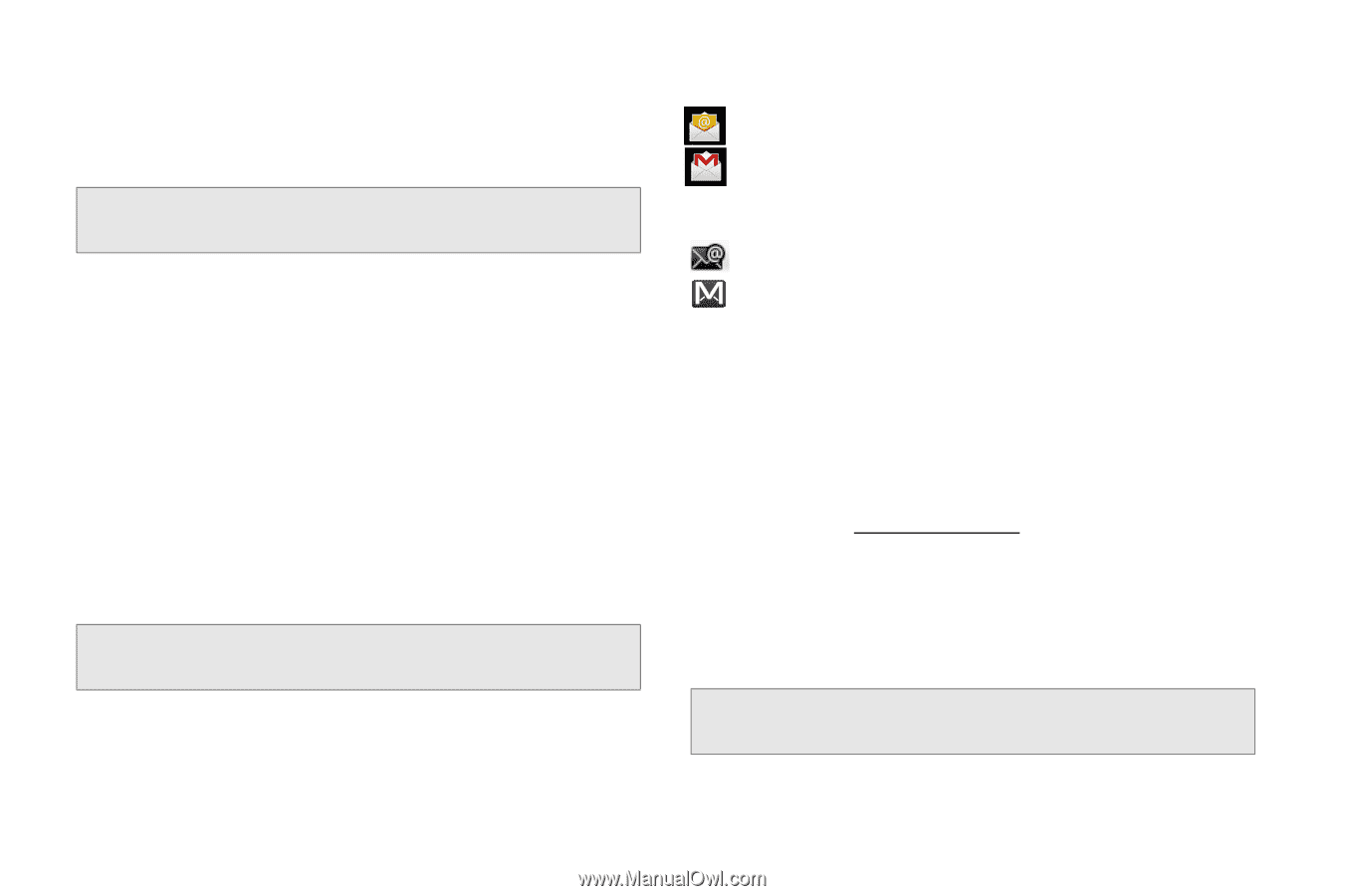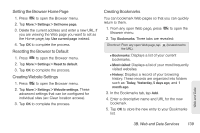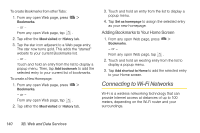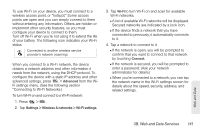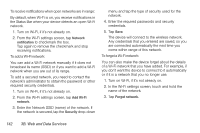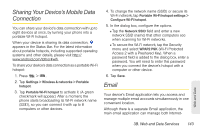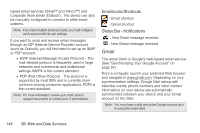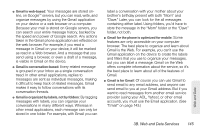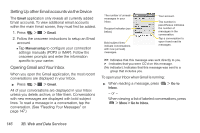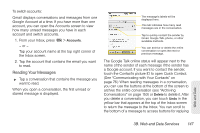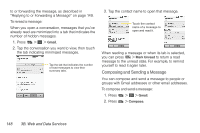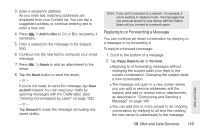LG LS670 Owner's Manual - Page 158
Gmail, Email Icons/Shortcuts, Status Bar - Notifications
 |
View all LG LS670 manuals
Add to My Manuals
Save this manual to your list of manuals |
Page 158 highlights
based email services (Gmail™ and Yahoo!™) and Corporate Work Email (Outlook®). The device can also be manually configured to connect to other email systems. Note: If you have multiple email accounts, you must configure each account with its own settings. If you want to send and receive email messages through an ISP (Internet Service Provider) account (such as Outlook), you will first need to set up an IMAP or POP account. Ⅲ IMAP (Internet Message Access Protocol) - This mail retrieval protocol is frequently used in large networks and commercial and institutional settings. IMAP4 is the current standard. Ⅲ POP (Post Office Protocol) - This protocol is supported by most ISPs and is currently more common among consumer applications. POP3 is the current standard. Note: For more information, review your email carrier's support documents or contact your IT administrator. Email Icons/Shortcuts - Email shortcut - Gmail shortcut Status Bar - Notifications - New Email message received - New Gmail message received Gmail This email client is Google's web-based email service. (See "Synchronizing Your Google Account" on page 57.) From a computer, launch your preferred Web browser and navigate to www.gmail.com. Depending on your synchronization settings, Google Mail (along with calendar events, phone numbers and other contact information) on your device are automatically synchronized between your device and your Gmail account on the Web. Note: You must have a valid and active Google account prior to using this email client. 144 3B. Web and Data Services