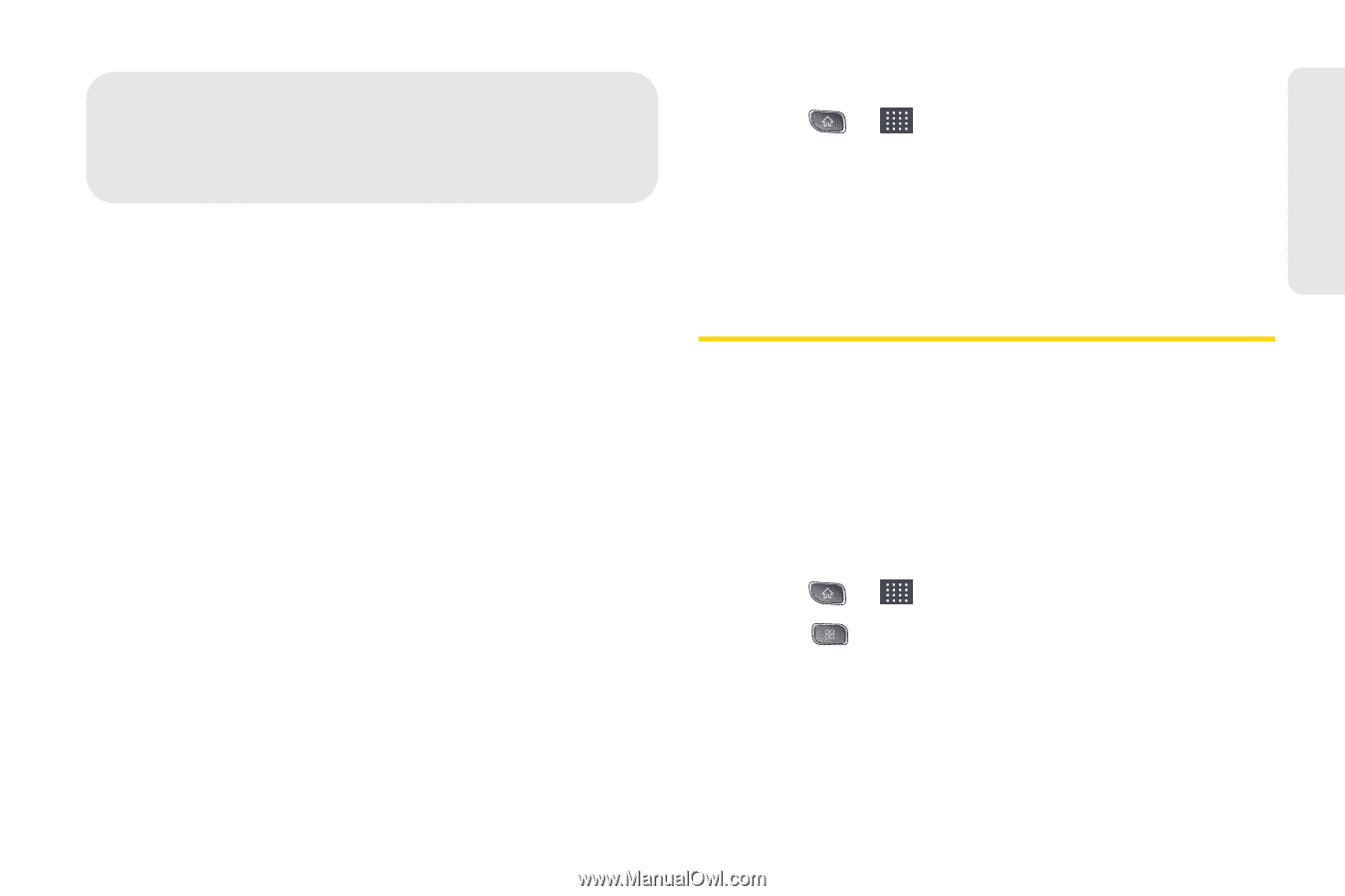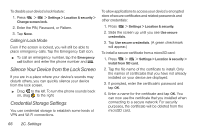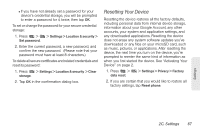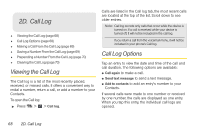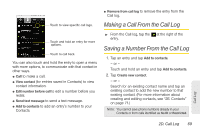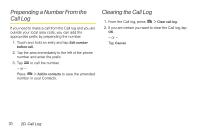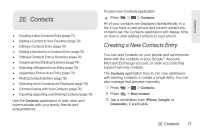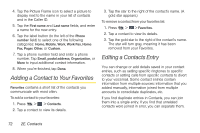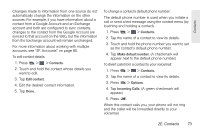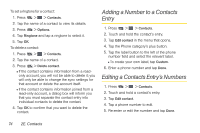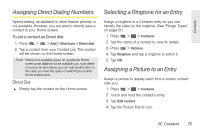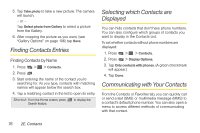LG LS670 Owner's Manual - Page 85
E. Contacts, Creating a New Contacts Entry
 |
View all LG LS670 manuals
Add to My Manuals
Save this manual to your list of manuals |
Page 85 highlights
Contacts 2E. Contacts ࡗ Creating a New Contacts Entry (page 71) ࡗ Adding a Contact to Your Favorites (page 72) ࡗ Editing a Contacts Entry (page 72) ࡗ Adding a Number to a Contacts Entry (page 74) ࡗ Editing a Contacts Entry's Numbers (page 74) ࡗ Assigning Direct Dialing Numbers (page 75) ࡗ Selecting a Ringtone for an Entry (page 75) ࡗ Assigning a Picture to an Entry (page 75) ࡗ Finding Contacts Entries (page 76) ࡗ Selecting which Contacts are Displayed (page 76) ࡗ Communicating with Your Contacts (page 76) ࡗ Importing, Exporting, and Sharing Contacts (page 78) Use the Contacts application to add, view, and communicate with your family, friends and acquaintances. To open your Contacts application: ᮣ Press > > Contacts. All of your contacts are displayed alphabetically in a list. If you have a new phone and haven't added any contacts yet, the Contacts application will display hints on how to start adding contacts to your phone. Creating a New Contacts Entry You can add contacts on your phone and synchronize them with the contacts in your GoogleTM Account, Microsoft Exchange account, or other accounts that support syncing contacts. The Contacts application tries to join new addresses with existing contacts, to create a single entry. You can also manage that process manually. 1. Press > > Contacts. 2. Press > New contact. 3. Tap a destination type (Phone, Google, or Corporate), if applicable. 2E. Contacts 71