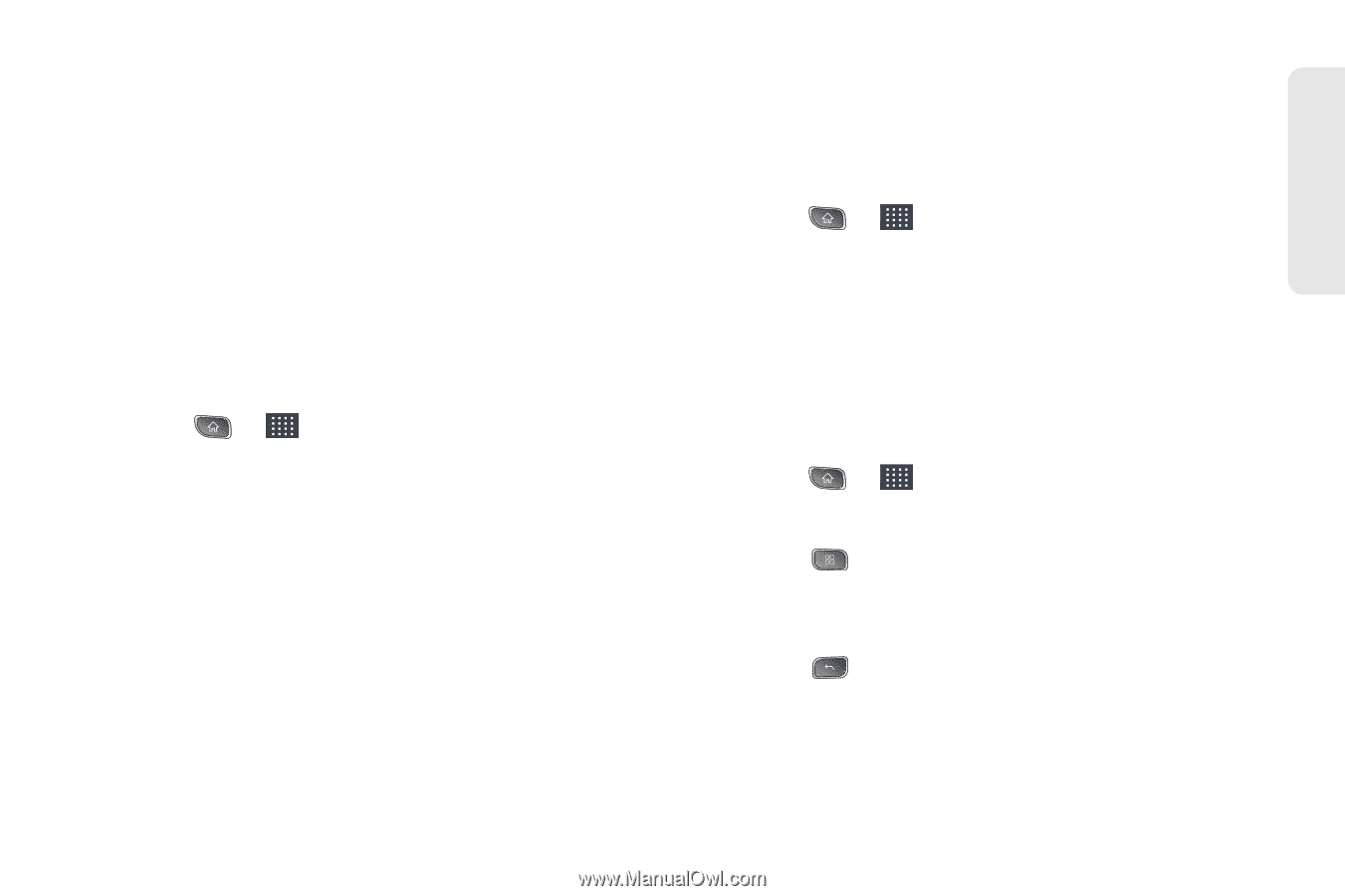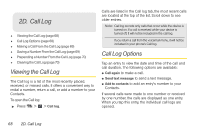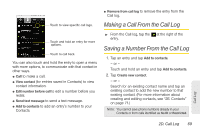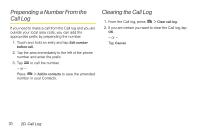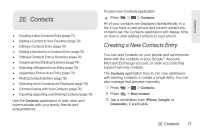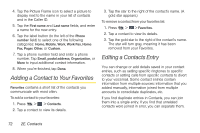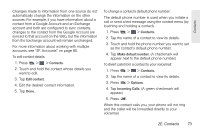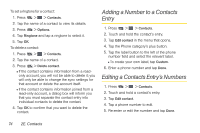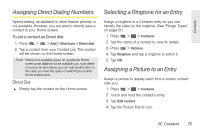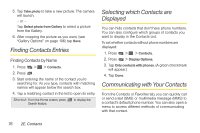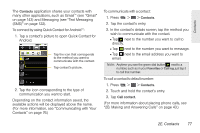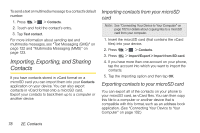LG LS670 Owner's Manual - Page 87
touching and holding a contact., Tap the name of a contact to view its details.
 |
View all LG LS670 manuals
Add to My Manuals
Save this manual to your list of manuals |
Page 87 highlights
Contacts Changes made to information from one source do not automatically change the information on the other sources. For example, if you have information about a contact from a Google Account and an Exchange account and both are configured to sync contacts, changes to the contact from the Google Account are synced to that account on the Web, but the information from the Exchange account will remain unchanged. For more information about working with multiple accounts, see "2F. Accounts" on page 80. To edit contact details: 1. Press > > Contacts. 2. Touch and hold the contact whose details you want to edit. 3. Tap Edit contact. 4. Edit the desired contact information. 5. Tap Done. To change a contact's default phone number: The default phone number is used when you initiate a call or send a text message using the context menu (by touching and holding a contact). 1. Press > > Contacts. 2. Tap the name of a contact to view its details. 3. Touch and hold the phone number you want to set as the contact's default phone number. 4. Tap Make default number. (A checkmark will appear next to the default phone number.) To divert calls from a contact to your voicemail: 1. Press > > Contacts. 2. Tap the name of a contact to view its details. 3. Press > Options. 4. Tap Incoming Calls. (A green checkmark will appear.) 5. Press . When this contact calls you, your phone will not ring and the caller will be forwarded directly to your voicemail. 2E. Contacts 73