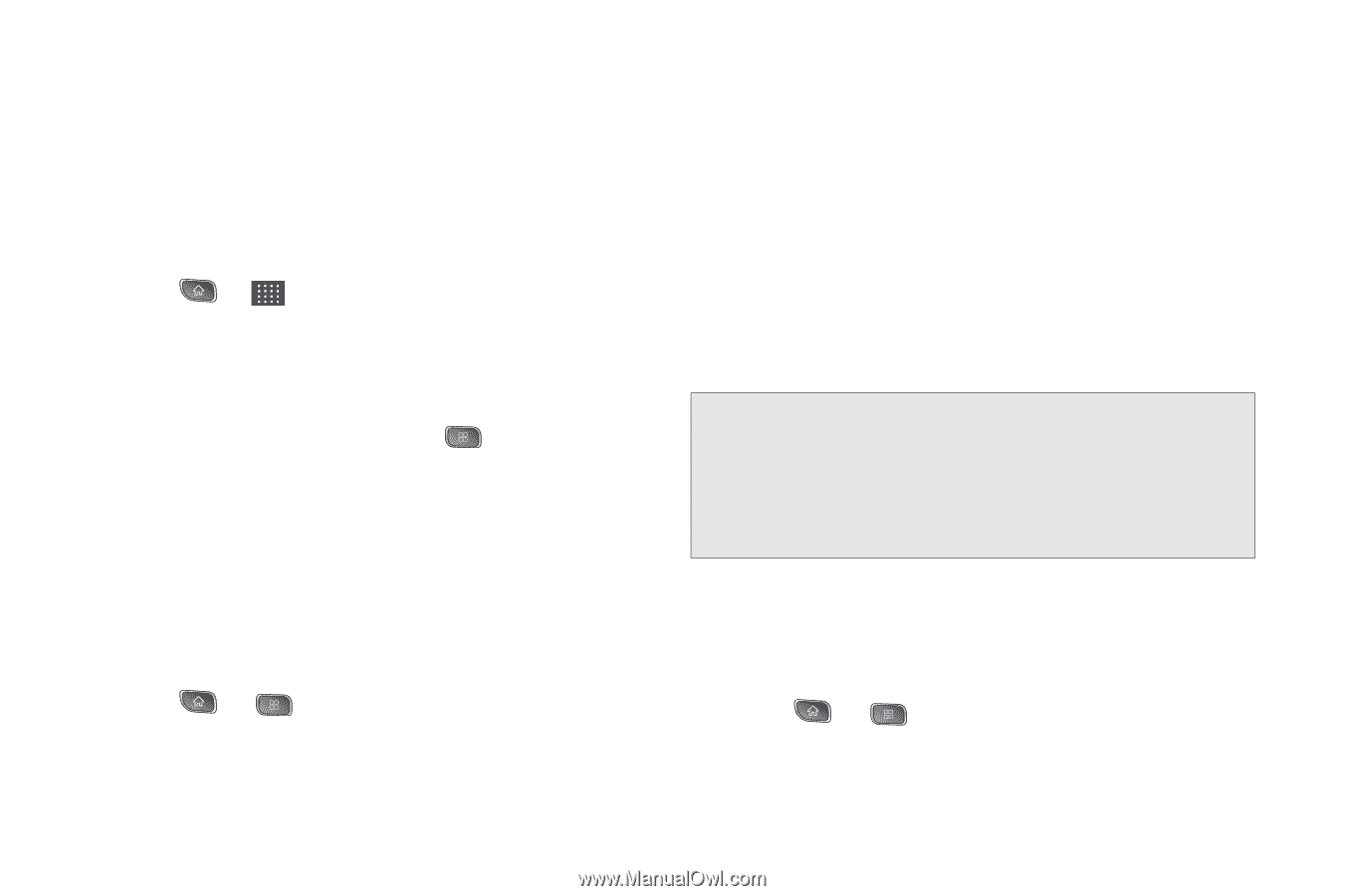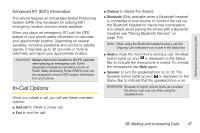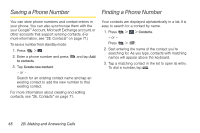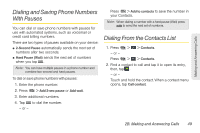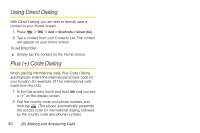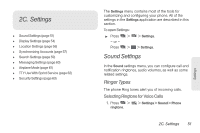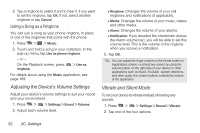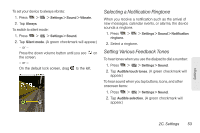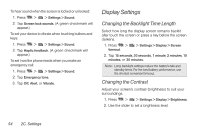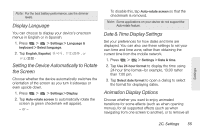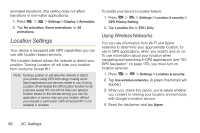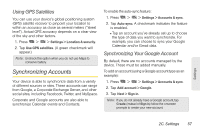LG LS670 Owner's Manual - Page 66
Adjusting the Device's Volume Settings, Vibrate and Silent Mode, Using a Song as a Ringtone
 |
View all LG LS670 manuals
Add to My Manuals
Save this manual to your list of manuals |
Page 66 highlights
2. Tap a ringtone to select it and to hear it. If you want to set the ringtone, tap OK. If not, select another ringtone or tap Cancel. Using a Song as a Ringtone You can use a song as your phone ringtone, in place of one of the ringtones that come with the phone. 1. Press > > Music. 2. Touch and hold a song in your collection. In the pop-up menu, tap Use as phone ringtone. - or - On the Playback screen, press ringtone. > Use as For details about using the Music application, see page 169. Adjusting the Device's Volume Settings Adjust your device's volume settings to suit your needs and your environment. 1. Press > > Settings > Sound > Volume. 2. Adjust each volume level. Ⅲ Ringtone: Changes the volume of your call ringtones and notifications (if applicable). Ⅲ Media: Changes the volume of your music, videos and other media. Ⅲ Alarm: Changes the volume of your alarms. Ⅲ Notification: If you deselect the checkmark (below the Alarm volume bar), you will be able to set this volume level. This is the volume of the ringtone when you receive a notification. 3. Tap OK. Tip: You can adjust the ringer volume on the Home screen or Applications screen, or almost any screen by using the volume button on the right side of your device. In other applications such as Music, YouTube, spoken directions, and other audio, the volume buttons controls the volume of the application. Vibrate and Silent Mode To set your device to vibrate instead of making any sounds: 1. Press > > Settings > Sound > Vibrate. 2. Tap one of the four options. 52 2C. Settings