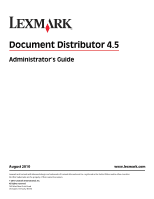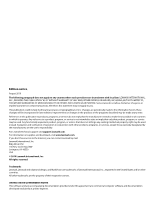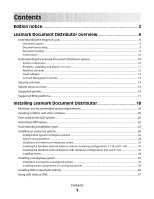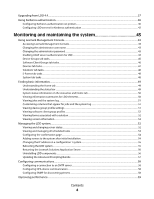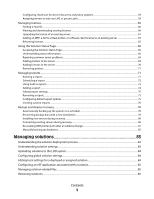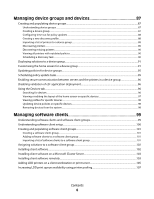Lexmark X925 Lexmark Document Distributor
Lexmark X925 Manual
 |
View all Lexmark X925 manuals
Add to My Manuals
Save this manual to your list of manuals |
Lexmark X925 manual content summary:
- Lexmark X925 | Lexmark Document Distributor - Page 1
4.5 Administrator's Guide August 2010 www.lexmark.com Lexmark and Lexmark with diamond design are trademarks of Lexmark International, Inc., registered in the United States and/or other countries. All other trademarks are the property of their respective owners. © 2010 Lexmark International, Inc - Lexmark X925 | Lexmark Document Distributor - Page 2
in conjunction with other products, programs, or services, except those expressly designated by the manufacturer, are the user's responsibility. For Lexmark technical support, visit support.lexmark.com. For information on supplies and downloads, visit www.lexmark.com. If you don't have access to - Lexmark X925 | Lexmark Document Distributor - Page 3
and disaster recovery...11 Workflow solutions ...12 Client software...13 Lexmark Management Console...13 Security overview...13 System setup overview...14 Supported printers...14 Supported ECM platforms...17 Installing Lexmark Document Distributor 18 Minimum and recommended system requirements 18 - Lexmark X925 | Lexmark Document Distributor - Page 4
Kerberos authentication on printers ...40 Configuring LDD servers for Kerberos authentication...42 Monitoring and maintaining the system 43 Using Lexmark Management Console...43 Accessing Lexmark Management Console...43 Changing the administrator user name ...43 Changing the administrator password - Lexmark X925 | Lexmark Document Distributor - Page 5
on a schedule...78 Recovering backup data with a new installation ...79 Installing new servers during recovery...80 Connecting existing servers during recovery...80 Re-creating LDD printer ports after an address change 81 Manually backing up databases...82 Managing solutions 83 Understanding the - Lexmark X925 | Lexmark Document Distributor - Page 6
Creating a device group...87 Configuring time-out for policy updates ...88 Creating a new discovery profile...88 Importing a list of printers to a device group...88 Discovering printers...89 Discovering missing printers ...90 Viewing all printers with outdated policies ...90 Scheduling a discovery - Lexmark X925 | Lexmark Document Distributor - Page 7
printer pooling 119 Troubleshooting 120 Viewing logs...120 Viewing installation logs ...120 Viewing the server log ...120 Viewing the Embedded Solutions Diagnostic Log...121 Solving problems time out ...123 Some printers on the network cannot be discovered...123 Solving server and printer problems - Lexmark X925 | Lexmark Document Distributor - Page 8
screen after solution deployment 126 Policy updates fail for a specific printer...127 The printer only returns to the home screen after attempting to execute an LDD profile 128 Solving problems with client software...129 New Lexmark Document Server ports cannot be created 129 Processes explorer - Lexmark X925 | Lexmark Document Distributor - Page 9
scanned documents • Check or validate information in documents against templates • Automatically fill fields on a form template from a database or user input • Convert documents to specific formats, such as PDF documents, TIF images, and plain text • Route and store documents in a database, network - Lexmark X925 | Lexmark Document Distributor - Page 10
be displayed on the screen of the printer. Additionally, other LDD services can be used for confirmation purposes. For example, an e-mail can be sent to the user or to others who need notification when a job is completed. Understanding the Lexmark Document Distributor system System components The - Lexmark X925 | Lexmark Document Distributor - Page 11
recovery The load balancer, database, and server components may be installed together on one computer or separately on individual computers, depending on the demands placed on the system. However, a one-computer setup is subject to down time if that computer fails, and the server load will be - Lexmark X925 | Lexmark Document Distributor - Page 12
the specifics of each stage of a job in LDD to meet a business need. A workflow solution usually provides a new profile, or type of job a user can initiate, on a printer or software client to which it is deployed. Some solutions, however, may be scheduled to run at particular times. A workflow - Lexmark X925 | Lexmark Document Distributor - Page 13
Server Printer Port-A port monitor that allows users to submit documents to LDD by printing from any Windows application to a print queue assigned to the port. Printed documents are submitted to the system in the format determined by the print driver used with the print queue. Lexmark Management - Lexmark X925 | Lexmark Document Distributor - Page 14
capabilities, held job support, and security support for these printers with LDD. • On e-Task 2 printers, you must set the Access Controls Remote Management, Create Profiles, and Firmware Updates to No Security. Using the Guided Security Setup may change these settings. To change settings for Access - Lexmark X925 | Lexmark Document Distributor - Page 15
• X752x1 • X820x1 • X830x1 • X832x1 • X912x1 • X642x2,3 1 These printers may be identified as corresponding single-function ("C," "T," or "W") models in Lexmark Management Console. Scanning functionality is not affected. 2 To be supported, these printers may require additional memory to enable eSF - Lexmark X925 | Lexmark Document Distributor - Page 16
• C782x • C920x • C935x • E450x • E460x • E462x2 • T640x • T642x • T644x • T650x • T652x • W840x 1 Single-function printers do not support all prompts supported by multifunction printers. Lists of supported prompts are included here. 2 New for version 4.5 Lexmark Document Distributor overview 16 - Lexmark X925 | Lexmark Document Distributor - Page 17
-function printers do not support all prompts supported by multifunction printers. Lists of supported prompts are included here. 2 New for version 4.5 Supported ECM platforms • IBM FileNet P8, with one of the following components: - Content Services connector - Image Services connector - Content - Lexmark X925 | Lexmark Document Distributor - Page 18
Installing Lexmark Document Distributor Minimum and recommended system requirements Server, load balancer, and database components Category Operating system Processor RAM Hard disk drive Requirement Recommended for enterprise systems • Windows Server 2008 Standard Edition with SP2 (32-bit only - Lexmark X925 | Lexmark Document Distributor - Page 19
DNS. • Contact Lexmark Professional Services for support of other network systems. • The database must have a static IP Static IP addresses are recommended address if it is installed on a cluster. for all system components and any • The load balancer must have a static e-Task printers used with the - Lexmark X925 | Lexmark Document Distributor - Page 20
SP4 and the latest Windows updates installed 1 Supports an active/passive or active/active clustered print server with the Lexmark Document Server Printer Port 2 Supports Citrix Presentation Server 4.0 Avoiding conflicts with other software We recommend installing each system component on a computer - Lexmark X925 | Lexmark Document Distributor - Page 21
to printers TCP Profile submission to printers TCP Finger UDP SNMP, device discovery TCP Policy updates, ObjectStore plain-text communication UDP Multicast DNS UDP Device discovery, ObjectStore communication using XML protocol UDP Device discovery, policy updates, Lexmark Secure - Lexmark X925 | Lexmark Document Distributor - Page 22
same network as your LDD system may help avoid future confusion. For more information, see "Finding a Host ID" on page 60. 4 Click Launch Lexmark Licensing Portal. The portal Web site will be launched in your Web browser. 5 In your Web browser, click Manage Entitlements. Installing Lexmark Document - Lexmark X925 | Lexmark Document Distributor - Page 23
download the license for your LDD server system: a Select the line for the product Lexmark Document Distributor (LDD) Server, and then click Activate. b Paste the Host ID determined load balancer. f Click Complete. The Manage Entitlements screen reappears. Installing Lexmark Document Distributor 23 - Lexmark X925 | Lexmark Document Distributor - Page 24
printers: a Select the line for the product Lexmark Document Distributor (LDD) MFP License, and then click Activate. b Type the Host ID determined in step 3 in the first Host ID field. c Type the number of printers using a descriptive file name, such as printer.lic, in the same folder used in step - Lexmark X925 | Lexmark Document Distributor - Page 25
are using e-forms, then activate and download the license for e-forms virtual printers: a Select the line for the product Lexmark Document Distributor (LDD) EFVP License, and then click Activate. b Type other saved license files so they are not overwritten. Installing Lexmark Document Distributor 25 - Lexmark X925 | Lexmark Document Distributor - Page 26
one server on one computer, and a solution is installed during the installation. Installing an enterprise system Configuration types for enterprise systems When installing an enterprise system, Lexmark Document Distributor can be installed using the following hardware configurations: Configuration - Lexmark X925 | Lexmark Document Distributor - Page 27
a Microsoft Cluster Server for improved performance cluster licensing failover, server on 1 or more additional computers (most common setup when using failover) DB LB Server(s) (cluster) Installing Lexmark Document Distributor 27 - Lexmark X925 | Lexmark Document Distributor - Page 28
when the average execution time for a solution is over 30 seconds Additionally, the database, when installed on the recommended hardware and printers) x (100 daily jobs/printer) / (8 hours/day) = 3750 jobs/hour 2 Determine the peak demand: 2 x (3750 jobs/hour) = 7500 jobs/hour Installing Lexmark - Lexmark X925 | Lexmark Document Distributor - Page 29
sure the time on all computers used in the LDD system is synchronized using a Network Time Protocol (NTP) server. 3 Install the database. 4 Activate and download licenses on the computer where the load balancer will be installed. 5 Install the load balancer. Installing Lexmark Document Distributor - Lexmark X925 | Lexmark Document Distributor - Page 30
servers. Note: Multiple servers should not be installed at the same time. Let each server installation complete before beginning another server installation. Note: 8 Change the administrator password, and, optionally, the administrator user name. 9 Temporarily set servers online to test function - Lexmark X925 | Lexmark Document Distributor - Page 31
, you must uninstall and reinstall the load balancer, or contact Lexmark Professional Services to assist in modifying your current installation. For information about changing the IP address of a Configuration 1 system, see "Changing the IP address on a configuration 1 system" on page 55. 7 Specify - Lexmark X925 | Lexmark Document Distributor - Page 32
Microsoft Windows Server Clustering Services. Installing the database On the primary node of the failover cluster that will run the database: 1 From the LDD installation package, run the file Setup.exe. The Lexmark Solutions installation window appears. 2 Click Install Enterprise System. 3 Click - Lexmark X925 | Lexmark Document Distributor - Page 33
reinstall the load balancer, or contact Lexmark Professional Services to assist in modifying your current installation. 8 Specify the folder that contains your LDD license files, and then click Next. Notes: • If the license files are located on a network share that requires authentication, you must - Lexmark X925 | Lexmark Document Distributor - Page 34
, you must uninstall and reinstall the load balancer, or contact Lexmark Professional Services to assist in modifying your current installation. For information about changing the IP address of a Configuration 1 system, see "Changing the IP address on a configuration 1 system" on page 55. 9 Click - Lexmark X925 | Lexmark Document Distributor - Page 35
on the network. 2 Activate and download licenses. 3 Install LDD using a "workgroup installation." 4 Change the administrator password, and, optionally, the administrator user name. 5 Temporarily set servers online to test function. Note: Because software clients are managed differently than printers - Lexmark X925 | Lexmark Document Distributor - Page 36
your system. Notes: • When using silent installation remotely, you must have the user name and password for an account in the Administrator group on each remote computer. • To run an installation script from a network share, you must map a drive letter to the network share. The UNC path cannot be - Lexmark X925 | Lexmark Document Distributor - Page 37
instructions. 4 Follow any other instructions presented in the command prompt window. Using LDD without DNS If a reliable DNS is not available on the network where you are installing changed on a server, the Lexmark Solutions Application Server should be restarted from the Windows Services control - Lexmark X925 | Lexmark Document Distributor - Page 38
does not change from the installation package, and then follow the on-screen instructions. Note: During an upgrade, the clustering script may fail the first time it is run. Attempt to run the script a second time. b Make sure the Lexmark cluster resources are started. c Start the cluster service - Lexmark X925 | Lexmark Document Distributor - Page 39
for version 4.5 using the LDD SDK. • The solution installation process is different from LDD 4.2 and older. Do not use self-extracting installers that may have been included with older solutions. For 12 From the System tab in LMC, set all servers online. Installing Lexmark Document Distributor 39 - Lexmark X925 | Lexmark Document Distributor - Page 40
links differ depending on the firmware installed on your printer. Where multiple link names or locations are specified below, click the specified link that appears for your printer. To manually configure Kerberos authentication on a supported printer: 1 Type the printer IP address in the address - Lexmark X925 | Lexmark Document Distributor - Page 41
all profiles or a specific profile: • To apply the security template to all profiles on the printer, including eSF applications, printer, the user is required to provide authentication either before accessing the home screen or when accessing an LDD profile from the printer. Installing Lexmark - Lexmark X925 | Lexmark Document Distributor - Page 42
from a forwarded ticket. To manually configure each LDD server for printer, but we recommend a minimal configuration specifying only the KDC address and realm. The configuration file must be named krb5.ini, and it should be placed in the folder \Lexmark\Solutions\Security where LDD is installed - Lexmark X925 | Lexmark Document Distributor - Page 43
is installed. • It may take several minutes to start all services when manually by visiting the Adobe Web site. 2 Enter the administrator user name and password, and then click Login. Notes: • The default user new user name. 4 Re-type the new user name to confirm it. 5 Click Apply. Changing the - Lexmark X925 | Lexmark Document Distributor - Page 44
Search Base, type the relative distinguished name where a Subtree search for a user should begin in the directory, such as ou=Employees. 8 To filter the search to users in specific groups that use the groupOfNames or groupOfUniqueNames object class: a Beside Group Search Filter, type the attribute - Lexmark X925 | Lexmark Document Distributor - Page 45
Employees,o=MyOrganization. c Type the Password associated with the selected user name. 10 If you want to test the connection network during the most recent discovery operation. • The number of out-of-policy printers. Out-of-policy printers are those that have not been updated with policy changes - Lexmark X925 | Lexmark Document Distributor - Page 46
printers on the network that match the discovery profile for each selected group Discovered Devices Displays a table listing the following information for all printers printers included in the device group. There is a tab for each supported class of printer Allows you to change the unique name for - Lexmark X925 | Lexmark Document Distributor - Page 47
used for maintenance of printers that have already been discovered through the Device Groups tab. Only discovered printers can be found using the of an individual device Note: This task shows only one device at a time. When multiple devices are selected, the first device selected is shown, and - Lexmark X925 | Lexmark Document Distributor - Page 48
Version number, Install Time, Update Time, lists of Running Tasks, CPU Usage, Memory Usage, Network Load, and Thread Count for each server printers within the system Reports Allows you to manage and schedule built-in and custom reports Username & Password Allows you to set a new administrator user - Lexmark X925 | Lexmark Document Distributor - Page 49
a connection with LDAP server to enable other user accounts Displays a table that lists all licenses installed on the system, and shows the Feature Id application that e-Task 2 printers require for LDD support. Specifying updated files here updates the applications on printers during the next policy - Lexmark X925 | Lexmark Document Distributor - Page 50
discovered printers that are no longer responding on the network Out of Policy Displays the number of discovered printers known to when on the Devices tab, perform a search. Note: For information about searching for specific printers, see "Searching for devices" on page 96. 3 In the Tasks list, - Lexmark X925 | Lexmark Document Distributor - Page 51
view jobs and logs for specific solutions or printers through the Jobs and Log Reset. 3 Click OK to change the columns in the table to the new selections, or click Cancel to keep the current view. Custom selections for columns are saved in a cookie in your browser so they are available each time - Lexmark X925 | Lexmark Document Distributor - Page 52
with forms that were installed along with the solution. , which may help you to troubleshoot problems and make sure all components are changing the administrative user name and password, or viewing the overall job schedule, use the System tab in Lexmark Management Console. Viewing and changing - Lexmark X925 | Lexmark Document Distributor - Page 53
the existing scheduled task you want to edit, and then click Edit. Note: You cannot change the task type for an existing task. • Delete an existing task-Select the existing Next. 5 Configure the date, time, and frequency information for the task. 6 Click Finish. Monitoring and maintaining - Lexmark X925 | Lexmark Document Distributor - Page 54
must be installed manually. If the new server is left without the same services as existing servers, any jobs that use the solution that is missing services on the new server will fail. 1 Add the computer on which the server will be installed to the network, and make sure the time is synchronized - Lexmark X925 | Lexmark Document Distributor - Page 55
of the local computer, and then press Enter. 3 The desktop shortcut must be changed to the new address manually: a On the desktop of the computer where the components are installed, right click the Lexmark Management Console (LMC) icon, and then click Properties. b Click Find Target. c In the - Lexmark X925 | Lexmark Document Distributor - Page 56
service, any solution-related file in the \Lexmark \Solutions\apps\wf-ldss\ or \Lexmark\Solutions\apps\wf-ldss\solutions folders, such as a property file for a solution, is reverted to the version stored with the solution package as it was initially installed or upgraded, and any manual changes - Lexmark X925 | Lexmark Document Distributor - Page 57
an eSF application that LDD installs on on e-Task 2 and e-Task 2+ multifunction and single-function printers and X642 multifunction printers. This application is required for LDD support and provides prompting capabilities, held job support, and security support for these printers with LDD. 1 In LMC - Lexmark X925 | Lexmark Document Distributor - Page 58
SNMP from the Services list. 2 Select Parameters from the Tasks list. 3 Type the port number used for SNMP on your network in the Port field. The default is 161. 4 Type the write community string for printers on your network in the Write Community Name field. 5 Type a time-out period in milliseconds - Lexmark X925 | Lexmark Document Distributor - Page 59
discovery and policy updates. 1 On the Services tab, select General from the Services list. 2 Select Parameters from the Tasks computer on which your load balancer is installed. Server information and the Worker Status for process jobs. • Changing other load balancer and server properties is not - Lexmark X925 | Lexmark Document Distributor - Page 60
and Download License File(s). If you do not have access to the installation files, or if you have multiple Host IDs and want to determine which is associated with the network adapter connected to the same network as your printers, use the following procedure: 1 Click , or click Start and then click - Lexmark X925 | Lexmark Document Distributor - Page 61
the Entitlement ID you received when you purchased your license, and then click Login. 3 Click Manage Entitlements. 4 Select the line for the product Lexmark Document Distributor (LDD) Server License that indicates one or more in the Copies Left column, and then click Activate. 5 Type the Host ID - Lexmark X925 | Lexmark Document Distributor - Page 62
6 Type 1 in the Fulfill Count field. 7 Click Generate. 8 Click Save To File, and then save the file using a descriptive file name, such as server.lic, to a folder accessible to the load balancer. 9 Click Complete. Note: If you are using a failover cluster for the load balancer, repeat the above - Lexmark X925 | Lexmark Document Distributor - Page 63
) MFP License that indicates one or more in the Copies Left column, and then click Activate. • For an e-forms virtual printer license, select the line for the product Lexmark Document Distributor (LDD) EFVP License that indicates one or more in the Copies Left column, and then click Activate. • For - Lexmark X925 | Lexmark Document Distributor - Page 64
"Finding a Host ID" on page 60. 6 Type the number of printers, virtual printers, or software clients associated with the current server in the Fulfill Count field as they are installed, so existing licenses are not overwritten if the file name used is the same as an already installed license file. 9 - Lexmark X925 | Lexmark Document Distributor - Page 65
once for the server license, and a second time for all printer licenses. 10 Delete the replaced license file on the original server. Note: The default location for licenses in use is C:\Program Files\Lexmark\Solutions\licenses\. 11 Launch Lexmark Management Console for the new system in your Web - Lexmark X925 | Lexmark Document Distributor - Page 66
new printers and licenses can be added, and a single Fix button can fix many common problems. The Solution Status Page is particularly suited to less-experienced users. loadbalancer is the computer on which your load balancer is installed, and solutionname is the name of the associated solution. - Lexmark X925 | Lexmark Document Distributor - Page 67
processed on all connected printers since the server was installed Failed Indicates how many jobs failed to successfully complete on all connected printers since the server was installed Canceled Indicates how many jobs were canceled by the user on all connected printers since the server was - Lexmark X925 | Lexmark Document Distributor - Page 68
State Description Indicates the current status of the printer configuration Indicates whether the printer has a license available on the server Indicates the current status of the printer and any errors reported by the printer To filter the list of printers by status, select an option from the - Lexmark X925 | Lexmark Document Distributor - Page 69
Clicking Fix can repair several common problems that occur in the LDD system. The Fix button does each of the following as necessary: • Sets all servers online • Runs a discovery for the associated device group • Updates policies on associated printers • Reloads the license files on the server - Lexmark X925 | Lexmark Document Distributor - Page 70
MFPs list in the right pane, and the numbers in the MFPs section of the left pane are adjusted accordingly. 4 Click Yes to add another printer, or click No to complete the process. Adding licenses to the server You can add both server licenses and MFP licenses from the Solution Status - Lexmark X925 | Lexmark Document Distributor - Page 71
remove. 2 Click Remove. 3 Click Yes to confirm. The printer is removed from the associated device group, and its license is made available. Managing reports Running a report Note: We recommend running reports during off-peak usage times to avoid impacting system performance. 1 Click the System tab - Lexmark X925 | Lexmark Document Distributor - Page 72
drive letter or a UNC path for a network share. d If the folder is located on a network share that requires authentication, type the Network share user name and Network required to view PDF reports. Scheduling a report Note: We recommend running reports during off-peak usage times to avoid impacting - Lexmark X925 | Lexmark Document Distributor - Page 73
Log Report - Failed Jobs-Displays log entries for failed jobs • Printer Report-Displays data related to printer usage, such as printer success rates, printer model usage, printer usage per profile, and most active users per printer. • Report by Time-Displays daily and hourly data, such as job totals - Lexmark X925 | Lexmark Document Distributor - Page 74
rates, and task times. Both a summary and details are available. • Tops Report-Displays the most active of the following elements: - Users - Printers - Printer models - Profiles - User for each profile - LDD servers - User for each printer - Software client for each profile, - User for each software - Lexmark X925 | Lexmark Document Distributor - Page 75
which may be the format that the report was specifically designed to use. For more information about a manually. After removing a report from the Available Reports list, you can optionally delete associated files from the folder \Lexmark\Solutions\apps\wf-ldss\WEB-INF\reports\ where LDD is installed - Lexmark X925 | Lexmark Document Distributor - Page 76
are supported. Even installation in order to locate subreport files Note: Additional parameters can only be added when a report is developed and uploaded with a solution using the SDK. For more information, see the Lexmark Document Distributor SDK Guide User • LOG_TIME-The time at which an entry - Lexmark X925 | Lexmark Document Distributor - Page 77
time at which the job was completed or abandoned • PERCENT_COMPLETE-The progress reported by the job when it was completed or abandoned • USER_ID-The user who submitted the job, if applicable • PRINTER-The address of the printer the installation, image Data" node, change the setting for when there - Lexmark X925 | Lexmark Document Distributor - Page 78
indicates success or failure to the address specified for the "Admin email address" setting of the Confirm service. Any failures are also recorded in the system log. Backups should be scheduled during off-peak times to avoid negatively affecting system performance. 1 Click the System tab. 2 Select - Lexmark X925 | Lexmark Document Distributor - Page 79
network share where the files are backed up. 10 Click Next. 11 Enter a start date, and then type the start time you are installing new servers, see "Installing new printer ports on software clients. For more information, see "Re-creating LDD printer ports after an address change" on page 81. b Change - Lexmark X925 | Lexmark Document Distributor - Page 80
Task printers, time is synchronized among all system components using an NTP server. 2 From the Services control panel, stop the Lexmark Solutions Application Server service. 3 In the file \Lexmark\Solutions\apps\wf-ldss\WEB-INF\classes\adaptor.properties where the LDD server is installed, change - Lexmark X925 | Lexmark Document Distributor - Page 81
the Lexmark Solutions Application Server service. 7 Perform a policy update for all device groups, making sure to clear the selection for Only update those devices which are Out of Policy. 8 On the System tab in LMC, set the servers online. Re-creating LDD printer ports after an address change If - Lexmark X925 | Lexmark Document Distributor - Page 82
ports using the same server and profile. 11 If the Printer Ports dialog is still open, click Close. 12 Make sure user framework -password rivet "DB_IP_address:LDD_folder\firebird\data\source_db" "backup_db" Make the following replacements: • LDD_folder-The folder where the LDD database is installed - Lexmark X925 | Lexmark Document Distributor - Page 83
, the following steps provide an overview of installation and deployment: 1 Set servers offline to time during initial deployment of a solution. Setting type Location in LMC Initial configuration Scope Global Configuration task on the Solutions After uploading the solution in LMC All printers - Lexmark X925 | Lexmark Document Distributor - Page 84
you install a workflow solution that includes a component, you may need to restart the Lexmark Solutions Application Server from the Windows Services and then click Finish. Note: A Policy Update is required after changing solution settings that affect a device group. For more information see " - Lexmark X925 | Lexmark Document Distributor - Page 85
the Lexmark Solutions Application Server service, any solution-related file is reverted to the version stored with the solution package as it was initially installed or upgraded, and any manual changes are lost. Removing solutions 1 Remove home screen buttons for the solution on any printers where - Lexmark X925 | Lexmark Document Distributor - Page 86
2 Delete the solution from any device groups or software client groups to which it has been deployed: a From the Device Groups tab, select a device group to which the solution has been deployed from the Device Groups list. b Select Solutions from the Tasks list. c Select the solution from the list. - Lexmark X925 | Lexmark Document Distributor - Page 87
be created if either more than one solution is deployed to different sets of printers or one solution is deployed with different local configurations for different printers. Note: Printers are known as devices in LMC. Printers can be members of more than one device group. Solutions from each device - Lexmark X925 | Lexmark Document Distributor - Page 88
-out for policy updates The time-out setting for the PolicyUpdate service determines how long the system waits for a printer to respond after it is initially connected during a policy update. Note: If a large eSF application or several eSF applications are included with a hybrid solution, you - Lexmark X925 | Lexmark Document Distributor - Page 89
printers Before a solution can be deployed to a printer, the printer must be discovered as part of a device group. Printers may be manually printers in a device group or groups in which you have previously discovered printers, and you want to skip any IP address where a printer printers from - Lexmark X925 | Lexmark Document Distributor - Page 90
. Note: For more information about adjusting time-out periods for device discovery, see "Configuring NPA device communication" on page 58. 8 Click Discover. Device discovery will complete, reporting the number of printers discovered. To see the discovered printers, select the Discovered Devices task - Lexmark X925 | Lexmark Document Distributor - Page 91
a start date, and then type the start time. 10 Configure the frequency of the scheduled event, and then click Finish. Deploying solutions to a device group Deploying a solution to a device group creates profiles on the printers in the group that allow users to execute jobs using the solution. Note - Lexmark X925 | Lexmark Document Distributor - Page 92
- Copy - Fax - Email - Forms - Printer Panel - Change Language - Search Held Jobs - Held Jobs - Usb Drive - Bookmarks - Jobs by user - Lock Device - Copy - Fax - Ftp - Email - Held Jobs Show a list of N/A profiles Profiles Profiles Profiles N/A Execute a specific profile Single Profile - Lexmark X925 | Lexmark Document Distributor - Page 93
Email + Profile - Email + Profile - Email + Profile - Ftp + Profile - Ftp + Profile Execute a printer specific eSF application identified by name. If no placeholders or app reservations are provided, any installed . For best results, resize or crop source images to the correct size before use. - e- - Lexmark X925 | Lexmark Document Distributor - Page 94
The only action available is Single Profile. You cannot modify other menu items on a printer without a touch screen. - To remove a button, select it in the list, on the home screen. 7 Click Apply to save changes. Note: If you change tabs during configuration, new settings are temporarily saved for - Lexmark X925 | Lexmark Document Distributor - Page 95
the changes to the printers.Changes are not automatically pushed to printers so that you can schedule policy updates during times of off not appear if a specific device group is selected in the Device Groups list.) 6 Click Update Policy to deploy the solutions to the printers in the device group - Lexmark X925 | Lexmark Document Distributor - Page 96
list does not appear if a specific device group is selected in the Device Groups list.) 8 Enter a start date, and then type the start time. 9 Configure the frequency of the scheduled event, and then click Finish. Enabling secure communication between servers and the printers in a device group Note - Lexmark X925 | Lexmark Document Distributor - Page 97
specific devices may be helpful for the following tasks: • Troubleshooting home screen issues on specific devices • Configuring home screens on specific the printer, then any changes made specific eSF application identified by name. If no placeholders or app reservations are provided, any installed - Lexmark X925 | Lexmark Document Distributor - Page 98
click Next to view the next device on the list. Updating device policies on specific devices 1 On the Devices tab, search for one or more devices. 2 Select device, reverse any home screen modifications, or remove eSF applications installed with any solution. • If a removed device is still included - Lexmark X925 | Lexmark Document Distributor - Page 99
• Lexmark Document Server Printer Port-A port monitor that allows users to driver used with the print queue. A software client is a computer that has been configured to use Select'N'Send or a Lexmark Document Server Printer : • Only solutions developed specifically for use with software clients - Lexmark X925 | Lexmark Document Distributor - Page 100
to an existing system, see "Adding an MFP, e-forms virtual printer, or software client license to an existing server" on page 63. for the .NET framework are installed. 8 If using Lexmark Document Server Ports, add print queues assigned to the appropriate Lexmark Document Server Port on each client - Lexmark X925 | Lexmark Document Distributor - Page 101
5 Click Add. Notes: • Software client groups manage software clients by IP address and do not require discovery. • When adding a software client that will be installed on a Microsoft Cluster Server, add the IP address of the logical host, as well as the IP addresses of all physical nodes in the - Lexmark X925 | Lexmark Document Distributor - Page 102
to the solution on the server, which allows users of these software clients to execute jobs using install Select'N'Send on a print server. 7 To include the Lexmark Document Server Port in the installation, select Lexmark Document Server Printer Port. 8 Click Finish, and then allow the installation - Lexmark X925 | Lexmark Document Distributor - Page 103
installation. 2 Install only the Lexmark Document Server Printer install script found in the install\Silent_Install_Script_Examples folder must be edited for remote installation of client software. Notes: • To run an installation script from a network share, you must map a drive letter to the network - Lexmark X925 | Lexmark Document Distributor - Page 104
on the remote computer (for example, "C:\Program Files\Lexmark\Solutions") Method 2-Customizing a script for remote installation on multiple computers The following script is customized for a single use to install client software on several specific computers. 1 Make a backup copy of the file - Lexmark X925 | Lexmark Document Distributor - Page 105
a print queue assigned to that port. 1 Make sure you have installed the print driver that will be used with the Lexmark Document Server Printer Port. Note: If you do not have a specific print driver that you plan to use with the Lexmark Document Server Printer port, you can use the PCL or PostScript - Lexmark X925 | Lexmark Document Distributor - Page 106
asked to select a printer port, create a new port of the type Lexmark Document Server Port - Enterprise. 6 Type a name for the new port, and then click Next. Note: The port name must be 75 or fewer characters. 7 Select a Lexmark Document Server. If the client software is newly installed, the list is - Lexmark X925 | Lexmark Document Distributor - Page 107
Properties. Note: When using Windows Vista or Windows Server 2008 with User Account Control enabled, click Run as administrator Properties. 2 Click the Ports tab. 3 Select Enable printer pooling. 4 Click Add Port. 5 Select Lexmark Document Server Port - Enterprise, and then click New Port. 6 Type - Lexmark X925 | Lexmark Document Distributor - Page 108
10 Repeat steps 4-9 to create as many additional Lexmark Document Server Printer Ports as desired, assigning each port to the same profile. 11 Make sure all the newly created ports are selected in the ports list 12 Click Apply, and then click Close. Managing software clients 108 - Lexmark X925 | Lexmark Document Distributor - Page 109
Testing and using Lexmark Document Distributor solutions Using a solution from a printer After a solution is deployed to a printer, a profile is available on the printer that allows users to access the solution. If the desired profile appears on the home screen, then simply touch the icon for the - Lexmark X925 | Lexmark Document Distributor - Page 110
to the user. Note: When using a solution that reads a bar code, scan at 300 dpi for best results. Depending on the documents being scanned, using a of the Lexmark Document Server Port associated with the selected printer. The file type is determined by the output of the print driver, and each - Lexmark X925 | Lexmark Document Distributor - Page 111
of Select'N'Send is useful for providing users access to a selection of LDD profiles and allowing users to submit a variety of documents and submit to Lexmark Document Distributor, and then press Enter. Note: The Select'N'Send program folder is added to the system PATH during installation so that - Lexmark X925 | Lexmark Document Distributor - Page 112
Document Distributor onto the file sendservent.exe or a shortcut pointing to that file. The Lexmark Select'N'Send window appears. 2 Select a Lexmark Document Server. If the client software is newly installed, the list is empty. To add a new server: a Click Setup. The Server Setup window appears - Lexmark X925 | Lexmark Document Distributor - Page 113
files that help users submit specific files using specific profiles. Use user information for the job. Optional. Note: Though a user data file is optional, a script that expects user data fails if no user data file is specified or if expected data is missing from a specified file. timeout-The time - Lexmark X925 | Lexmark Document Distributor - Page 114
with server-specific information, click Run on All Servers. 9 If the script uses information supplied in the Additional Options field, type the necessary information. For more information, contact the developer of the solution. 10 Click Next. 11 Enter a start date, and then type the start time. 12 - Lexmark X925 | Lexmark Document Distributor - Page 115
documents. Additionally, formsets may be included with a solution and installed automatically when the solution is uploaded. Formsets that are not , contact the developer of your solution. A virtual forms printer in Lexmark Document Distributor accepts data for merging with formsets as print jobs - Lexmark X925 | Lexmark Document Distributor - Page 116
OK. Note: To use the Email action, the Email service must be correctly configured on the Services tab. • File: 1 Type the File Path and Name to use for each saved file. 2 To add a timestamp to the file name of each saved file, select Append Time Stamp. 3 If Append Time Stamp is not selected, you - Lexmark X925 | Lexmark Document Distributor - Page 117
. 3 Select the desired settings for Duplex, Paper Type, Paper Size, and Orientation. 4 Select the appropriate printer type for your output printer: Printer type Lexmark PCL Lexmark Postscript Lexmark Printer with PDF support Lexmark Printer with PDF and Page Formatting Description Sends jobs using - Lexmark X925 | Lexmark Document Distributor - Page 118
click Settings. 10 Beside Port Number, type the port number used to create the forms printer in LMC, and then click OK. 11 Click Next. 12 Click Finish to complete creation of the new port. The Install Printer Software dialog appears. 13 In the Manufacturer list, select Generic, and then make sure - Lexmark X925 | Lexmark Document Distributor - Page 119
IP address of any server in the system. 3 Right-click the newly created print queue, and then click Properties. 4 Click the Ports tab. 5 Select Enable printer pooling. 6 Add a port for each additional server in the system. 7 Make sure all servers are selected in the ports list, and then click OK - Lexmark X925 | Lexmark Document Distributor - Page 120
Troubleshooting Viewing logs Viewing installation logs When the cause of an installation problem is not obvious, you can view the logs that are created during installation to help determine the cause of the problem, and they may help Lexmark Customer Support in assisting to solve your problem. 1 - Lexmark X925 | Lexmark Document Distributor - Page 121
printer-IP/se, where printer-IP is the printer IP address or host name. 2 Click Embedded Solutions. 3 Click Log File By default, debugging messages are not recorded. When troubleshooting a problem services to start. It may take several minutes to start all services the server is installed. b If you - Lexmark X925 | Lexmark Document Distributor - Page 122
the solution. 1 Contact Lexmark Professional Services for assistance in manually removing the solution that caused the problem. 2 Contact the developer of the solution to have colons removed from descriptor files for associated eSF applications. 3 Reinstall the solution. Troubleshooting 122 - Lexmark X925 | Lexmark Document Distributor - Page 123
your system, try increasing the initial time-out and retry times using the NPA service on the Services tab. Type a time-out period in milliseconds for each retry in sequence, separating each by a space, in the NPANT Timeout field. Some printers on the network cannot be discovered 1 Check your proxy - Lexmark X925 | Lexmark Document Distributor - Page 124
installation, see "Adding an MFP, e-forms virtual printer, or software client license to an existing server" on page 63. • Check your proxy, firewall, and other network offline From the Windows Services control panel, make sure the Lexmark Solutions Apache Agent service is running. "Error importing - Lexmark X925 | Lexmark Document Distributor - Page 125
using the procedure from "Updating policies for device groups" on page 95. or Install the Advanced Prompting Bundle manually: a Type the printer IP address in the address field of your Web browser to access the printer Embedded Web Server. b Click Settings Embedded Solutions. Troubleshooting 125 - Lexmark X925 | Lexmark Document Distributor - Page 126
in the folder \Lexmark\Solutions\apps\wf-ldss\firmware\ where an LDD server is installed, and then click Open. f Click Start Install. 5 Review the Embedded Solutions Diagnostic Log as shown in "Viewing the Embedded Solutions Diagnostic Log" on page 121 to make sure the printer can resolve the server - Lexmark X925 | Lexmark Document Distributor - Page 127
files. • Make sure your printer has the latest firmware updates. For more information, contact Lexmark Professional Services. Policy updates fail for a specific printer If Access Controls on an e-Task 2+ printer that are not supported by LDD are secured, the printer remains Out of Policy after - Lexmark X925 | Lexmark Document Distributor - Page 128
the printer Embedded Web Server. b Click Settings Embedded Solutions. c Click Install. d Click Browse. e Locate and select the file ap.fls in the folder \Lexmark\Solutions\apps\wf-ldss\firmware\ where an LDD server is installed, and then click Open. f Click Start Install. Troubleshooting 128 - Lexmark X925 | Lexmark Document Distributor - Page 129
network Lexmark Document Distributor 4.4 SDK Guide. Lexmark Document Server port must be installed or configured with administrative privileges. To create a new print queue using the Lexmark Document Server port when User Account Control is enabled: 1 In the Printers folder, right-click Add Printer - Lexmark X925 | Lexmark Document Distributor - Page 130
have created a new printer Lexmark Document Server Port and assigned a print queue using an existing print driver to that port. For more information, see "Adding LDD printers on a client workstation or print server" on page 105. 2 Make sure you have a license installed for software clients: a From - Lexmark X925 | Lexmark Document Distributor - Page 131
Base articles KB919736 The dmCopies member always returns a value of 1 when you try to retrieve the number of copies in a print job in Word (http://support.microsoft.com/kb/919736). Troubleshooting 131 - Lexmark X925 | Lexmark Document Distributor - Page 132
/or other materials provided with the distribution. 3 The end-user documentation included with the redistribution, if any, must include the DAMAGES (INCLUDING, BUT NOT LIMITED TO, PROCUREMENT OF SUBSTITUTE GOODS OR SERVICES; LOSS OF USE, DATA, OR PROFITS; OR BUSINESS INTERRUPTION) HOWEVER CAUSED - Lexmark X925 | Lexmark Document Distributor - Page 133
license to make, have made, use, offer to sell, sell, import, and otherwise transfer the Work, where such license applies only to those patent claims licensable by such Contributor that must cause any modified files to carry prominent notices stating that You changed the files; and Notices 133 - Lexmark X925 | Lexmark Document Distributor - Page 134
permission to use the trade names, trademarks, service marks, or product names of the Licensor, and charge a fee for, acceptance of support, warranty, indemnity, or other liability obligations , with the fields enclosed by brackets "[]" replaced with your own identifying information. (Don't include - Lexmark X925 | Lexmark Document Distributor - Page 135
the License is distributed on an "AS IS" BASIS, WITHOUT WARRANTIES OR CONDITIONS OF ANY KIND, either express or implied. See the License for the specific language governing permissions and limitations under the License. Notices 135 - Lexmark X925 | Lexmark Document Distributor - Page 136
9 changing the IP address on a configuration 1 system 55 chunk size 59 client software adding LDD printers 105 increasing LDD print queue availability using printer pooling 107 installing 102 installing on a Microsoft Cluster Server 103 installing remotely 103 overview 13 troubleshooting 129 - Lexmark X925 | Lexmark Document Distributor - Page 137
disaster recovery connecting existing servers during recovery 80 installing new servers during recovery 80 manually backing up databases 82 recovering backup data with a new installation 79 re-creating LDD printer ports after an address change 81 discovering devices scheduling a discovery task 90 - Lexmark X925 | Lexmark Document Distributor - Page 138
installing LDD supported ECM platforms 17 upgrading from LDD 4.4 37 installing new servers during recovery 80 installing printer pooling 107 re-creating LDD printer ports after an address change 81 troubleshooting 130 Lexmark installation 120 server 120 M managing solution-related files 85 manually - Lexmark X925 | Lexmark Document Distributor - Page 139
setup 14 P password changing the administrator password 43 policies scheduling policy update tasks 95 updating 95 updating on specific devices 98 viewing all printers with outdated policies 90 policy updates time-out 88 troubleshooting 123 policy updates fail for a specific printer 127 ports used - Lexmark X925 | Lexmark Document Distributor - Page 140
confirmation page 54 configuring time-out for policy updates 88 Services tab Confirm 54 Email 58 General 59 NPA 58 PolicyUpdate 88 SNMP 58 setting server status 52 setting up software clients 100 SharePoint 17 silent installation 36 client software 103 single-function printers supported by LDD 14 - Lexmark X925 | Lexmark Document Distributor - Page 141
formsets to the LDD system 115 uploading solutions to the LDD system 84 Index 141 User Account Control troubleshooting 129 user name changing the administrator user name 43 using a solution from a printer 109 using built-in reports 73 using included subreports 77 using LDD print queues 110
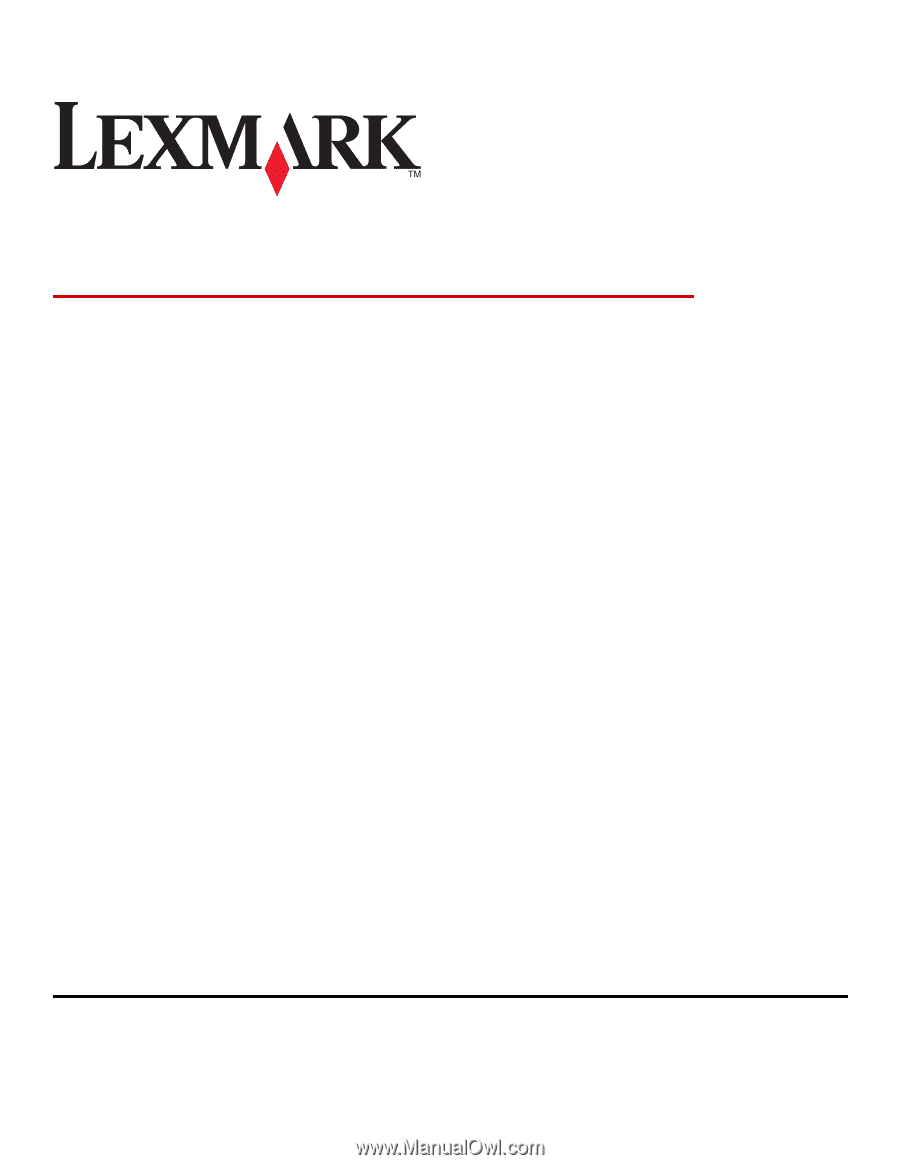
Document Distributor 4.5
Administrator's Guide
August 2010
www.lexmark.com
Lexmark and Lexmark with diamond design are trademarks of Lexmark International, Inc., registered in the United States and/or other countries.
All other trademarks are the property of their respective owners.
© 2010 Lexmark International, Inc.
All rights reserved.
740 West New Circle Road
Lexington, Kentucky 40550