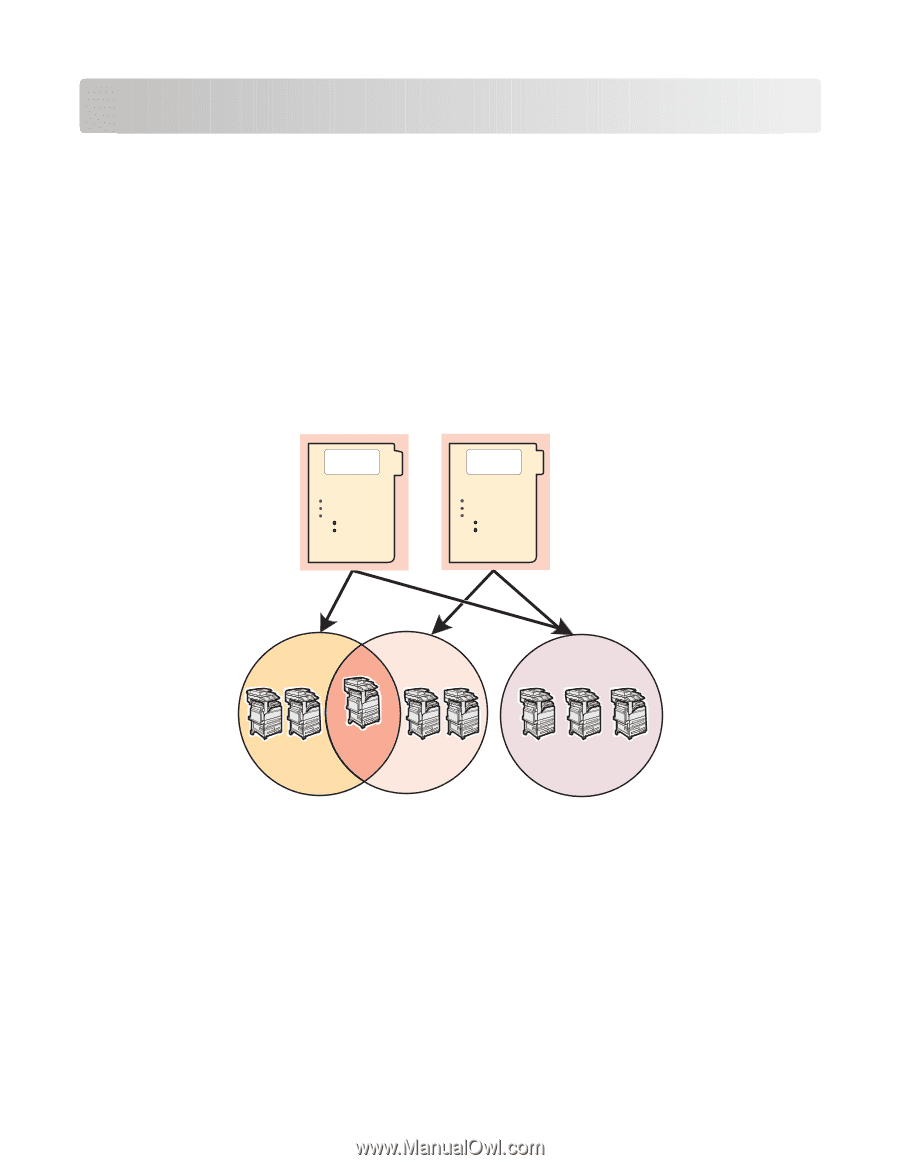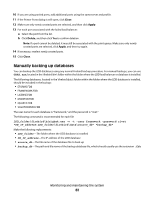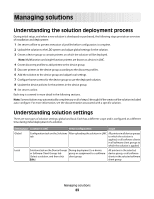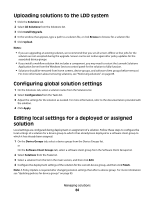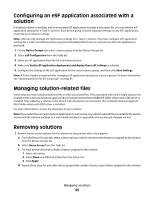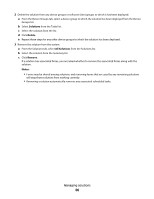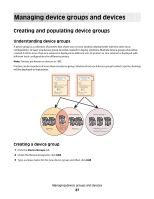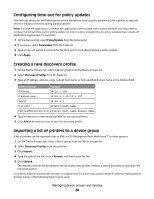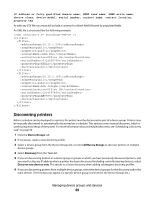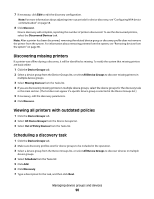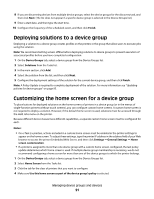Lexmark X925 Lexmark Document Distributor - Page 87
Managing device groups and devices, Creating and populating device groups, Understanding device groups
 |
View all Lexmark X925 manuals
Add to My Manuals
Save this manual to your list of manuals |
Page 87 highlights
Managing device groups and devices Creating and populating device groups Understanding device groups A device group is a collection of printers that share one or more solution deployments with the same local configuration. At least one device group must be created to deploy solutions. Multiple device groups should be created if either more than one solution is deployed to different sets of printers or one solution is deployed with different local configurations for different printers. Note: Printers are known as devices in LMC. Printers can be members of more than one device group. Solutions from each device group to which a printer belongs will be deployed to that printer. Solution 1 *.solution file -Scripts -Policy Welcome Screen Layout Device Settings Solution Settings Local Global -eSF -3rd party jar files -Status Page Solution 2 *.solution file -Scripts -Policy Welcome Screen Layout Device Settings Solution Settings Local Global -eSF -3rd party jar files -Status Page Device Group 1 Device Group 2 Solution 1 Configuration A Solution 1 Configuration A & Solution 2 Configuration B Solution 2 Configuration B Device Group 3 Solution 1 Configuration C & Solution 2 Configuration D Creating a device group 1 Click the Device Groups tab. 2 Under the Device Groups list, click Add. 3 Type a unique name for the new device group, and then click Add. Managing device groups and devices 87