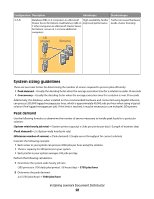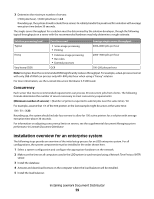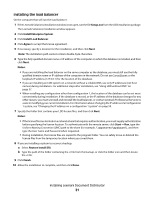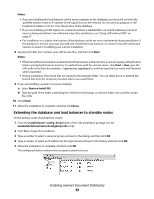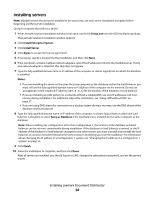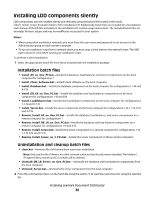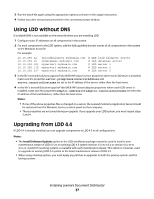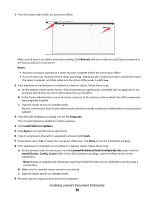Lexmark X925 Lexmark Document Distributor - Page 33
Extending the database and load balancer to standby nodes, Notes, Start, Restore Install RI, Finish
 |
View all Lexmark X925 manuals
Add to My Manuals
Save this manual to your list of manuals |
Page 33 highlights
Notes: • If you are installing the load balancer on the same computer as the database, you must still use the fully qualified domain name or IP address of the logical host on the network. Do not use localhost or the loopback IP address (127.0.0.1) for the location of the database. • If you are installing an LDD system on a network without a reliable DNS, use only IP addresses (not host names) during installation. For additional steps after installation, see "Using LDD without DNS" on page 37. • For installation on a cluster, the location of the database can be set most conveniently during installation. If the database is moved, you must uninstall and reinstall the load balancer, or contact Lexmark Professional Services to assist in modifying your current installation. 8 Specify the folder that contains your LDD license files, and then click Next. Notes: • If the license files are located on a network share that requires authentication, you must supply authentication before specifying the license location. To authenticate with the remote server, click Start Run, type the UNC path to the share (for example, \\myserver\myshare\), and then type the User name and Password when requested. • During installation, the license files are copied to the program folder. You can safely move or deleted the license files from the temporary location where you saved them. 9 If you are installing a system to recover a backup: a Select Restore Install (RI). b Type the path of the folder containing the .ri file from the backup, or click the folder icon and then locate the .ri file. 10 Click Finish. 11 Allow the installation to complete, and then click Done. Extending the database and load balancer to standby nodes On the primary node of each failover cluster: 1 From the install\Cluster_Config_Script folder of the LDD installation package, run the LexmarkSolutionsClusterConfigScript.vbs script. 2 Click Yes to begin the installation. 3 Type a number to select a resource group as shown in the dialog, and then click OK. 4 Type a number to select an IP address for the logical host as shown in the dialog, and then click OK. 5 Allow the installation to complete, and then click OK. The configured cluster contains the necessary Lexmark services. Installing Lexmark Document Distributor 33