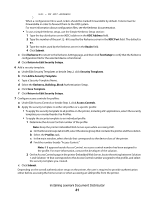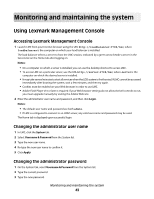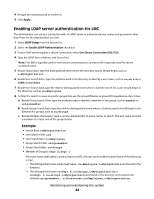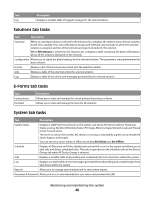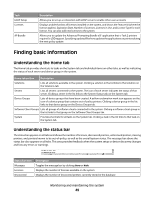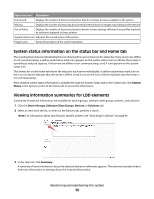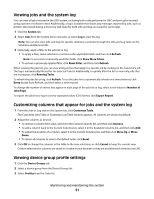Lexmark X925 Lexmark Document Distributor - Page 46
Software Client Groups tab tasks, Update Policy, All Device Groups, All Software Client Groups
 |
View all Lexmark X925 manuals
Add to My Manuals
Save this manual to your list of manuals |
Page 46 highlights
Task Operation Discovery Finds printers on the network that match the discovery profile for each selected group Discovered Devices Displays a table listing the following information for all printers within selected device groups: • Address • Hostname • Model • Serial Number • Contact Name • Contact Location • Property Tag • Last Discovered date • Policy Last Applied date Unlicensed Devices Displays a table of unlicensed printers within the selected device groups. The table contains the same fields as the Discovered Devices table. Solutions* Allows you to select solutions to deploy to the printers within the selected group. Once the solutions are selected, you can edit local settings for the current device group, and the solutions are deployed using the Policy Update task. eSF Configuration* Allows you to edit the settings of eSF application associated with hybrid solutions deployed to the device group Home Screen* Allows you to customize the layout of the home screens for the printers included in the device group. There is a tab for each supported class of printer Profiles* Displays the profile settings for the device group for each device class Policy Update Deploys group device policies to printers included in selected device groups Out of Policy Devices Displays a table that lists all out-of-policy printers in the specified device group. The table contains the same fields as the Discovered Devices table. You can click Update Policy to apply any changes. Missing Devices Displays a table of missing printers in the selected device group or groups. The table contains the same fields as the Discovered Devices table. Schedule Allows you to add, edit, and delete Discovery, Policy Update, and script tasks scheduled to run for the selected device group or groups Security* Enables or disables secure communication between the server and the printers in the device group * These tasks are not available when All Device Groups is selected. Software Client Groups tab tasks Task Operation Summary When an individual software client group is selected in the Software Client Groups list, it displays the group name and solutions added to the group. When All Software Client Groups is selected in the Software Client Groups list, it displays a table containing the above information about all the software client groups in the system. Name* Allows you to change the unique name for the selected group * These tasks are not available when All Software Client Groups is selected. Monitoring and maintaining the system 46