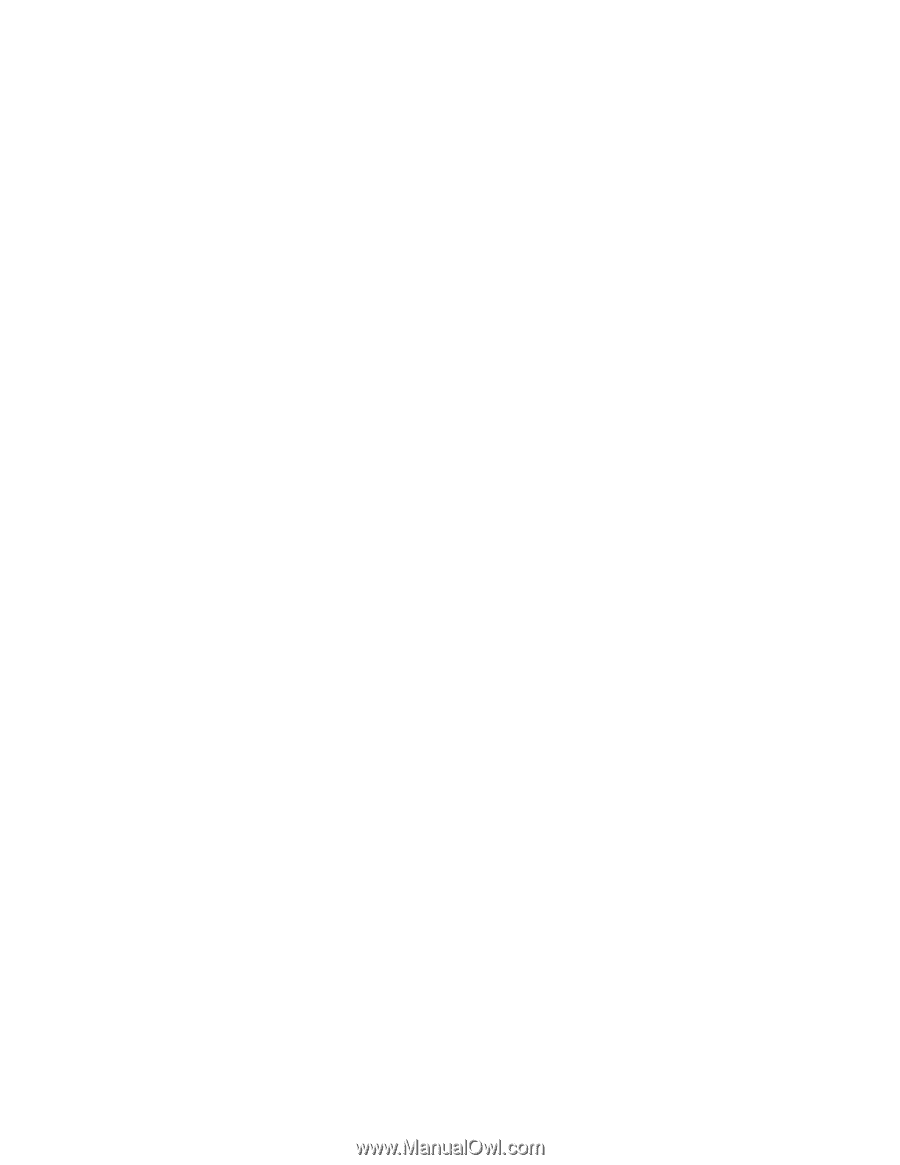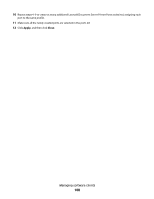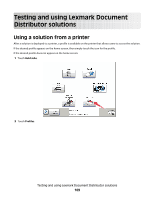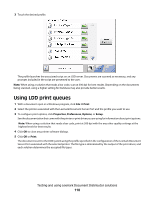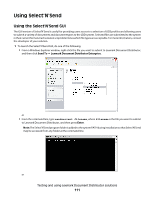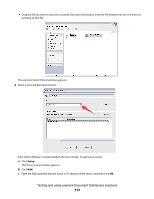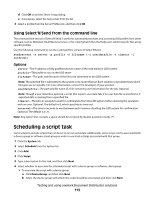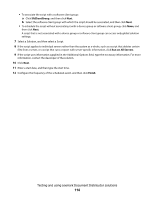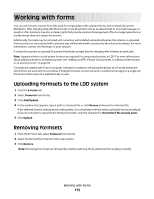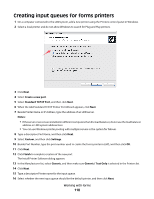Lexmark X925 Lexmark Document Distributor - Page 113
Using Select'N'Send from the command line, Scheduling a script task
 |
View all Lexmark X925 manuals
Add to My Manuals
Save this manual to your list of manuals |
Page 113 highlights
d Click OK to exit the Server Setup dialog. e If necessary, select the new server from the list. 3 Select a profile from the Server Profiles list, and then click OK. Using Select'N'Send from the command line The command line version of Select'N'Send is useful for automated processes and accessing LDD profiles from other software, such as Windows Small Business Server, or for creating batch files that help users submit specific files using specific profiles. Use the following command to run the command line version of Select'N'Send: sendservent -s server -p profile -f filename [-u userdatafile -t timeout -i interval] Options server-The IP address or fully qualified domain name of the load balancer LDD system profile-The profile to run on the LDD server filename-The path and file name of the file to be submitted to the LDD system Note: The specified file is submitted to the system in its current format. Each solution script determines which file types are acceptable. For more information, contact the developer of your solution. userdatafile-The path and file name of a file containing user information for the job. Optional. Note: Though a user data file is optional, a script that expects user data fails if no user data file is specified or if expected data is missing from a specified file. timeout-The time in seconds to wait for confirmation from the LDD system before aborting the operation with an error. Optional. The default is 0, which specifies no time-out. interval-The time in seconds to wait between each instance of polling the LDD system for confirmation. Optional. The default is 0.5. Note: Any option that contains a space should be enclosed by double quotation marks ("). Scheduling a script task Some solutions include scripts that can be set to run on a schedule. Additionally, some scripts can be associated with a device group or software client group in order to use local settings associated with that group. 1 Click the System tab. 2 Select Schedule from the System list. 3 Click Add. 4 Click Script. 5 Type a description for the task, and then click Next. 6 Select whether to associate the scheduled script with a device group or software client group: • To associate the script with a device group: a Click DeviceGroup, and then click Next. b Select the device group with which the script should be associated, and then click Next. Testing and using Lexmark Document Distributor solutions 113