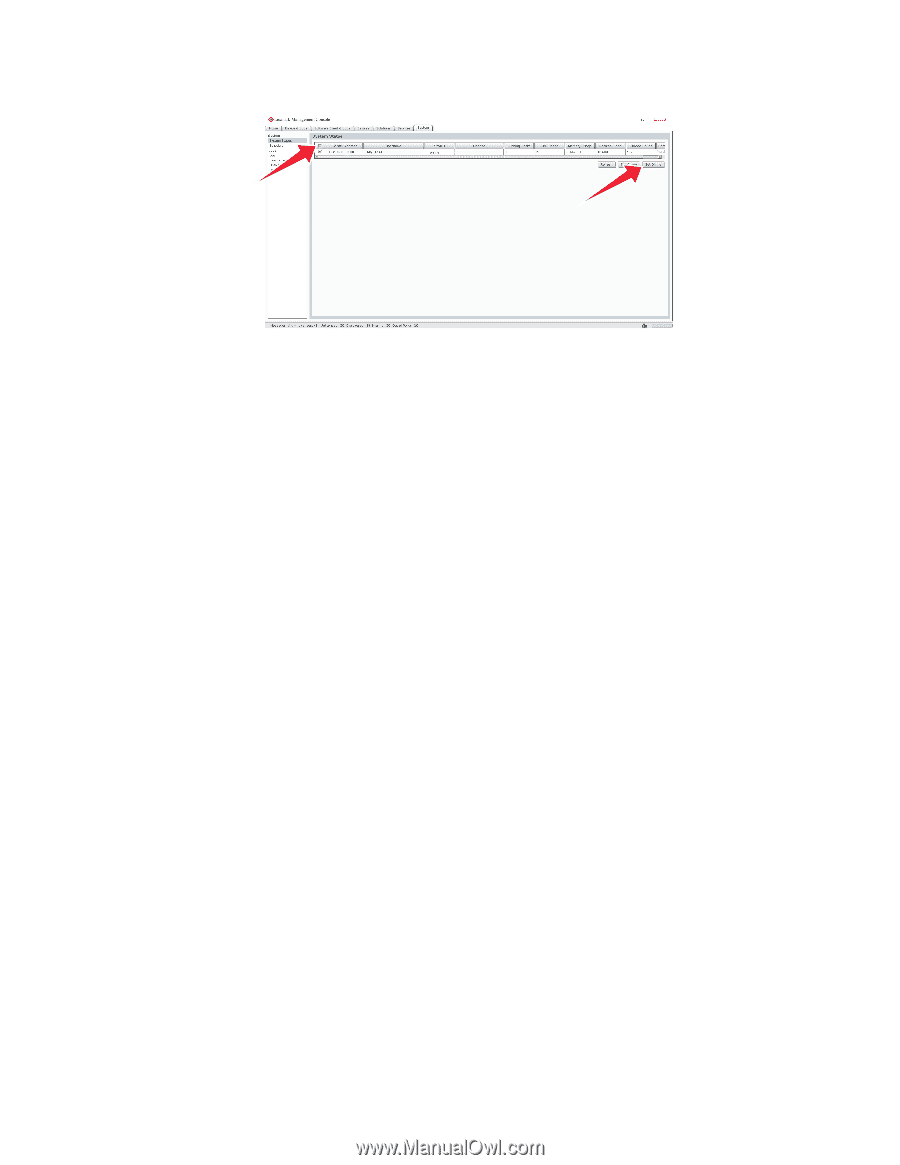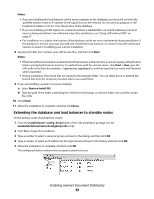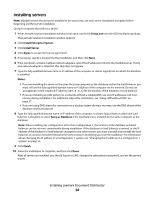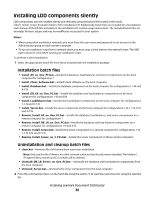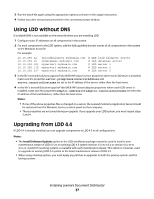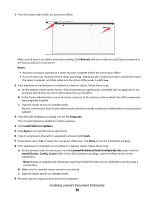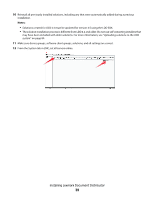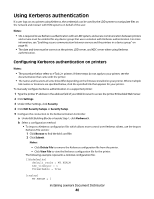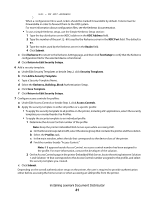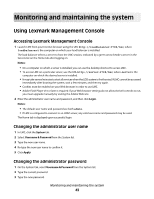Lexmark X925 Lexmark Document Distributor - Page 38
Refresh, Notes, Setup.exe, Install Software Updates, Agree, Finish, install\Cluster_Config_Script
 |
View all Lexmark X925 manuals
Add to My Manuals
Save this manual to your list of manuals |
Page 38 highlights
1 From the System tab in LMC, set all servers offline. Make sure all servers are offline before proceeding. Click Refresh, and then make sure offline is reported in the Status column for each server. Notes: • Any jobs running or queued on a server must be complete before the server goes offline. • If a server does not change from the status setting offline after all jobs have been completed, restart the server computer, and then make sure the status of the server is offline. 2 If the database or load balancer is installed on a failover cluster, follow these steps: a On the primary node in each cluster, close all unnecessary applications, and make sure no applications are using the shared drive on which LDD components are installed. b In the Cluster Administrator, move all cluster resources to the primary node on which the LDD components were originally installed. c Stop the cluster service on standby nodes. Wait for confirmation from Cluster Administrator that the standby nodes are disabled before continuing the upgrade. 3 From the LDD installation package, run the file Setup.exe. The Lexmark Solutions installation window appears. 4 Click Install Software Updates. 5 Click Agree to accept the license agreement. 6 A list of components that will be upgraded is shown. Click Finish. 7 If prompted, select Yes to restart the computer. Otherwise, click Done to exit the installation package. 8 If the database or load balancer is installed on a failover cluster, follow these steps: a On the primary node of each cluster, run the LexmarkSolutionsClusterConfigScript.vbs script from the install\Cluster_Config_Script folder of the LDD installation package, and then follow the on-screen instructions. Note: During an upgrade, the clustering script may fail the first time it is run. Attempt to run the script a second time. b Make sure the Lexmark cluster resources are started. c Start the cluster service on standby nodes. 9 Reinstall custom components on the server computers. Installing Lexmark Document Distributor 38