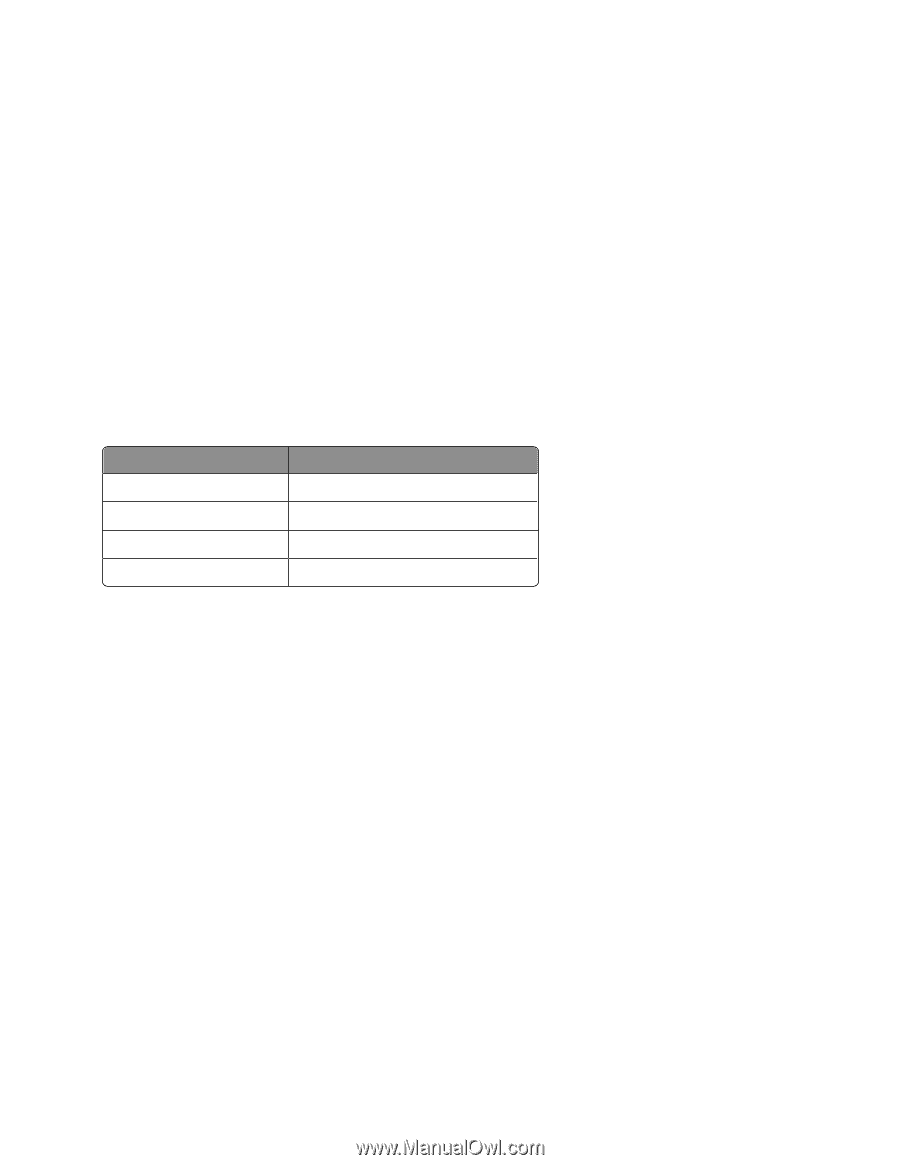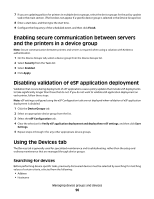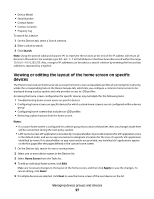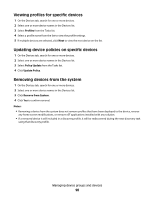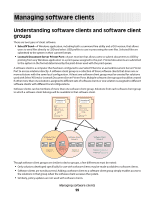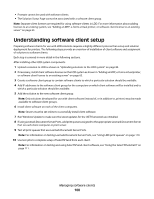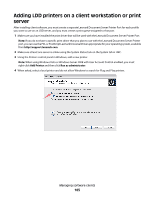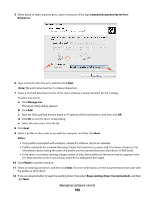Lexmark X925 Lexmark Document Distributor - Page 101
Creating and populating software client groups, Creating a software client group
 |
View all Lexmark X925 manuals
Add to My Manuals
Save this manual to your list of manuals |
Page 101 highlights
Creating and populating software client groups Creating a software client group 1 Click the Software Client Groups tab. 2 Under the Software Client Groups list, click Add. 3 Type a unique name for the new software client group, and then click Add. Adding software clients to a software client group 1 Click the Software Client Groups tab. 2 Select a software client group from the Software Client Groups list. 3 Select Client Profiles from the Tasks list. 4 Type an IP address, address range, subnet, or fully qualified domain name in the Address field. Address format Example IP address 10.10.2.100 IP address range 10.10.2.1-10.10.2.127 Subnet 10.10.2.* Fully qualified domain name client-hostname.domain-name 5 Click Add. Notes: • Software client groups manage software clients by IP address and do not require discovery. • When adding a software client that will be installed on a Microsoft Cluster Server, add the IP address of the logical host, as well as the IP addresses of all physical nodes in the cluster. Importing a list of software clients to a software client group A list of software clients can be imported from a from an XML or CSV file. To import a list of software clients: 1 On the Software Client Groups tab, select a software client group from the Software Client Groups list. 2 Select Client Profiles from the tasks list. 3 Click Import. 4 Type the path of the file, or click Browse, and then locate the file. 5 Click Upload. The entries in the file will be added to the list of software clients. Managing software clients 101