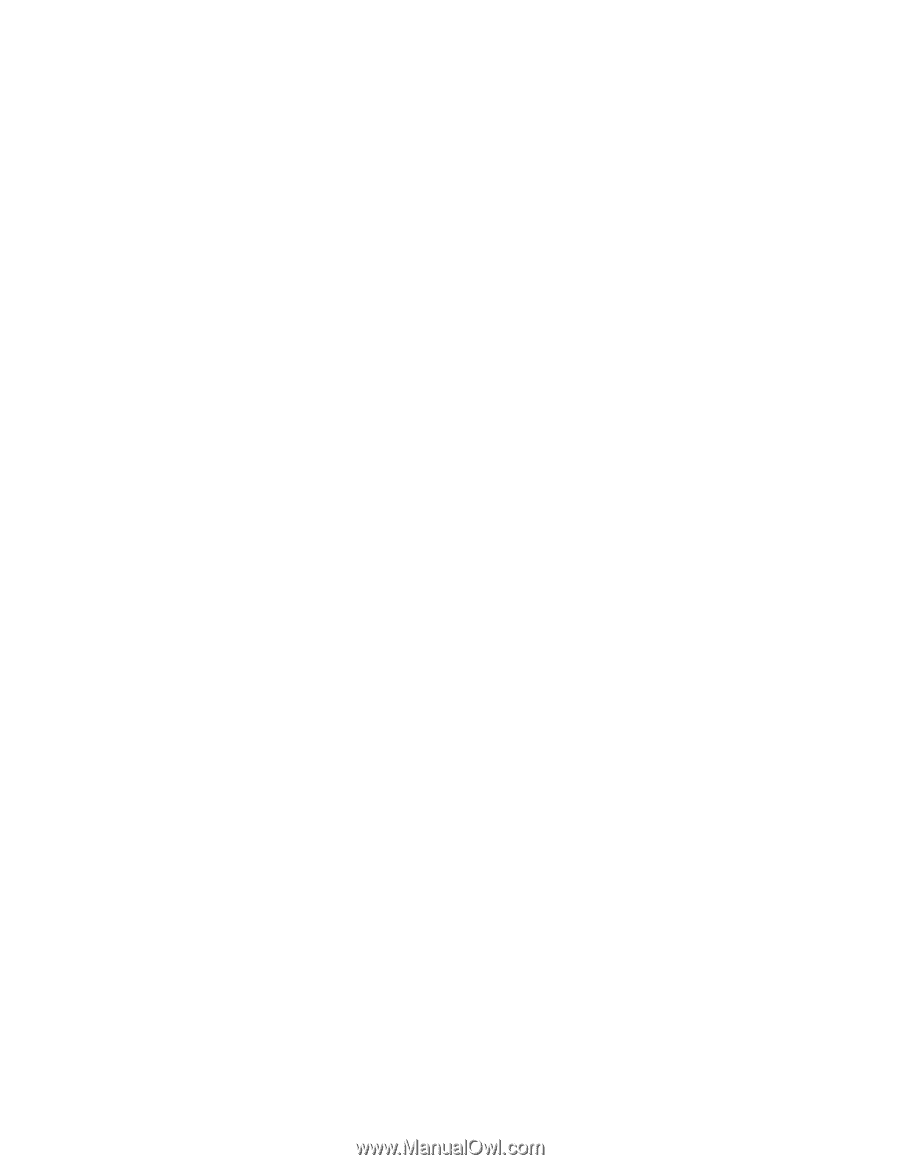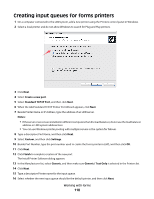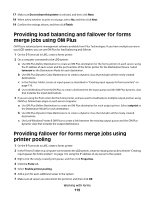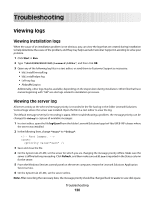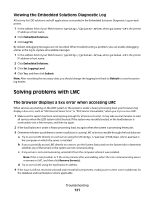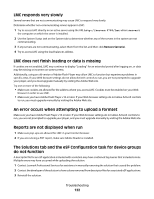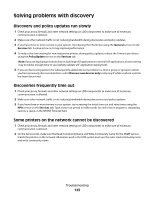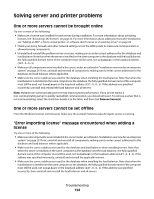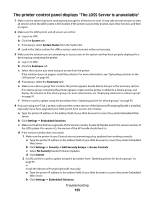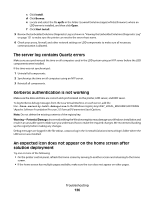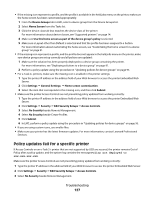Lexmark X925 Lexmark Document Distributor - Page 122
LMC responds very slowly, LMC does not finish loading or data is missing
 |
View all Lexmark X925 manuals
Add to My Manuals
Save this manual to your list of manuals |
Page 122 highlights
LMC responds very slowly Several servers that are not communicating may cause LMC to respond very slowly. Determine whether non-communicating servers appear in LMC: 1 Try to access LMC directly on an active server using the URL http://server:9788/lmc, where server is the computer on which the server is installed. 2 Use the System Status task on the System tab to determine whether any of the servers in the system are not communicating. 3 If any servers are not communicating, select them from the list, and then click Remove Server(s). 4 Try to access LMC using the load balancer address. LMC does not finish loading or data is missing If cookies are not enabled, LMC may continue to display "Loading" for an extended period after logging on, or data may be missing or incorrect on some screens. Additionally, using an old version of Adobe Flash Player may allow LMC to function but experience problems in specific areas. If your Web browser settings do not allow ActiveX controls to run, you are not prompted to upgrade your player, and you must upgrade manually by visiting the Adobe Web site. Try one or more of the following: • Make sure cookies are allowed for the address where you access LMC. Cookies must be enabled on your Web browser in order to use LMC. • Make sure you have Adobe Flash Player v10 or later. If your Web browser settings do not allow ActiveX controls to run, you must upgrade manually by visiting the Adobe Web site. An error occurs when attempting to upload a formset Make sure you have Adobe Flash Player v10 or later. If your Web browser settings do not allow ActiveX controls to run, you are not prompted to upgrade your player, and you must upgrade manually by visiting the Adobe Web site. Reports are not displayed when run 1 Make sure pop-ups are allowed for LMC in your Internet browser. 2 If you are running a PDF report, make sure Adobe Reader is installed. The Solutions tab and the eSF Configuration task for device groups do not function A descriptor file for an eSF application included with a solution may have contained tag names that included colons. Multiple errors may have occurred while uploading the solution. 1 Contact Lexmark Professional Services for assistance in manually removing the solution that caused the problem. 2 Contact the developer of the solution to have colons removed from descriptor files for associated eSF applications. 3 Reinstall the solution. Troubleshooting 122