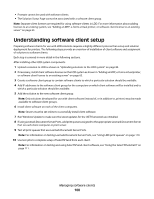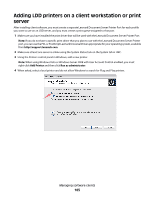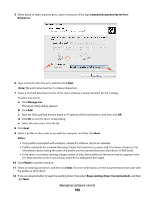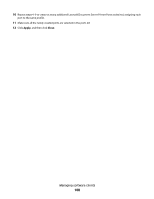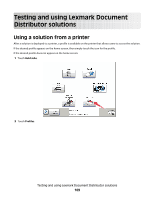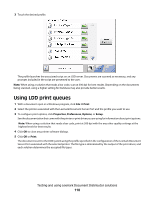Lexmark X925 Lexmark Document Distributor - Page 105
Adding LDD printers on a client workstation or print server, Add Printer, Run as administrator
 |
View all Lexmark X925 manuals
Add to My Manuals
Save this manual to your list of manuals |
Page 105 highlights
Adding LDD printers on a client workstation or print server After installing client software, you must create a separate Lexmark Document Server Printer Port for each profile you want to use on an LDD server, and you must create a print queue assigned to that port. 1 Make sure you have installed the print driver that will be used with the Lexmark Document Server Printer Port. Note: If you do not have a specific print driver that you plan to use with the Lexmark Document Server Printer port, you can use the PCL or PostScript Lexmark Universal Driver appropriate for your operating system, available from http://support.lexmark.com. 2 Make sure at least one server is online using the System Status task on the System tab in LMC. 3 Using the Printers control panel in Windows, add a new printer. Note: When using Windows Vista or Windows Server 2008 with User Account Control enabled, you must right-click Add Printer and then click Run as administrator. 4 When asked, select a local printer and do not allow Windows to search for Plug and Play printers. Managing software clients 105