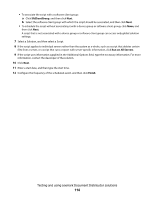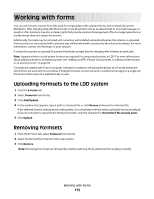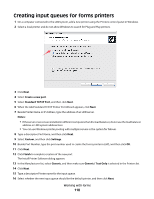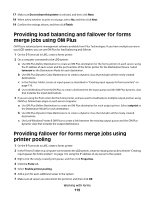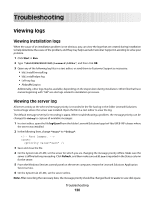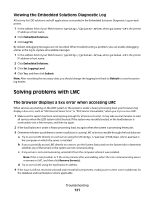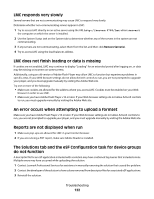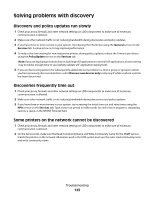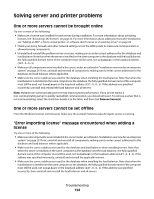Lexmark X925 Lexmark Document Distributor - Page 119
Providing load balancing and failover for forms merge jobs using OM Plus, Providing failover
 |
View all Lexmark X925 manuals
Add to My Manuals
Save this manual to your list of manuals |
Page 119 highlights
17 Make sure Do not share this printer is selected, and then click Next. 18 When asked whether to print a test page, select No, and then click Next. 19 Confirm the settings shown, and then click Finish. Providing load balancing and failover for forms merge jobs using OM Plus OM Plus is advanced print management software available from Plus Technologies. If you have multiple servers in your LDD system, you can use OM Plus for load balancing and failover. 1 On the E-Forms tab in LMC, create a forms printer. 2 On a computer connected to the LDD system: a Use OM Plus Define Destination to create an OM Plus destination for the forms printer on each server, using the IP address of each server and the port number of the forms printer for the Destination Device. Select termserv as the Destination Mode for each destination. b Use OM Plus Dynamic Class Maintenance to create a dynamic class that includes all the newly created destinations. c In the Printers Folder, create an input queue as described in "Creating input queues for forms printers" on page 118. d Use Link Windows Printer & OM Plus to create a link between the input queue and the OM Plus dynamic class that includes the input destinations. 3 If you are using the Print action for the forms printer, and you want to load balance multiple output printers using OM Plus, follow these steps on each server computer: a Use OM Plus Define Destination to create an OM Plus destination for each output printer. Select netprint as the Destination Mode for each destination. b Use OM Plus Dynamic Class Maintenance to create a dynamic class that includes all the newly created destinations. c Use Link Windows Printer & OM Plus to create a link between the existing output queue and the OM Plus dynamic class that includes the output destinations. Providing failover for forms merge jobs using printer pooling 1 On the E-Forms tab in LMC, create a forms printer. 2 In the Printers Folder on a computer connected to the LDD system, create an input queue as described in "Creating input queues for forms printers" on page 118, using the IP address of any server in the system. 3 Right-click the newly created print queue, and then click Properties. 4 Click the Ports tab. 5 Select Enable printer pooling. 6 Add a port for each additional server in the system. 7 Make sure all servers are selected in the ports list, and then click OK. Working with forms 119