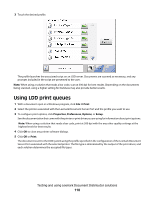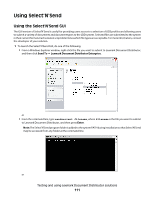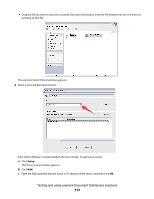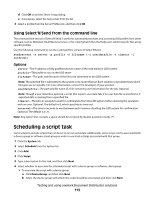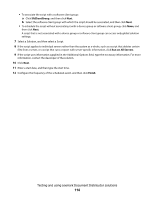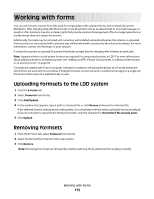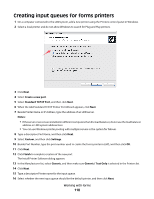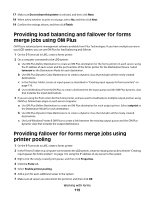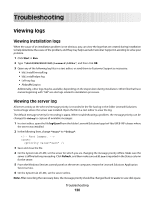Lexmark X925 Lexmark Document Distributor - Page 115
Working with forms, Uploading formsets to the LDD system, Removing formsets, E-Forms, Formsets
 |
View all Lexmark X925 manuals
Add to My Manuals
Save this manual to your list of manuals |
Page 115 highlights
Working with forms You can use formsets, custom form files used for merging data with standard forms, with Lexmark Document Distributor. After merging data with the formset, it can be printed, sent as an attachment to an e-mail message, or saved to a file. Solutions may also include scripts that provide advanced management of forms merge operations or modify merge data and output documents. Additionally, formsets may be included with a solution and installed automatically when the solution is uploaded. Formsets that are not included with a solution may still be linked with a solution by the solution developer. For more information, contact the developer of your solution. A virtual forms printer in Lexmark Document Distributor accepts data for merging with formsets as print jobs. Note: Separate e-forms virtual printer licenses are required for using virtual printers in LDD. For more information about adding licenses to an existing system, see "Adding an MFP, e-forms virtual printer, or software client license to an existing server" on page 63. Formsets are created with Forms Composer. Activation conditions set during the design of a formset determine which forms are used with received data. If multiple formsets contain activation conditions that apply to a single job, the formset that comes first alphabetically is used. Uploading formsets to the LDD system 1 Click the E-Forms tab. 2 Select Formsets from the list. 3 Click Add/Update. 4 In the window that appears, type a path to a formset file, or click Browse to browse for a formset file. If the selected formset already exists in the system, it is overwritten with the newly uploaded version by default. If you do not want to overwrite the formset if it exists, clear the selection for Overwrite if file already exists. 5 Click Upload. Removing formsets 1 From the E-Forms tab, select Formsets from the list. 2 Select the formset from the list in the main section. 3 Click Remove. Note: Removing forms that are still used by solutions will stop those solutions from working correctly. Working with forms 115