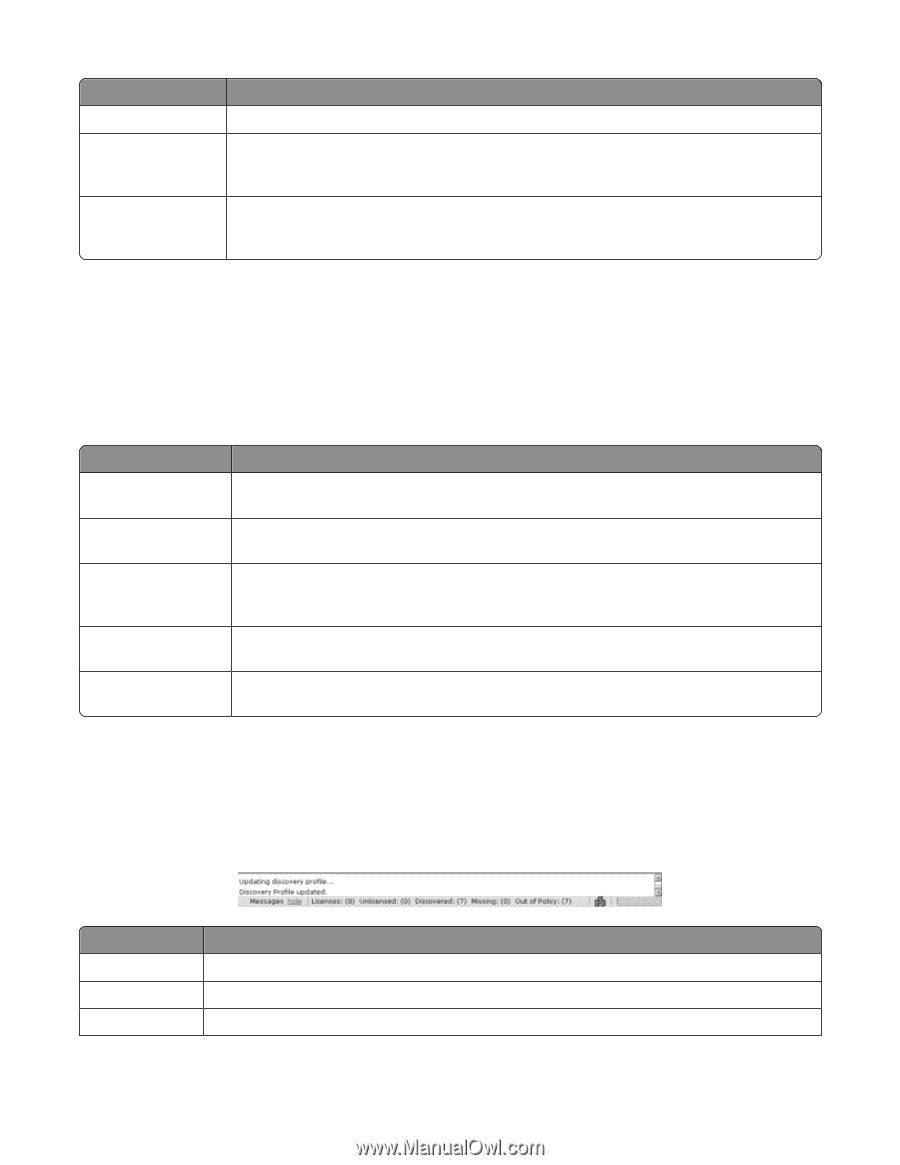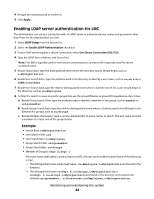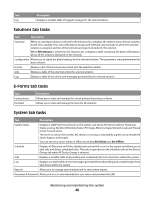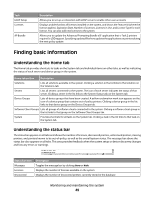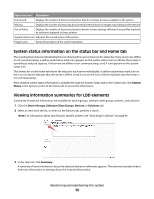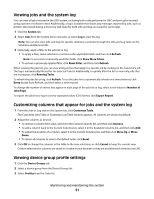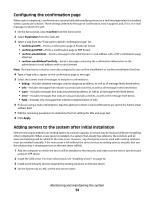Lexmark X925 Lexmark Document Distributor - Page 49
Finding basic information, Understanding the Home tab
 |
View all Lexmark X925 manuals
Add to My Manuals
Save this manual to your list of manuals |
Page 49 highlights
Task LDAP Setup Licenses AP Bundle Description Allows you to set up a connection with LDAP server to enable other user accounts Displays a table that lists all licenses installed on the system, and shows the Feature Id (where the license applies), Expiration Date, Number of Licenses, Licenses in Use, and License Type for each license. You can also add new licenses to the system. Allows you to update the Advanced Prompting Bundle eSF application that e-Task 2 printers require for LDD support. Specifying updated files here updates the applications on printers during the next policy update. Finding basic information Understanding the Home tab The Home tab provides shortcuts to tasks on the System tab and individual items on other tabs, as well as indicating the status of each server and device group in the system. Home tab section Description Solutions Lists all solutions available in the system. Clicking a solution in the list links to that solution on the Solutions tab. Servers Lists all servers connected to the system. The icon of each server indicates the status of that server. Clicking a server in the list links to the System Status task on the System tab. Device Groups Lists all device groups that have been created. A yellow exclamation mark icon appears on the icon of a device group that contains out-of-policy printers. Clicking a device group in the list links to that device group on the Device Groups tab. Software Client Groups Lists all groups of software clients connected to the system. Clicking a software client group in the list links to that group on the Software Client Groups tab. System Provides shortcuts for all tasks on the System tab. Clicking a task in the list links to that task on the System tab. Understanding the status bar The status bar appears on all tabs and shows the number of licenses, discovered printers, unlicensed printers, missing printers, and printers known to be out-of-policy, as well as the overall system status. The message bar above the status bar also appears on all tabs. This area provides feedback when the system setup or device discovery changes and lists any errors or warnings. Status bar item Messages Licenses Discovered Description Toggles the message bar by clicking show or hide Displays the number of licenses available on the system Displays the number of discovered printers currently stored in the database Monitoring and maintaining the system 49