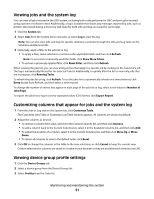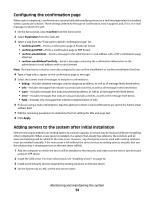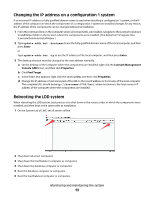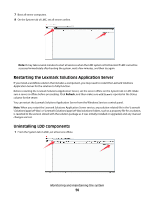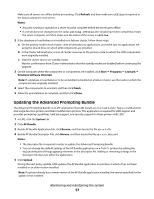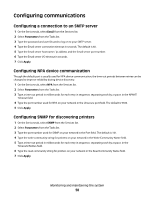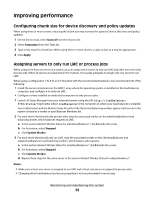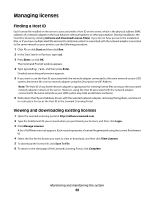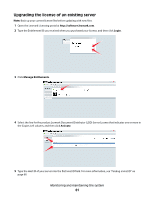Lexmark X925 Lexmark Document Distributor - Page 56
Restarting the Lexmark Solutions Application Server, Uninstalling LDD components, Refresh
 |
View all Lexmark X925 manuals
Add to My Manuals
Save this manual to your list of manuals |
Page 56 highlights
7 Boot all server computers. 8 On the System tab of LMC, set all servers online. Note: It may take several minutes to start all services when the LDD system is first booted. If LMC cannot be accessed immediately after booting the system, wait a few minutes, and then try again. Restarting the Lexmark Solutions Application Server If you install a workflow solution that includes a component, you may need to restart the Lexmark Solutions Application Server for the solution to fully function. Before restarting the Lexmark Solutions Application Server, set the server offline on the System tab in LMC. Make sure a server is offline before proceeding. Click Refresh, and then make sure offline is reported in the Status column for the server. You can restart the Lexmark Solutions Application Server from the Windows Services control panel. Note: When you restart the Lexmark Solutions Application Server service, any solution-related file in the \Lexmark \Solutions\apps\wf-ldss\ or \Lexmark\Solutions\apps\wf-ldss\solutions folders, such as a property file for a solution, is reverted to the version stored with the solution package as it was initially installed or upgraded, and any manual changes are lost. Uninstalling LDD components 1 From the System tab in LMC, set all servers offline. Monitoring and maintaining the system 56