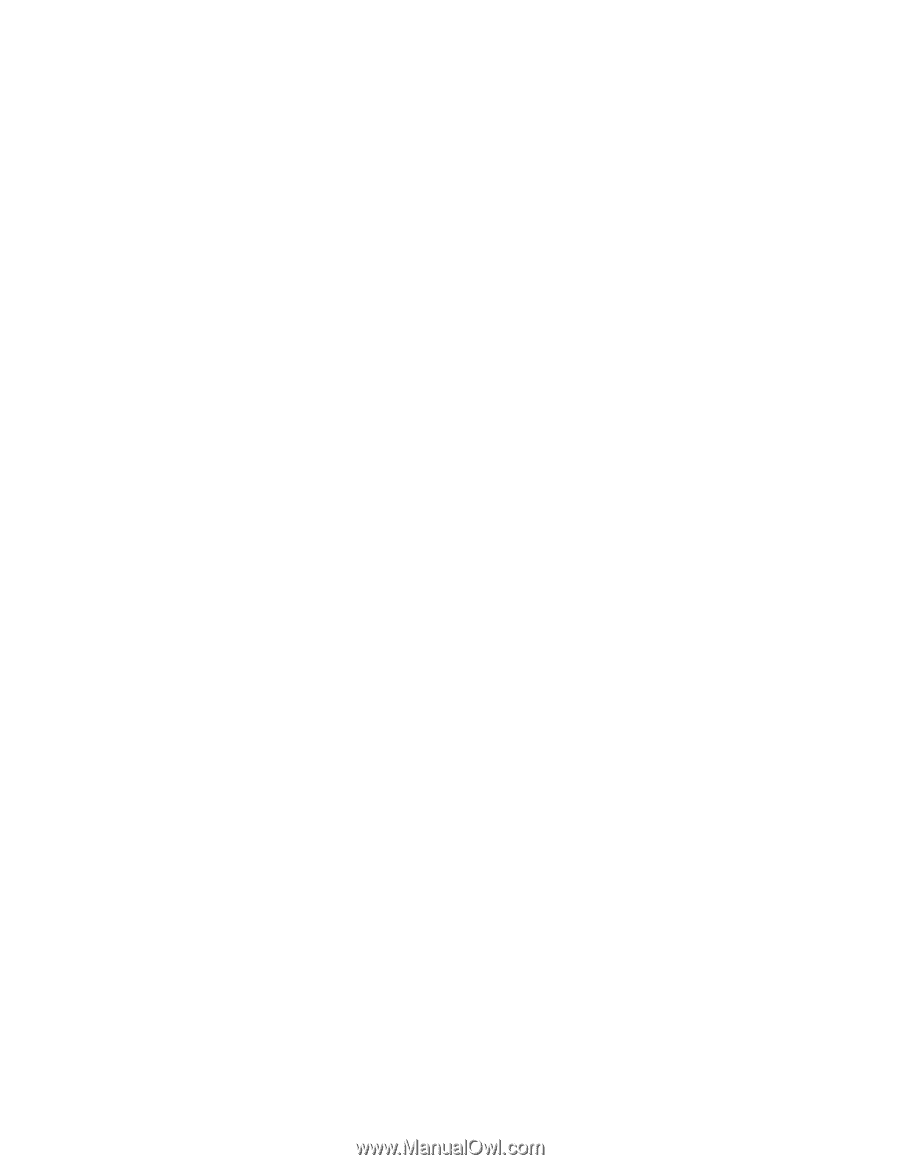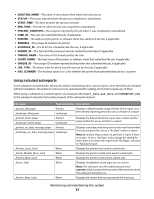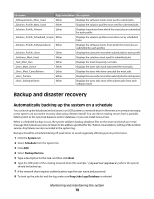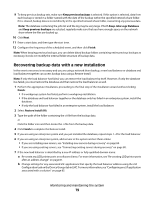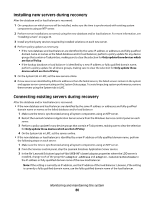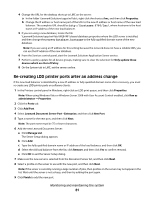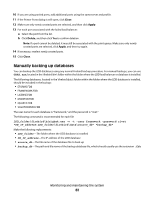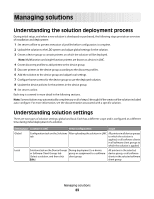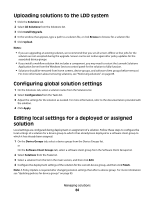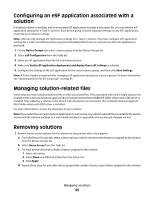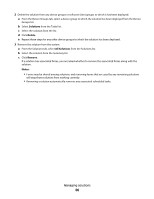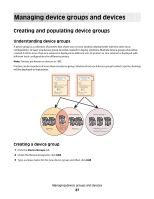Lexmark X925 Lexmark Document Distributor - Page 82
Manually backing up databases, Close, Apply, Delete
 |
View all Lexmark X925 manuals
Add to My Manuals
Save this manual to your list of manuals |
Page 82 highlights
10 If you are using pooled ports, add additional ports using the same server and profile. 11 If the Printer Ports dialog is still open, click Close. 12 Make sure only newly created ports are selected, and then click Apply. 13 For each port associated with the failed load balancer: a Select the port from the list. b Click Delete, and then click Yes to confirm deletion. Note: If a port cannot be deleted, it may still be associated with the print queue. Make sure only newly created ports are selected, click Apply, and then try again. 14 If necessary, reselect newly created ports. 15 Click Close. Manually backing up databases You can backup the LDD databases using any normal Firebird backup procedure. For manual backups, you can use GBAK.exe, located in the \firebird\bin\ folder within the folder where the LDD load balancer or database is installed. The following databases, located in the \firebird\data\ folder within the folder where the LDD database is installed, should be included in the backup: • EFORMS.FDB • FRAMEWORK.FDB • LICENSE.FDB • MONITOR.FDB • QUARTZ.FDB • SOLUTIONINFO.FDB The user name for each database is "framework," and the password is "rivet." The following command is recommended for each file LDD_folder\firebird\bin\gbak.exe -v -t -user framework -password rivet "DB_IP_address:LDD_folder\firebird\data\source_db" "backup_db" Make the following replacements: • LDD_folder-The folder where the LDD database is installed • DB_IP_address-The IP address of the LDD database • source_db-The file name of the database file to back up • backup_db-The path and file name of the backup database file, which should usually use the extension .fbk Monitoring and maintaining the system 82